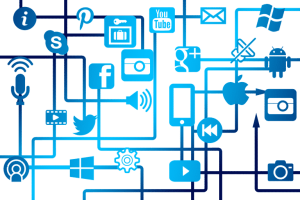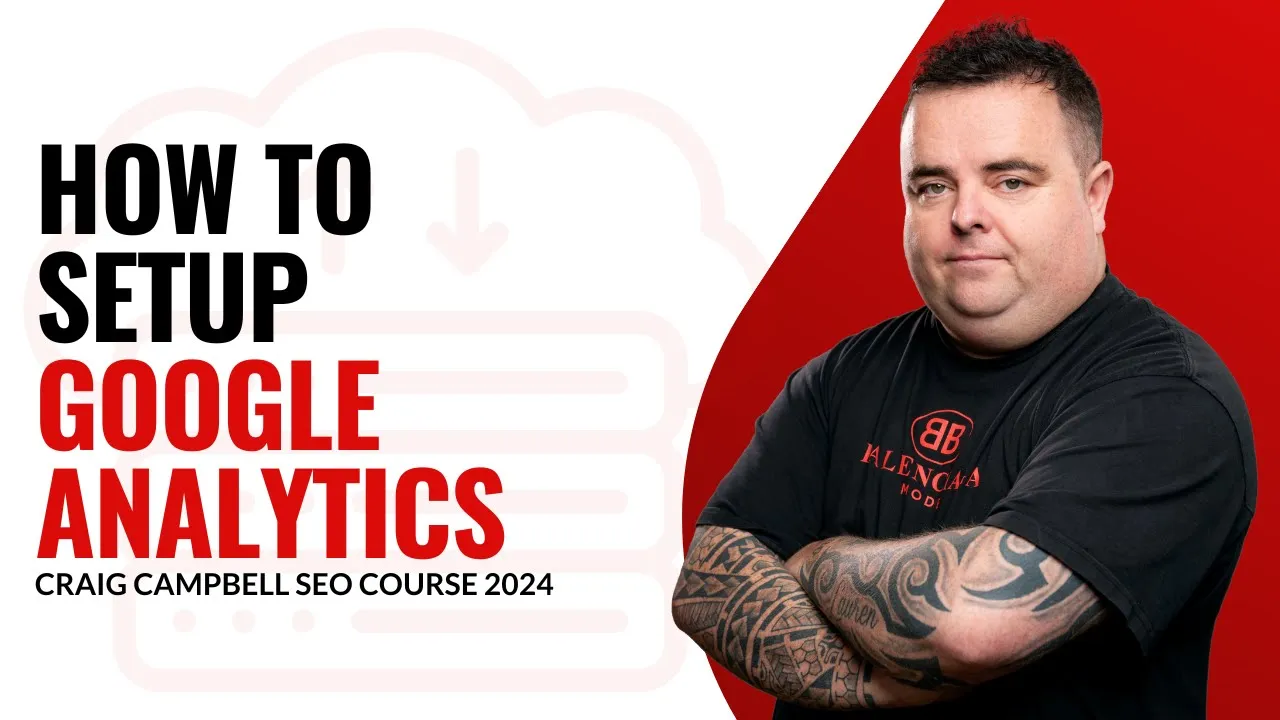
Getting Started with Google Analytics
When it comes to website analytics, Google Analytics is a must-have tool. It is simple and easy to set up and provides a wealth of valuable data that can help you understand your website traffic and user behaviour.
Go to analytics.google.com and sign in with your Google account to start with Google Analytics. From there, you can set up a new account by entering a name for your property and selecting the data you want to track. Understanding the importance of connecting Google Analytics with other tools and platforms, such as Google Search Console and website builders like WordPress, WIX, and Shopify, for a comprehensive analysis of your website’s performance.
Once you have set up your account, you can start collecting data by installing your website’s Google Analytics tracking code. This can be done manually or using a plugin like the WordPress Site Kit.
You can track various metrics with Google Analytics, including user behaviour, traffic sources, and engagement. You can also set up conversion tracking to monitor specific actions on your website, such as form submissions or purchases.
Overall, Google Analytics is essential for anyone looking to understand their website traffic and improve their online presence. It is easy to use and provides valuable data to help you make informed decisions about your website and marketing strategies.
[embedded content]
Creating a Google Analytics Account
Setting up a Google Analytics account is one of the first things you should do when you get access to a website. It’s simple and easy to set up, and it provides you with a lot of useful data. Here’s how to create a Google Analytics account:
- Go to analytics.google.com and sign in with your Google account.
- Create a new account by clicking on the “Admin” button in the bottom left corner of the screen.
- Enter a name for your account, select all the data-sharing options, and click “Next.”
- Enter a name for your property, select your time zone and currency, and click “Next.”
- Enter your business details and select a category that best describes your business. Click “Next.”
- Select your business objectives, accept Google’s terms and conditions, and click “Create Account.”
- Enter your website URL and stream name, and select the data you want to track. Click “Create Stream.”
- Follow the installation instructions to add the Google Analytics tracking code to your website’s header.
- Alternatively, the WordPress Site Kit plugin can install the tracking code.
Once you set up your Google Analytics account, you can track your website’s performance. You can see how people found your website, which pages are popular, and where your visitors are. You can also track user behaviour, set goals, and monitor your website’s conversion rates.
In conclusion, creating a Google Analytics account is a simple process that provides valuable insights into your website’s performance. It’s a free tool that every website owner should use to optimise their online presence.
Setting Up a Property
When managing a website, one of the first things you should do is set up a Google Analytics account. It’s a simple and easy process that can provide you with a wealth of information about your website’s performance.
To get started, go to analytics.google.com and sign in to your Google account. From there, you can create a new Google Analytics property within Analytics by following a few simple steps. You’ll need to enter a name for your account and select the data-sharing options you want. It’s crucial to correctly set up a Google Analytics property, as it forms the foundation for tracking and analysing your website’s data. After creating your property, the next step is to create a data stream for your website. This is essential for integrating GA4 and collecting data on user interactions on your site.
Once you’ve created your account and set up your Google Analytics property, you can enter the name of your property and select the time zone and currency you want to use. You’ll also need to provide basic business details, such as your business category and objectives.
You can collect data from your website after accepting Google’s terms and conditions. You can track various metrics, including page views, user behaviour, and conversion rates.
To connect your website to your Google Analytics account, you’ll need to install a tracking code on your site. You can do this manually or by using a plugin like WordPress Site Kit. Once the code is installed, you can track your website’s performance in real-time.
Overall, setting up a Google Analytics account is a quick and easy process that can provide valuable insights into your website’s performance. It’s a must-have tool for anyone who wants to improve their online presence and make data-driven decisions.
Inputting Business Details
The first step in setting up Google Analytics is to create an account on analytics.google.com. Once signed in, you can create up to 100 analytics accounts on one profile. To create an account, enter the property name, select the time zone and currency, and move on to the next step.
Next, you must enter your business details, including your name and category. It’s essential, to be honest about your business size to get the most accurate data. You can select from various business objectives, such as generating leads, driving online sales, raising brand awareness, examining user behaviour, and getting baseline reports.
After accepting the terms and conditions, you can start collecting data. If you’re setting up Google Analytics for a website, you’ll need to enter the website name and select the data you want to measure, such as page views, scrolls, outbound clicks, site search, video engagement, file downloads, and form interactions. The installation instructions allow you to install the Google Analytics tracking code on your website.
Alternatively, you can use the WordPress Site Kit plugin to install the code without touching your website’s code. Once you have set up Google Analytics, you can track user behaviour and get valuable insights into your website’s performance.
Google Analytics lets you see how people got to your website, including organic search, direct traffic, organic social, paid social, and referrals. You can also see what country your users are from, what pages get the most views, and what the top events are.
Moreover, you can dig deeper into user acquisition, traffic acquisition, engagement, events, conversions, landing pages, and monetization. With Google Analytics, you can find out what’s happening on your website and optimize it for better performance.
In summary, setting up Google Analytics is simple and easy, and it’s one of the first things you should do when accessing a website. With Google Analytics, you can track everything on your website and get valuable insights into your users’ behaviour.
Selecting Business Objectives
One key step in setting up a Google Analytics account is to select your business objectives. This step is crucial, as it will determine the type of data you will collect and the reports you will generate.
There are four main business objectives that you can choose from: generating leads, driving online sales, raising brand awareness, and examining user behaviour to get baseline reports. You can select all four objectives or the baseline report option.
It is essential to be honest when selecting your business category and objectives. There is no benefit to claiming to be larger than you are or vice versa. The category you choose should accurately reflect your business.
Once you have selected your business objectives, you must accept Google’s terms and conditions before you can collect data. You will then be asked to enter your website’s URL and set up a stream name.
Google Analytics allows you to track various metrics, such as page views, scrolls, outbound clicks, site searches, video engagement, file downloads, and form interactions. You can also view data on user acquisition, engagement, events, conversions, landing pages, and monetization if you have an e-commerce setup.
Setting up your Google Analytics account is simple and easy, and many resources are available online to guide you through the process. It is a free tool that provides valuable data on your website’s performance and user behaviour. I highly recommend setting it up as one of the first steps when accessing a new website.
Accepting Google’s Terms and Conditions
When setting up Google Analytics, the first step is to accept Google’s terms and conditions. It is essential to read through these terms carefully before accepting them. Once you have received the terms, you can start collecting data from your website.
To get started, go to analytics.google.com and log in to your Google account. From there, you can create an account within Analytics and enter the property name. You can set the time zone and currency to your preference and move on to the next step.
In the business details section, it is important to be honest about your business’s size and select an accurate category. Depending on what you want to achieve with your website, you can select one or all of the business objectives.
After selecting your business objectives, you will be asked to accept Google’s terms and conditions. It is essential to read through these terms carefully before accepting them. Once you have accepted the terms, you can start collecting data from your website.
To set up Google Analytics for your website, you must enter your website’s stream name and the data you want to measure, such as page views, scrolls, outbound clicks, and more. Then, using the instructions provided, you can install the Google Analytics tracking code on your website.
Once set up, Google Analytics allows you to monitor your website’s traffic, user behaviour, and more. You can see where your website’s traffic is coming from, what pages are getting the most views, and even set up conversion tracking if you sell products or services on your website.
In conclusion, accepting Google’s terms and conditions is the first step in setting up Google Analytics for your website. It is essential to be honest about your business details and read the terms carefully before accepting them. Once set up, Google Analytics provides valuable insights into your website’s performance and user behaviour.
Google Analytics Tracking Code Data Collection Setup
I’m going to show you how to set up Google Analytics and what you can get from it. It’s one of the first things you should do when you get access to a website. If it’s not already there, it’s very simple and easy to set up.
To begin, go to analytics.google.com and sign in to your Google account. From there, you can set up an account within Analytics. I called my CC and ticked off all the data shape stuff. You can create up to 100 analytics accounts on one profile, and I have 42 set up for my properties.
Next, enter the property name, set the time and currency, and select a category. Be honest in your business details, and select the business objectives you want to achieve. Accept Google’s terms and conditions, and start collecting data.
Most cases will involve a website, so enter your website name and stream name. You can measure page views, scrolls, outbound clicks, site search, video engagement, file downloads, and form interactions. Install the Google tag onto your website immediately after the head element, and it will track everything. Understanding user interactions beyond page views is crucial, and event tracking in Google Analytics allows for the tracking of non-pageview interactions such as form submissions, author tracking, outbound link tracking, WooCommerce tracking, and tracking of custom dimensions, which can be easily activated using tools like MonsterInsights.
If you’re scared to touch the code on your website, you can use the WordPress Site Kit plugin to install the code. Once you’ve installed it, you’ll have your Google Analytics set up.
Google Analytics allows you to see how people got to your website, what country they come from, what pages get the most views, and what are the top events. You can dig deeper into user acquisition, traffic acquisition, sessions, and more. You can also look at monetization if you’ve got e-commerce purchases and purchase journey set up.
Setting up Google Analytics is simple and easy, and it’s completely free. Make sure you have it set up before you go away and do any work. It’s a great tool to take credit for any work you’re doing and advise others within your business about what’s going on with the website.
Tag Installation Instructions
Setting up Google Analytics is a crucial step for any website owner, and it’s easy to do. To begin, go to analytics.google.com, and it will prompt you to sign in to your Google account. Once signed in, you can create a new account by clicking on “Admin” and selecting “Create Account.”
In the account creation process, you will be asked to enter the property name, select a time zone, currency, and other details. You will also need to select the business objectives you want to track, such as generating leads, driving online sales, raising brand awareness, or examining user behavior.
After accepting Google’s terms and conditions, you can start collecting data by entering your website’s URL and stream name. You can measure page views, scrolls, outbound clicks, site searches, video engagement, file downloads, and form interactions.
You need to install a Google Analytics code or tag to connect your website to your Google Analytics account. You can do this manually by adding the code to your website’s header, or you can use a plugin like the WordPress Site Kit plugin. Alternatively, you can use Google Tag Manager to manage and install the Google Analytics code for a more streamlined process without manually editing your website’s code. This method allows for easier integration of analytics tags and the installation of GA4 with Google Tag Manager.
It’s important to note that you should not add more than one Google tag to each page. Once your tag is installed, you can start tracking your website’s traffic, including where your visitors are coming from, what pages they view, and how long they stay on your site.
In conclusion, setting up Google Analytics is a simple and easy process that provides valuable insights into your website’s performance. You can make informed decisions and improve your online presence by tracking your website’s traffic.
Alternative Installation with WordPress Site Kit
You can use the WordPress Site Kit plugin if you’re looking for a more straightforward way to install Google Analytics on your WordPress website. This plugin lets you easily install the tracking code without touching any code on your website.
You’ll need to install your website’s WordPress Site Kit plugin to get started. Once you’ve installed the plugin, you can connect it to your Google Analytics account by following the instructions.
With WordPress Site Kit, you can view your Google Analytics data directly within your WordPress dashboard. This makes tracking your website’s performance and making data-driven decisions easy.
Overall, using the WordPress Site Kit is an excellent alternative to manually installing your website’s Google Analytics tracking code. It’s simple, easy to use, and provides all of the same data and insights as the manual installation method.
Exploring Analytics Data
After setting up Google Analytics for my website, I could access a wide range of data that helped me understand my website’s performance. Setting up the account was simple and easy, and I could create multiple accounts and profiles within a few clicks.
Once I had set up my account, I could define my business objectives and select the categories that applied to my website. I was then able to accept Google’s terms and conditions and start collecting data.
Google Analytics allowed me to track various metrics, including page views, scrolls, outbound clicks, site searches, video engagement, file downloads, and form interactions. I could also see how users arrived at my website through organic search, direct traffic, organic social, paid social, or referrals.
By exploring the data, I gained insights into my audience’s behaviour, including which pages received the most views, which countries my visitors came from, and what days of the week were busiest. I was also able to examine user engagement, sessions, and conversions.
Google Analytics provided me with a lot of useful data, and I was able to dig deeper into user acquisition, traffic acquisition, and monetization. I was also able to see how my AdWords were performing and where my website visitors were coming from.
Overall, I found Google Analytics to be a valuable tool for understanding my website’s performance. It was simple and easy to set up, and the data provided me with insights that I could use to improve my website and drive more traffic to it.
Understanding Traffic Sources
Setting up Google Analytics is one of the first things you should do when accessing a website. It is straightforward to set up. You can go to analytics.google.com and set up an account within analytics.
After entering the property name, you can select the category that best fits your business objectives. You can choose to generate leads, drive online sales, raise brand awareness, examine user behaviour, and get baseline reports. You can start collecting data once you accept Google’s terms and conditions.
Google Analytics lets you see how people got to your website, whether through organic search, direct traffic, organic social, paid social, referrals, or organic video. You can also see the country your visitors come from, what pages get the most views, and the top events. To fully understand your traffic sources, tracking data from all web pages is crucial.
In addition, you can dig deeper into user acquisition, traffic acquisition, engagement, events, conversions, landing pages, and monetization. You can track everything on your website and get valuable data.
Google Analytics is completely free and easy to set up. It is one of the two things you should install on your website. The other one is Google Search Console, which I will show you how to set up in the following video. With Google Analytics, you can take credit for any work you do and advise people within the business about the website’s traffic sources.
Analysing User Engagement
After setting up Google Analytics, you can collect data on your website’s user engagement. You can define the dates and view how users got to your website through organic search, direct traffic, social media, referrals, or video. You can also see which countries your users come from, which pages get the most views, and the top events.
Furthermore, you can dig deeper into user acquisition, traffic acquisition, engagement, sessions, and conversions. If you have conversion set up, you can track your website’s monetization, purchases, and purchase journey. Additionally, if you have published ads, you can monitor your AdWords’ performance and where the visitors are coming from on your website.
Google Analytics provides you with a lot of valuable data, and you can find more details on your website’s user engagement by setting up everything correctly. It is simple and easy to set up Google Analytics, and many in-depth guides are available on YouTube. I highly recommend setting up Google Analytics, which is entirely free, to take credit for any work you do and advise others in your business on what is going on with your website’s traffic.
Utilising Conversion Tracking
Setting up Google Analytics is one of the first things you should do when you gain access to a website. It is a simple and easy process that can provide you with valuable data about your website’s performance. Here is a step-by-step guide on how to set up Google Analytics and how to utilise conversion tracking.
Firstly, go to analytics.google.com and set up an account within analytics. You can create up to 100 analytics accounts on one profile, each with multiple properties. Once you have set up your account, enter the property name, select your time zone and currency, and move on to the next step.
Select an accurate category that represents your business in the business details section. Be honest about your business size, as exaggerating has no benefit. Next, choose your business objectives, which could be generating leads, driving online sales, raising brand awareness, examining user behaviour, and getting baseline reports.
After accepting Google’s terms and conditions, you can start collecting data. If you have a website, enter the website’s name and select what you want to measure, such as page views, scrolls, outbound clicks, site search, video engagement, file downloads, and form interactions.
The next step is to connect your website to this Google Analytics account. You can install it using the WordPress option or install it manually by adding the tag to the header of your website. Alternatively, the WordPress site kit plugin can install the code.
Once you have set up Google Analytics, you can access valuable data about your website’s performance. You can see how people got to your website, what country they came from, what pages get the most views, and the top events. You can also dig deeper into user acquisition, traffic acquisition, and engagement events.
Conversion tracking is a powerful tool for measuring the effectiveness of your marketing campaigns. By setting up conversion tracking, you can track the number of conversions that result from each campaign and see which campaigns generate the most revenue.
In conclusion, setting up Google Analytics and utilising conversion tracking is a simple process that provides valuable data about your website’s performance. Using this data, you can make informed decisions about your marketing campaigns and improve your website’s performance.
Examining Monetization and Ad Performance
After setting up Google Analytics, one important aspect to examine is monetization and ad performance. This section will provide an overview of the data that can be obtained from Google Analytics to help improve monetization and ad performance. With the transition from Universal Analytics to Google Analytics 4, it’s crucial to understand the implications for tracking monetization and ad performance, ensuring the accurate setup of tracking tags and codes for comprehensive insights.
Using Google Analytics, you can track how users access your website, including whether they come in through organic search, paid social, direct traffic, organic social, or referrals. You can also view which pages are getting the most views and what events are being triggered on your website.
If you have an e-commerce setup, you can also track monetization data, such as purchases and purchase journeys. This can help you understand which products are selling well and which need improvement. Additionally, you can use this data to optimise your ad campaigns to target the right audience and improve your return on investment.
Overall, examining monetization and ad performance through Google Analytics can provide valuable insights into how your website is performing and how you can improve it. By using the data available, you can make informed decisions about optimising your website for better monetization and ad performance.
Conclusion and Next Steps
Setting up Google Analytics is crucial for any website owner or digital marketer. It provides valuable insights into user behaviour, traffic sources, and website performance.
To set up Google Analytics, navigate to analytics.google.com and create an account. One profile can contain up to 100 analytics accounts, each with multiple properties.
Enter accurate business details and select the relevant business objectives when setting up your account. You can choose to track all objectives or select baseline reports.
After accepting Google’s terms and conditions, you can collect data by entering your website’s URL and installing the tracking code. You can install the code manually or use a plugin like WordPress Site Kit.
Once set up, you can view a wealth of data on your website’s performance, including user demographics, traffic sources, landing pages, and more. You can track engagement events, conversions, and even monetization if you have e-commerce.
In conclusion, setting up Google Analytics is a simple process providing invaluable data for website owners and digital marketers. It’s free to use and can help you make informed decisions about your website’s performance and marketing strategy. So, make sure to set up Google Analytics today and start taking advantage of all the insights it has to offer.