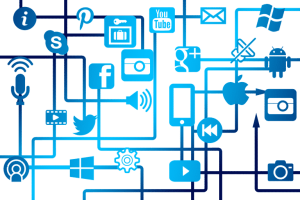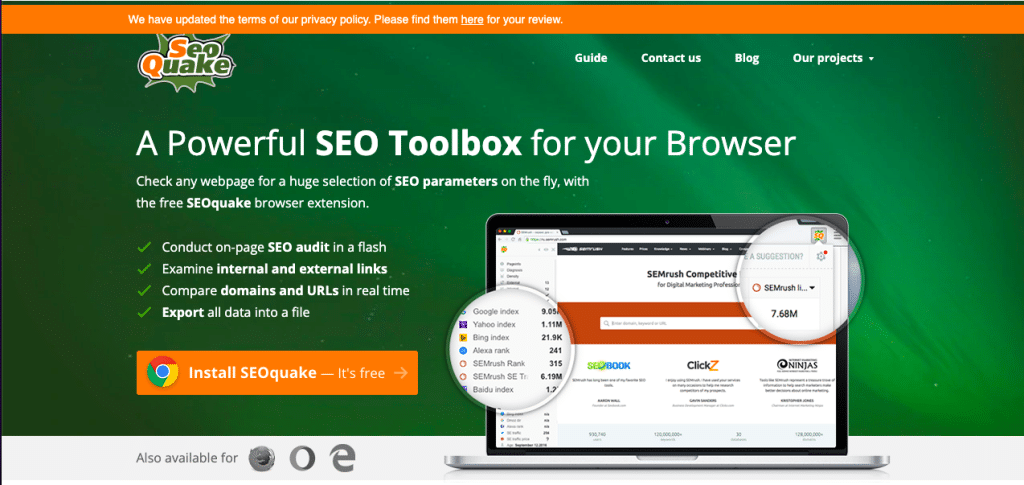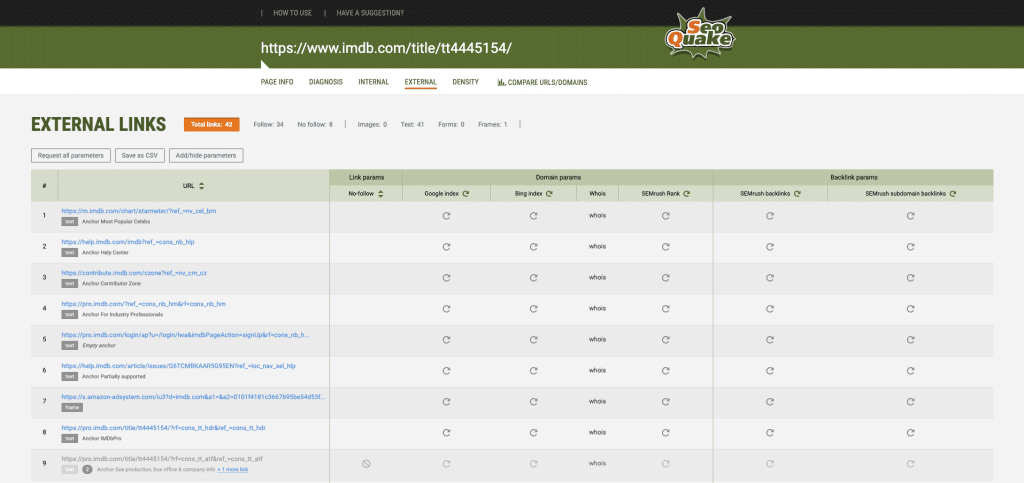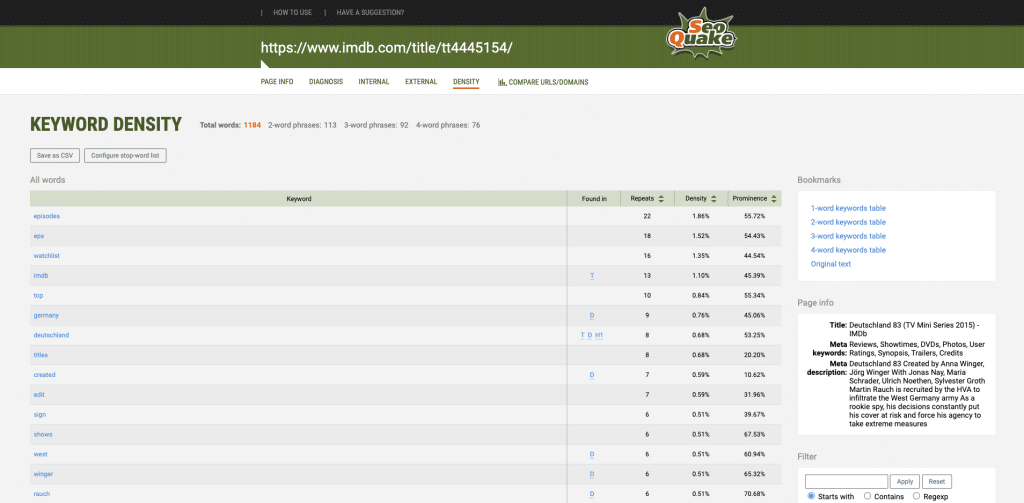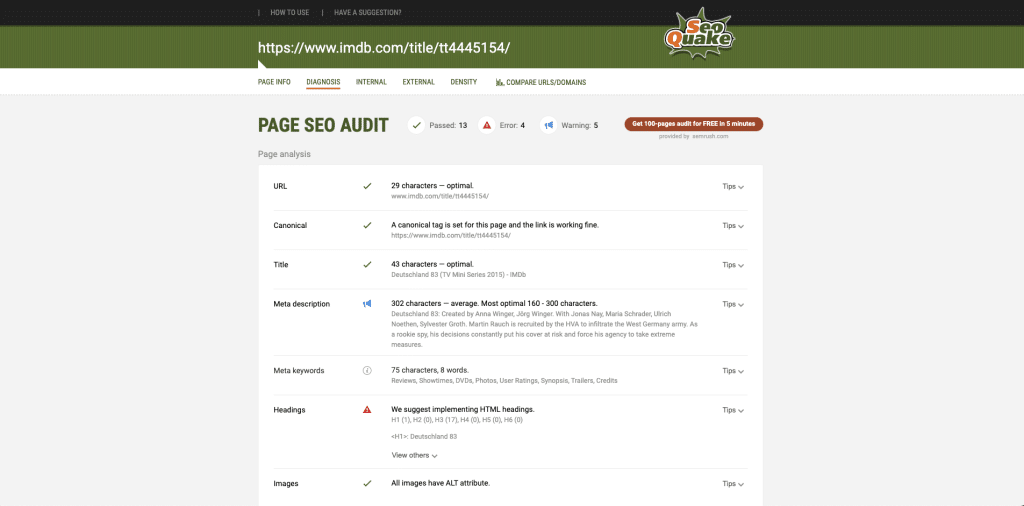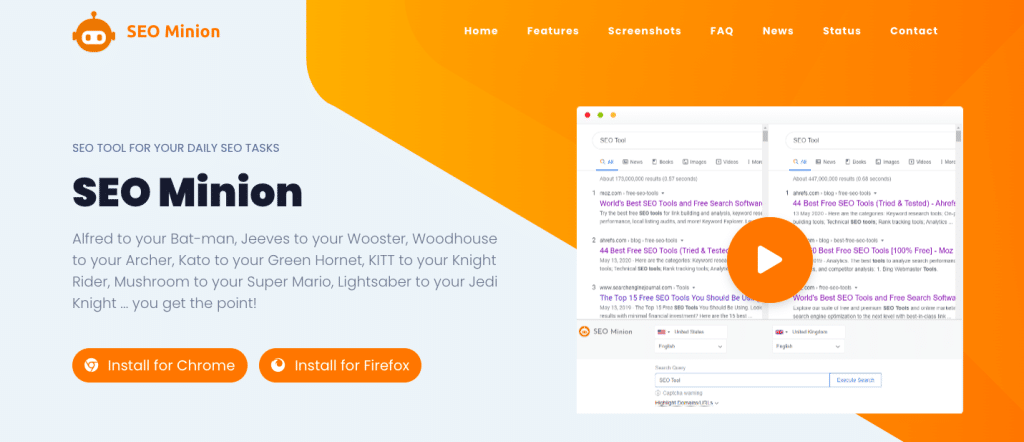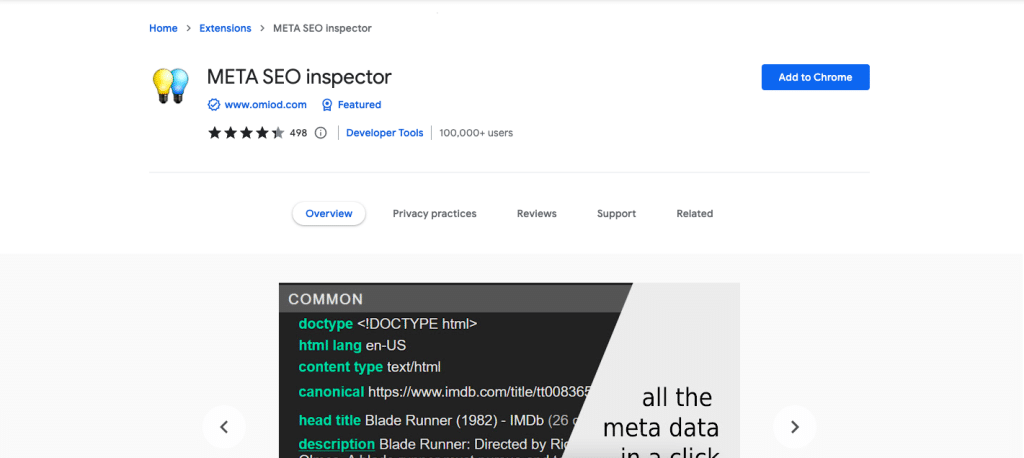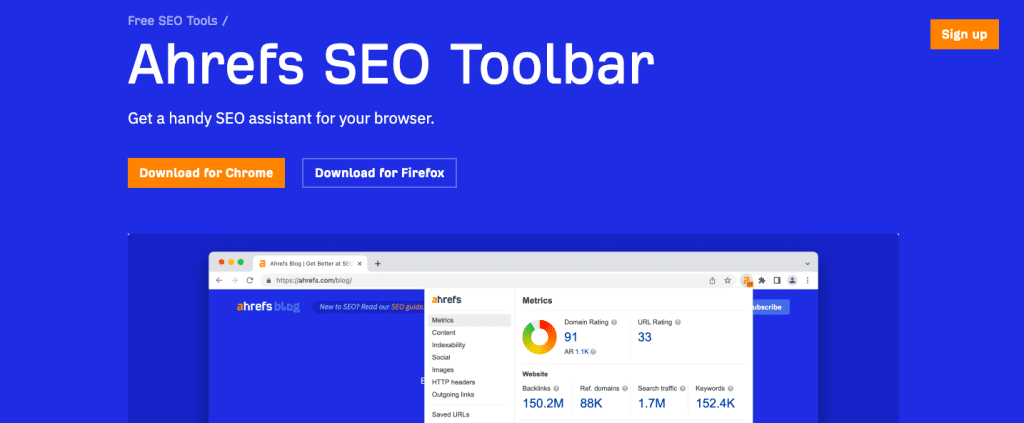There are lots and lots of tools out there for search engine optimization, so you might have a bit of a hard time selecting the right one for your needs, especially if you’re just starting out with SEO in general.
SEOQuake is an SEO toolbox that allows you to perform SEO audits, monitor internal and external links, and compare domains with as little effort as possible. To find out more about its features and also whether there are better alternatives out there, read on!
SEOQuake Review
What is SEOQuake?
Compared to the many other SEO tools that we have reviewed in the past, SEOQuake is a browser extension that does its job as quickly as possible. All of the data that you need will appear in the top right area of your screen.
The interface makes it very easy for users to select the specific parameters that they require. The best thing about it is that it seamlessly integrates with Google Chrome Console and even allows you to track social signals on social media networks such as Facebook.
We would have specified this detail a little later anyway, but we’ll say it now too – it is completely free of charge, which means that even complete rookies can gain access to highly valuable data about their competitors’ websites, for example, without spending an arm and a leg for a monthly subscription.
SEOQuake extension features
SEOQuake toolbar
Before we move on to showcasing the features that this extension comes with in depth, we would like to note that the website itself is very handy and that it comes with most of the information you need. There are plenty of video explanations, too, and the guide that’s available on SEOQuake.com can assist you in making the most of the extension.
Once you have downloaded and installed the extension, you can use it on virtually any website or page that you access. We used a page about a TV show on the IMDb website as an example and the data that the toolbar showed at a glance was the following:
- Google Index
- Bing Index
- SEMrush Rank
- SEMrush SE traffic
Besides that, you can check out the Google cachedate, the number of Facebook likes for that particular page, and the Pinterest Pin count. You also have the option of checking the page on Yahoo, too, if that’s relevant to you, or on more obscure search engines such as Yandex or Baidu.
You can also check out the ‘whois’ for the page or rather, website, and the source code, as well.
So that, in a nutshell, is the data that the extension shows you right off the bat – there are multiple other additional features that we will describe in the sections below.
SEOQuake link prospecting
The SEO bar does show you some basic information about the number of external links and internal links, but you’ll have to do a bit of digging to find out more.
If you click on ‘External links’, you will be prompted with a table where you can easily visualize parameters such as the quality of the link itself and whether it’s a no-follow one or not.
The Internal Links feature provides some value only in terms of the silo that the website has in place, but you’re not going to get a lot more data other than that – you simply find out the number of internal links directing to that page and whether they are present in the Google Index as well – and you also get the number of Facebook likes, too.
If the table doesn’t seem to be showing any data, you have the option of refreshing it by clicking on the button available for each parameter or you can just click on ‘request all parameters’ and get all of the data at the same time.
All in all, the External Links feature is much more helpful and data-rich because you can check both the index for Google and Bing, the whois data, the SEMRush rank, and the number of SEMrush backlinks and SEMrush subdomain backlinks, too.
SEOQuake analysis of keywords
If you go into the SEOQuake Density feature either from the bar or from the top right of the screen after clicking on the extension logo, you can see the keyword density.
This feature can be more or less helpful for you depending on the exact type of page you’re doing an analysis of. The way the data is displayed is pretty helpful, though, in the sense that it starts with the word that shows up in the most repetitions across the page – and you get its density and its prominence.
Another aspect that we found quite helpful is that the Density feature doesn’t limit itself only to numbers but it also tells you where these keywords appear in terms of location – whether they can be found in the Title, the H1, or the Meta description, for example.
SEOQuake Diagnosis report
When you click on ‘Diagnosis’, whether from the upper toolbar or the top right extension pop-up, you’re basically prompted with a page SEO audit.
This one contains most of the information you might want to know about a particular page, whether that be its URL, the canonical tag, the title and meta description, the meta keywords, the number and type of headings, and additional things such as whether the images have ALT attributes.
There are other checks done, such as for whether the page has any flash or iFrame on it or if it contains any Schema.org types.
You might also like: Best Schema Plugins for WordPress
All in all, we think that the amount of data that this extension shows you is more than decent, especially given that you’re not paying a single cent for the SEOQuake toolbar for Chrome.
SEOQuake Parameters
We’ve already described most of the things that you can do with this extension, but we’d like to note that in this case, at least, parameters can be categorized depending on several different factors. The ones pertaining to the page are, for example, the Facebook likes, the Source, the Pinterest pin count, as well as the Google cachedate.
The parameters that relate to backlinks range from Google Links to SEMRush links and Linkdomains or Baidu links, for example.
There are also some parameters that deal with domains, and they always pertain to the URL per se – such as the Bing Index, the Google Index, the SEMrush rank, the Compte Rank, whois, and others. Alexa Rank used to be included in the list, too, but these days it is no longer available – either in the bar or the detailed version that appears when you click on the extension logo.
How to install SEOQuake
If you’d like to try SEOQuake yourself, there are several options you have at your disposal. First of all, if you are using Google Chrome already (and you probably are since it is one of the if not the most popular browser in the world right now), you can simply go to the Chrome Store page that appears at the top with a ‘seoquake’ search.
There’s also the option of you going to the company’s website and downloading it from there – it will do the exact same thing, adding the extension to your browser and asking you beforehand if you agree to share some information with the developers.
If you tend to use Mozilla Firefox more often than Google Chrome or you just keep your data separated by using two different browsers, you’ll be happy to know that SEOQuake is available for this one, too. SEOQuake for Firefox can be downloaded either through the addons.mozilla.org store or the brand’s own website.
The same goes for Opera, if you use this browser and want to download SEOQuake. You either go to the addons.opera.com website or the official SEOQuake one. In any case, installation is a breeze on all of these options, so that’s one less thing to worry about.
How to turn off SEOQuake
For Google Chrome and other browsers, it’s actually extremely easy to uninstall this extension. You simply go to your Extensions area, whether in the main settings of the browser you are using or on the top bar on the right or someplace else, and then find SEOQuake on the list.
Then, right on its right side, you’ll see three little dots. If you click on them, you’ll be prompted with a short menu containing things such as what the app can see – whether your activity across devices, this browser or others, whether you want to remove the extension, or any other way you want to manage it.
If you click on ‘remove this extension’, you will simply uninstall SEOQuake from your browser. It takes just a few seconds.
SEOQuake pricing – How much does SEOQuake cost?
The short answer to this question is that it doesn’t cost a single thing. It is completely free of charge. However, there are certain limitations to it, as is the case with any other free SEO product.
For some in-depth data, the extension automatically directs you to the SEMrush website which is where it pulls some of the information from.
If you have a subscription to SEMrush, even though the app is a little more complicated on the whole, you basically do not require SEOQuake at all — SEMrush is more than enough for most of the metrics and parameters you want to use.
Read more: Botify Review
SEOQuake pros and cons
As you might have noticed from our review, there are lots of good things to say about this extension. From what we have gathered, only the first 100 pages of audit are actually free, so you’re not going to be seeing all of the data. This is to be expected, though, since many other extensions don’t even offer that.
Furthermore, there have been some complaints as to the fact that the extension doesn’t let you know the word count of every article you check out (especially from your competitors).
We would say that this is not a drawback per se and that you can always utilize SEOQuake and WordCounter.net/website-word-count in tandem – you only need to open two tabs at the same time.
SEOQuake Alternatives
SEO Minion
The nice thing about SEO Minion is that it is free of charge and it works on two browsers – Google Chrome and Mozilla Firefox.
It’s a great choice for folks who are particularly interested in improving their websites, since they can rely on SEO Minion to track broken links and many other issues, including relating to content optimization.
An extraordinarily useful extra is the PAA feature, which basically gives you access to up to 200 People Also Ask results when you research a certain keyword.
You might also like: SEOlyzer Review
Meta SEO Inspector
This one showed up in a lot of resources that we consulted while researching this article. It’s not identical to what SEOQuake offers, but it does have a variety of nifty features.
For example, with Meta SEO Inspector, you can discover meta data with just one click, which comes in handy both when analyzing your own website and those of your competitors.
There are a lot of other extras that you will have to explore on your own if you give Meta SEO Inspector a try.
Ahrefs SEO Toolbar
This one works best with an Ahrefs subscription, to be sure, as it will give you most of the data that you can find in the web version of the app – from competitor analysis to rank tracking, keyword research, and site audits.
There’s really not that much to add with respect to Ahrefs since it truly is one of the most widely utilized apps for search engine optimization and the brand’s developers are constantly working toward bettering it on a regular basis.
Read more: Spark by ClickBank Affiliate Review
Frequently Asked Questions
How accurate is the SEOQuake extension?
Based on the information that we found about it, it definitely seems like the data that SEOQuake offers is reliable and pulled from different sources, so we’d say that you shouldn’t worry about this in particular.
Where can I find an SEOQuake tutorial?
The SEOQuake website itself is a more than decent resource that you can rely on if you want to learn how to use this extension. It has a guide that enables you to go through all of the features step by step and there are also video materials that show you what functionalities you can make the most of.
Need help with your SEO or digital marketing efforts? We have lots of plans and courses available. Get in touch to find out how we can be of assistance!