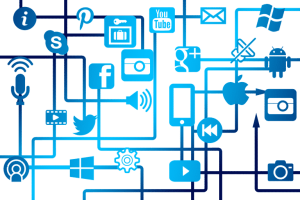Among all the social media platforms out there, LinkedIn stands out as the go-to platform for professional social networking.
But with over 900 million people using it, how do you stand out?
It requires more than a compelling bio and a polished profile image.
We’ll walk you through how to leverage LinkedIn SEO to enhance your visibility and engagement on the world’s biggest business networking platform.
What Is LinkedIn SEO?
LinkedIn SEO is all about optimizing your profile and content to boost your visibility and ranking, offering a myriad of opportunities for career progression, business networking, and establishing a prominent presence within your industry.
When you fine-tune your profile’s headline summary, work experience, and skills section with specific keywords, you can boost the likelihood of appearing in LinkedIn’s search results.
Imagine someone searching for specific keywords or skills related to your professional background – a well-optimized profile significantly increases the chances of your profile being featured in their search results.
On top of that, LinkedIn profiles can also show up in traditional search engine results pages (SERPs) like Google, expanding your online presence.
Beyond profile optimization, the impact of SEO extends to your content. LinkedIn posts and, particularly, articles have the potential to rank within LinkedIn’s search engine, showcasing your expertise within the platform.
Furthermore, these articles, with their long-form nature and valuable insights, can also rank on traditional search engines, leveraging LinkedIn’s high domain authority for increased visibility both on and off the platform.
Why You Need to Optimize Your LinkedIn Profile
SEO is the linchpin for content discoverability across search engines. Let’s dive in and explore why optimizing your LinkedIn profile is a game-changer for you.
- Professional image: A finely-tuned LinkedIn profile enhances your professional image, showcasing expertise and achievements, thereby boosting credibility.
- Networking: An optimized profile provides more information about you, which makes it easier to find like-minded professionals, collaborators, and potential clients. It also helps you create meaningful relationships with people who could benefit from your skills.
- Job searches: If you’re looking for a job, having a well-optimized profile can make it easier for recruiters and hiring managers to find you.
- Lead generation: For businesses, an optimized LinkedIn profile can generate leads, improve brand recognition, and facilitate meaningful connections with potential clients or customers.
- Personal brand: Your LinkedIn profile is a chance to build your personal brand by showing your professional story, strengths, and achievements. An optimized profile allows you to effectively communicate your unique value and build a strong reputation.
LinkedIn’s Ranking Factors
Like a lot of social media platforms, LinkedIn hasn’t openly defined its ranking criteria. But that doesn’t mean we can’t figure out some factors that could influence your visibility and ranking on LinkedIn search results:
- Keywords — Much like traditional SEO, choosing the right keywords plays a crucial role in boosting your visibility on LinkedIn. So, using relevant keywords signals to LinkedIn’s algorithm that your profile and content is relevant to the search query.
- Profile Completion — A completely optimized profile, known as “All-Star” status on LinkedIn, appears more appealing and receives priority in rankings and search results.
- Spam — Whenever you post, LinkedIn sorts your content as either spam, low-quality, or high-quality. Overloading your posts with bad spelling, irrelevant keywords, or fishy links not only deters users but also hinders your ranking, making your profile seem “spammy.” This can lead to your profile ranking poorly on LinkedIn.
- Activity & Engagement — This is a key ranking factor for both search engines AND social media platforms. The more active you are (engaging, commenting, posting, and liking), the better your chances of being seen. Similar to other social media platforms, LinkedIn also values the level of interaction your content receives.
- Recommendations and endorsements — The more endorsements and recommendations you receive, the higher your chances of growing your profile’s visibility.
- Profile Activity — What shows up in search results for members is partly determined by their activity (such as the recent content they’ve shared and changes they’ve made to their profile) and the industry their connections work in.
How to Optimize Your LinkedIn Profile
In many ways, LinkedIn is your digital identity in the professional world. That’s why it’s so important to make sure you stand out and make a good impression.
Let’s explore the key strategies to supercharge the SEO of your LinkedIn Page.
Perform Keyword Research
Keyword research involves identifying the words and phrases your target audience uses to search for content or profiles.
So, you need to make sure you’re optimizing for the right keywords to attract the right audience.
There are two ways you could go about doing keyword research for LinkedIn.
- Using LinkedIn
- Semrush (which we’ll talk about a bit later on)
Let’s start with the first option: manually searching for keywords on LinkedIn.
Let’s say I’m a writer, and I’m looking to find keywords to optimize my profile for better visibility in the search results when people search for “writer.”
So, on LinkedIn, I’ll type in “writer” and hit search:

Next, I’m going to click on “People”:

This will give me a list of people (in this case it’s around 3,650,000) who are ranking for “writer” or some variation of it.
I can see that these users are targeting “freelance writer”, “content writer”, and “writer and proofreader.” This gives me more keyword ideas I can use for my profile.
You can also find more keyword variations if you scroll down to the bottom:

Additionally, you can also browse users’ profiles to get more keyword ideas. Here’s an example:
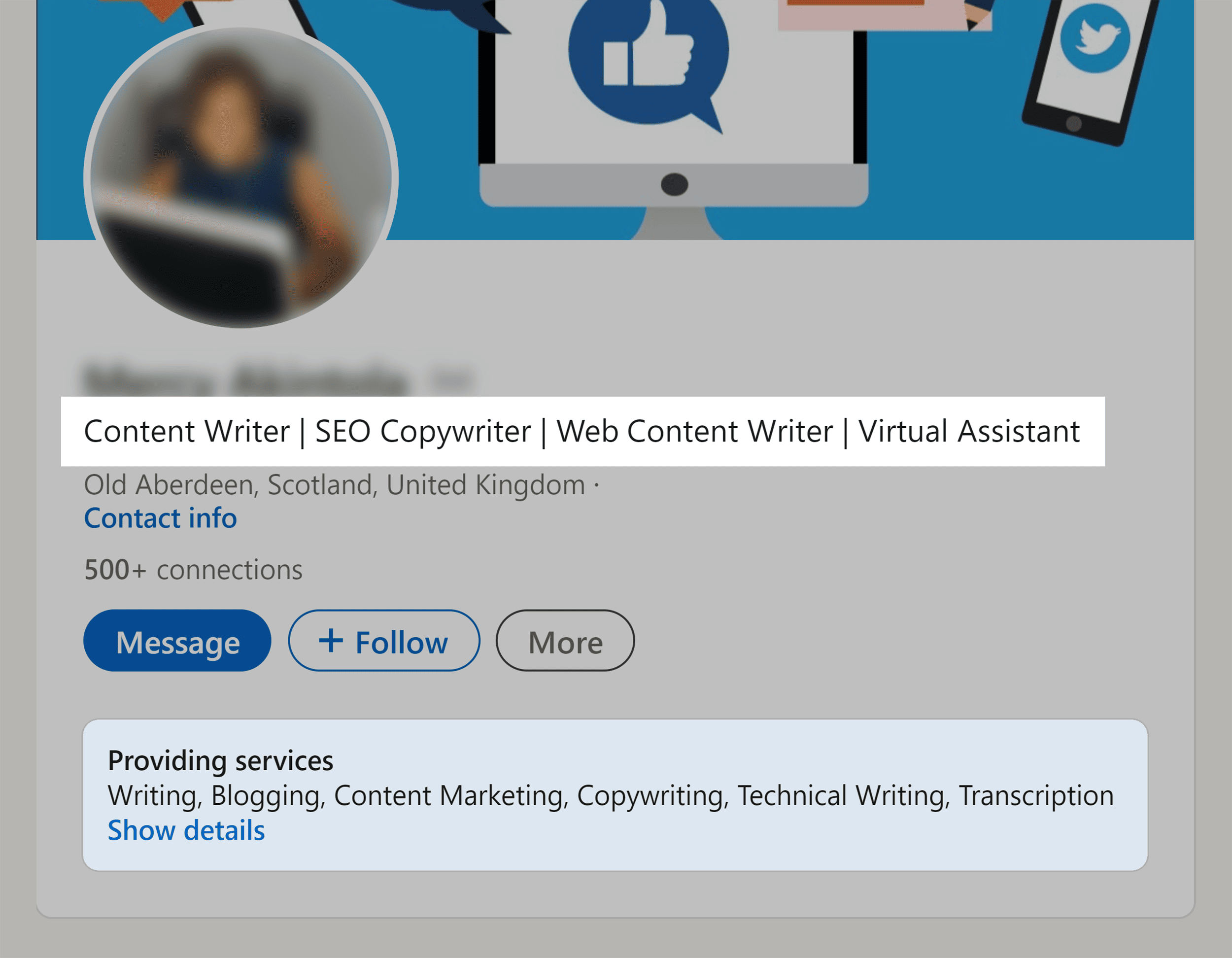
As you can see, this person has targeted several keywords to increase their chances of being seen by people searching for these terms.
- Content Writer
- SEO Writer
- Web Content Writer
- Virtual Assistant
- Writing
- Blogging
- Content Marketing
- Copywriting
- Technical Writing
- Transcription
While this method does work, it’s a time-consuming process. However, we could speed things up by using Semrush.
Head over to Semrush’s Keyword Magic Tool:
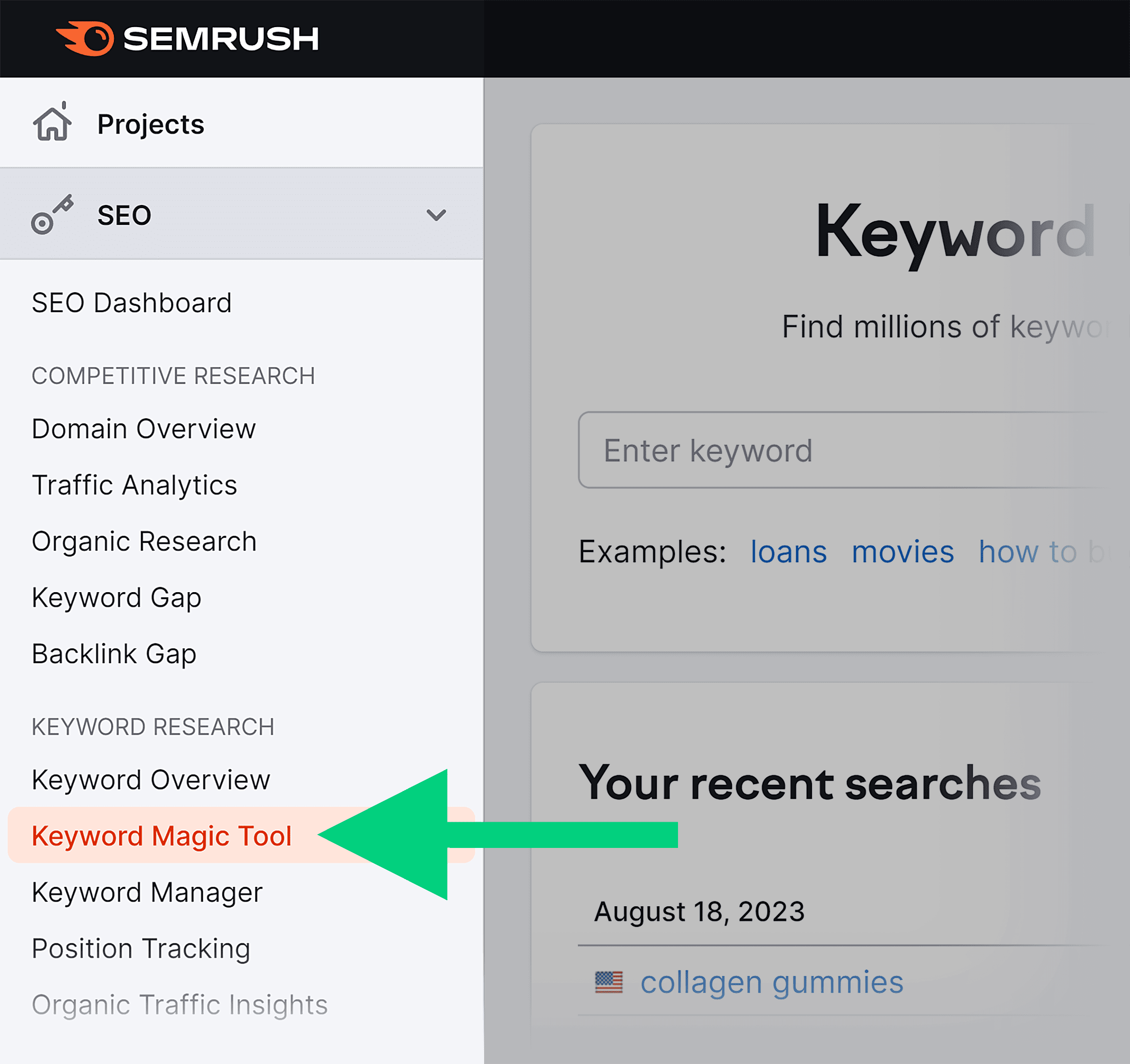
Next, enter your seed keyword, and hit “Search.” I’m going to search for “writer.”
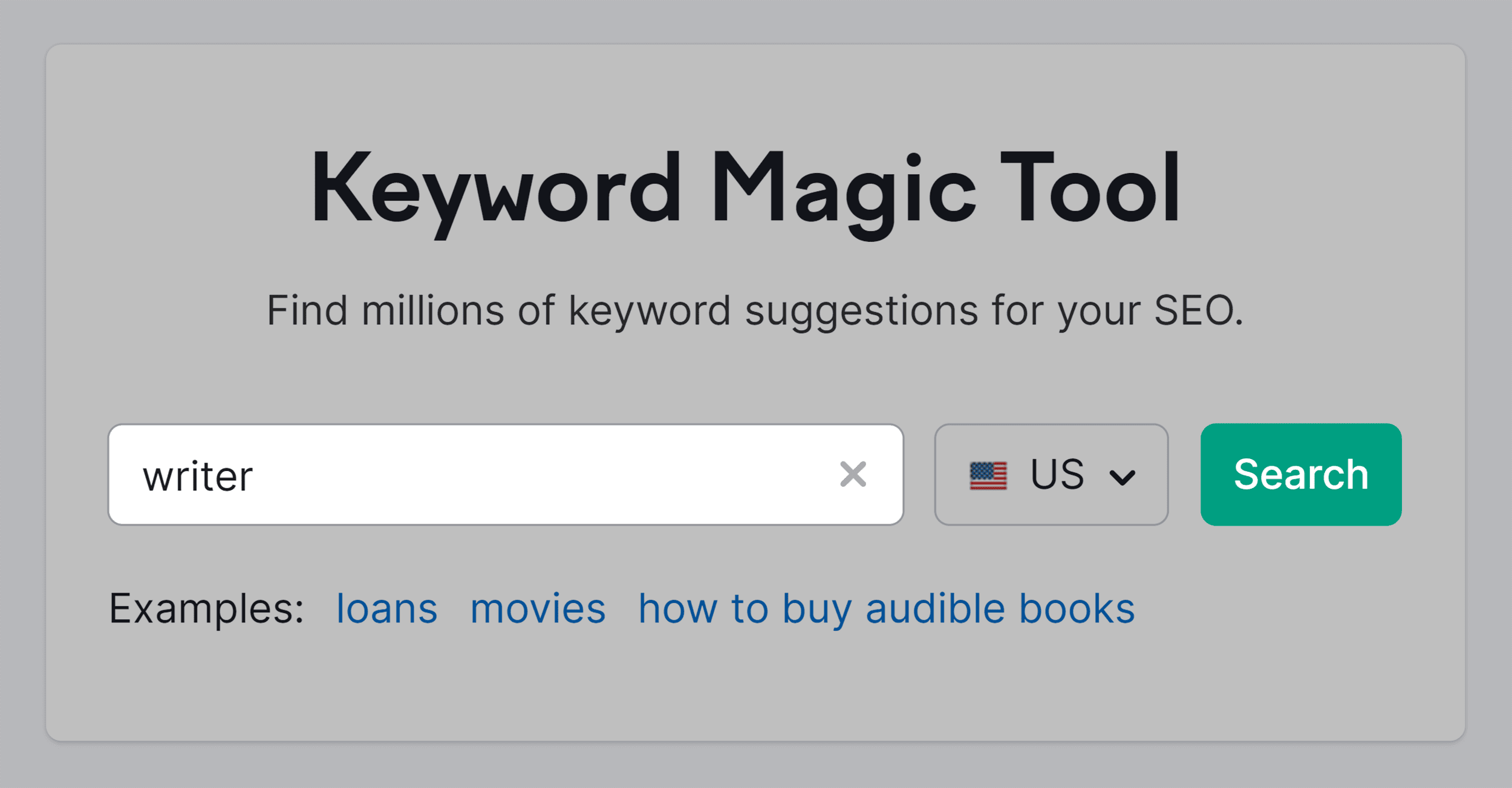
You’ll then be presented with a list of keywords related to your seed term that you can incorporate into your bio or use as hashtags in your content to enhance your visibility.
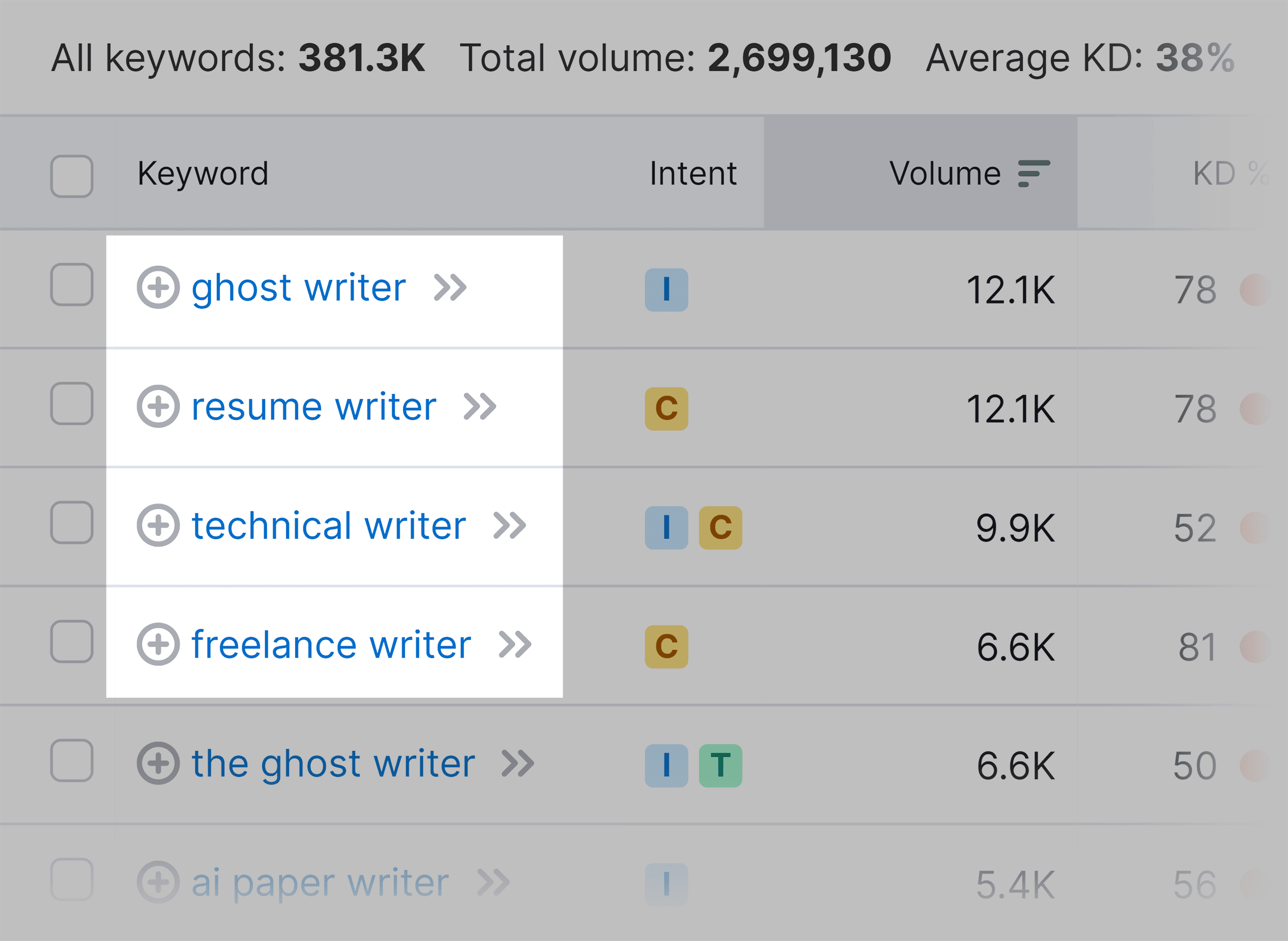
Keep a Complete and Updated Profile
LinkedIn stands out as one of the most comprehensive social media platforms, offering an array of fields and avenues to provide detailed information unmatched by other platforms.
However, it’s surprising that numerous LinkedIn companies settle for a brief description in the “About” section and an image, missing out on a substantial opportunity!
Let’s take a look at what you should focus on to fully optimize your LinkedIn profile.
Images
When you’re setting up your profile, you’ll want to make sure you’ve got a solid profile picture.
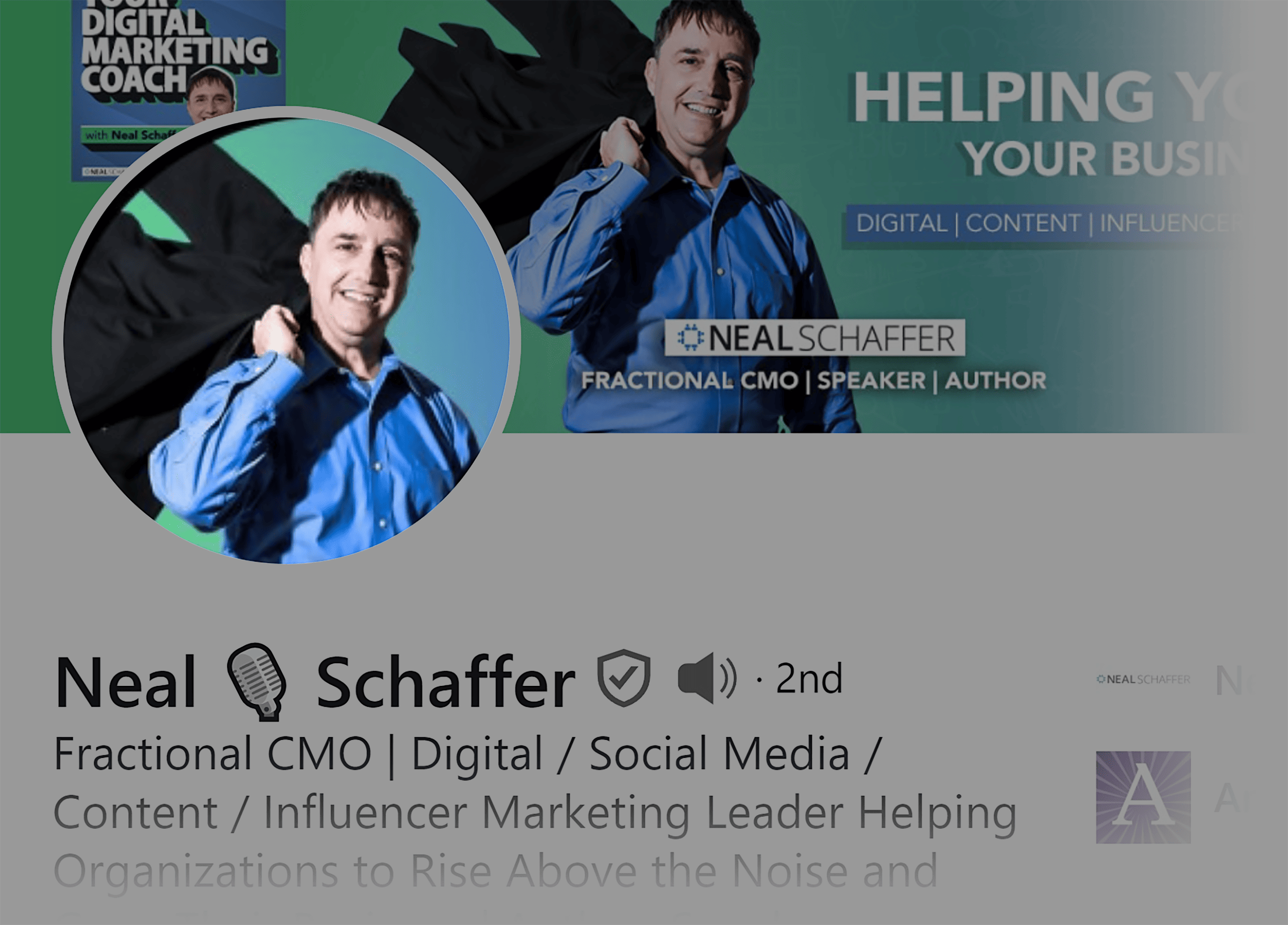
LinkedIn profile photos should:
- Be clear and high-quality
- Be PNGs or JPG
- Be 400 x 400 px
- Be under 8MB in size
- Clearly show your face
- Have a simple background
- Fit your industry (i.e. don’t use selfies if you work for a reputable law firm)
Background Photo
Background photos are like billboards. You can use this space to show your accomplishments and awards or offer free resources.
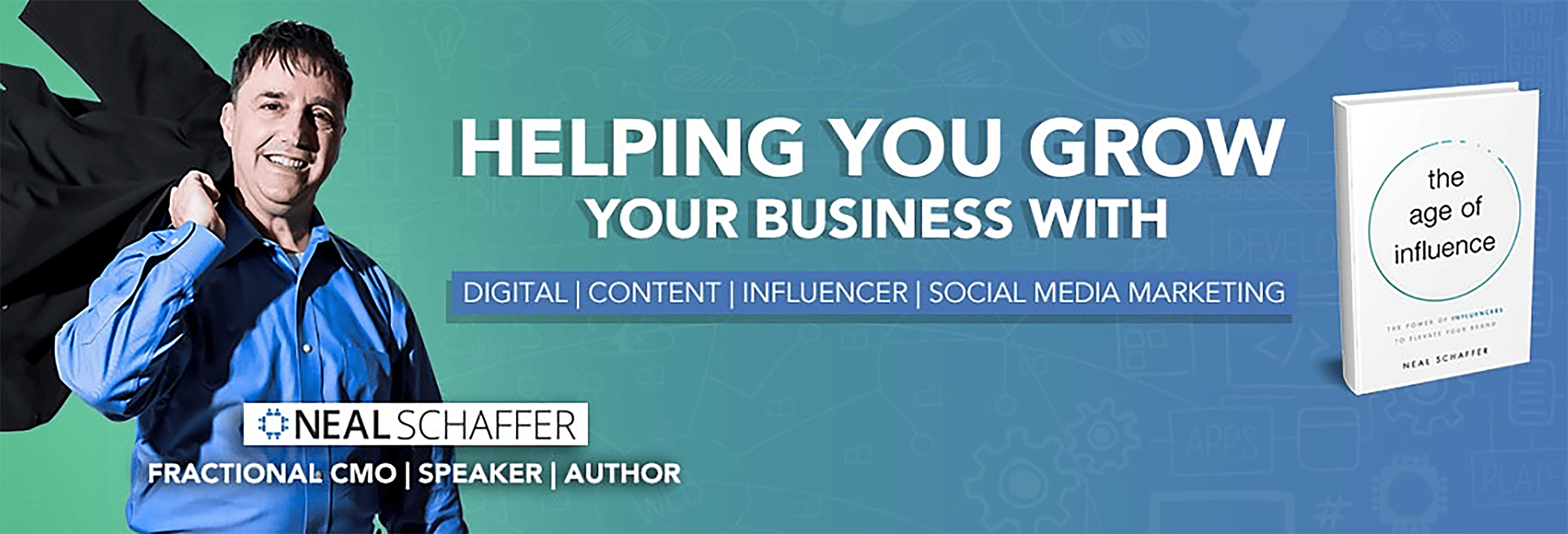
You should also:
- Add a tagline to inform visitors about who you are and what you do
- Include your website URL and social media handles
- Include a call-to-action (CTA) or provide clear instructions on how users can get in touch with you
- Make sure you avoid placing any important information on the bottom left — it won’t be visible
Headline
Your picture and background are important to draw users in – but they don’t tell people much about you. That’s where headlines come in.
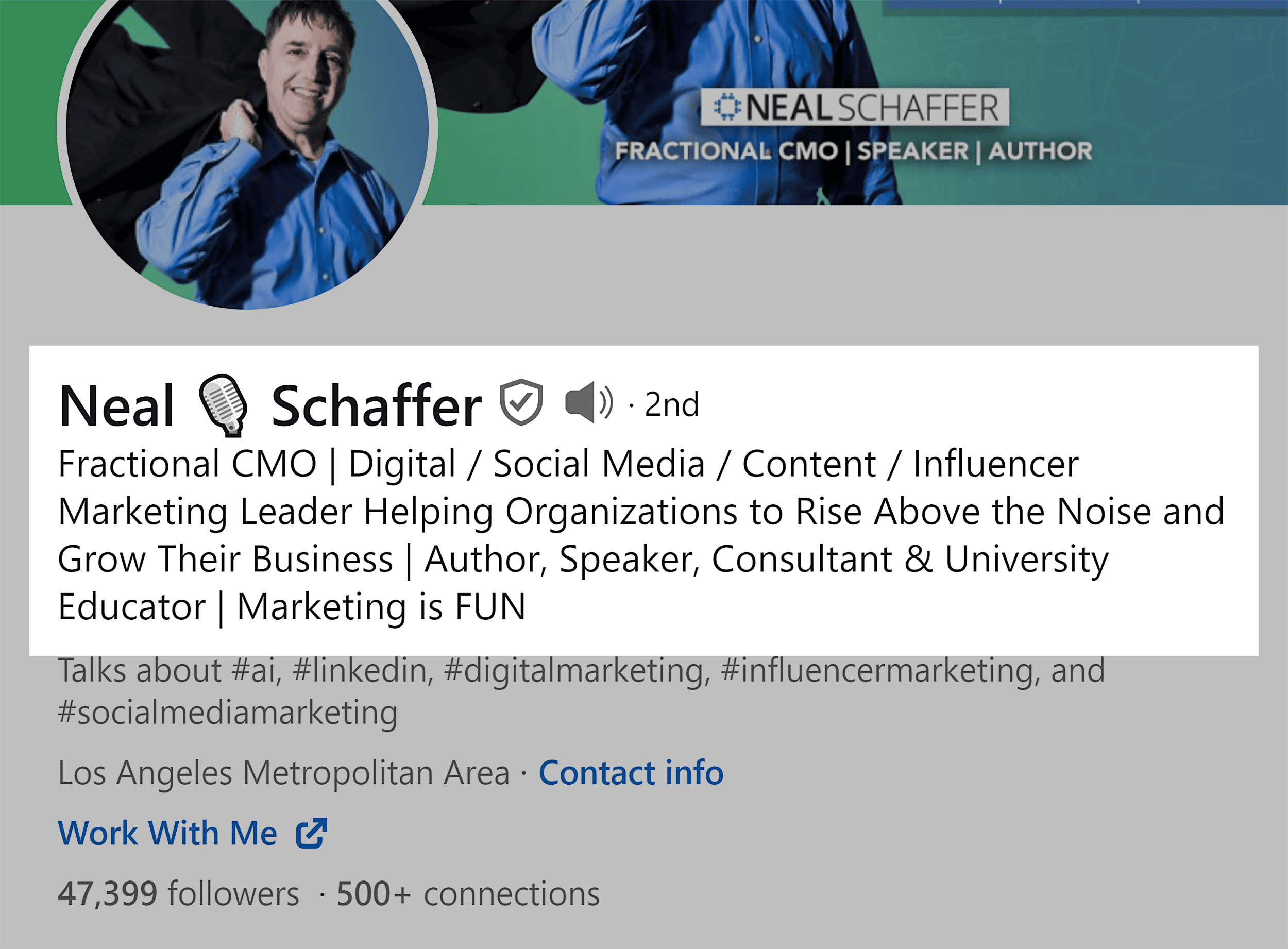
Headlines are one of the most important aspects of a LinkedIn profile. They are limited to 220 characters, so you need to make sure you utilize this space wisely.
Your headline should include:
- Your job title
- Your area of expertise
- How you can help the viewer
- Your primary keyword and one or two other related keywords that you think are relevant
Think of it like an elevator pitch, and use it to make the best first impression as quickly as possible.
You should also include a link to your website, portfolio, or newsletter sign-up. This is an effective method to drive targeted traffic to your website.
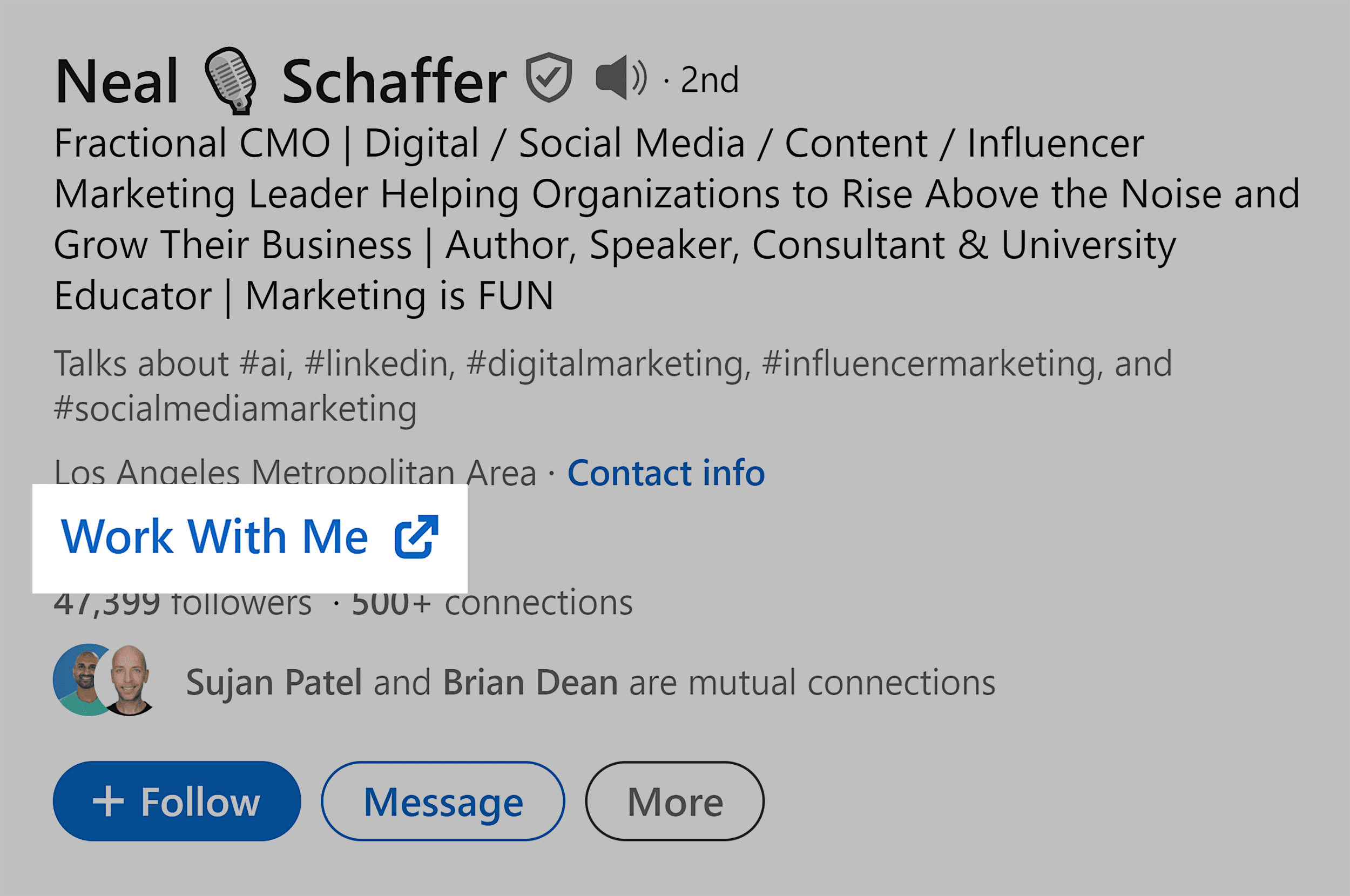
Featured Posts
This is where you can display posts, newsletters, images, and articles, and add links that you feel showcase your abilities and knowledge.
It’s a good way to direct users to your most in-depth and popular content.
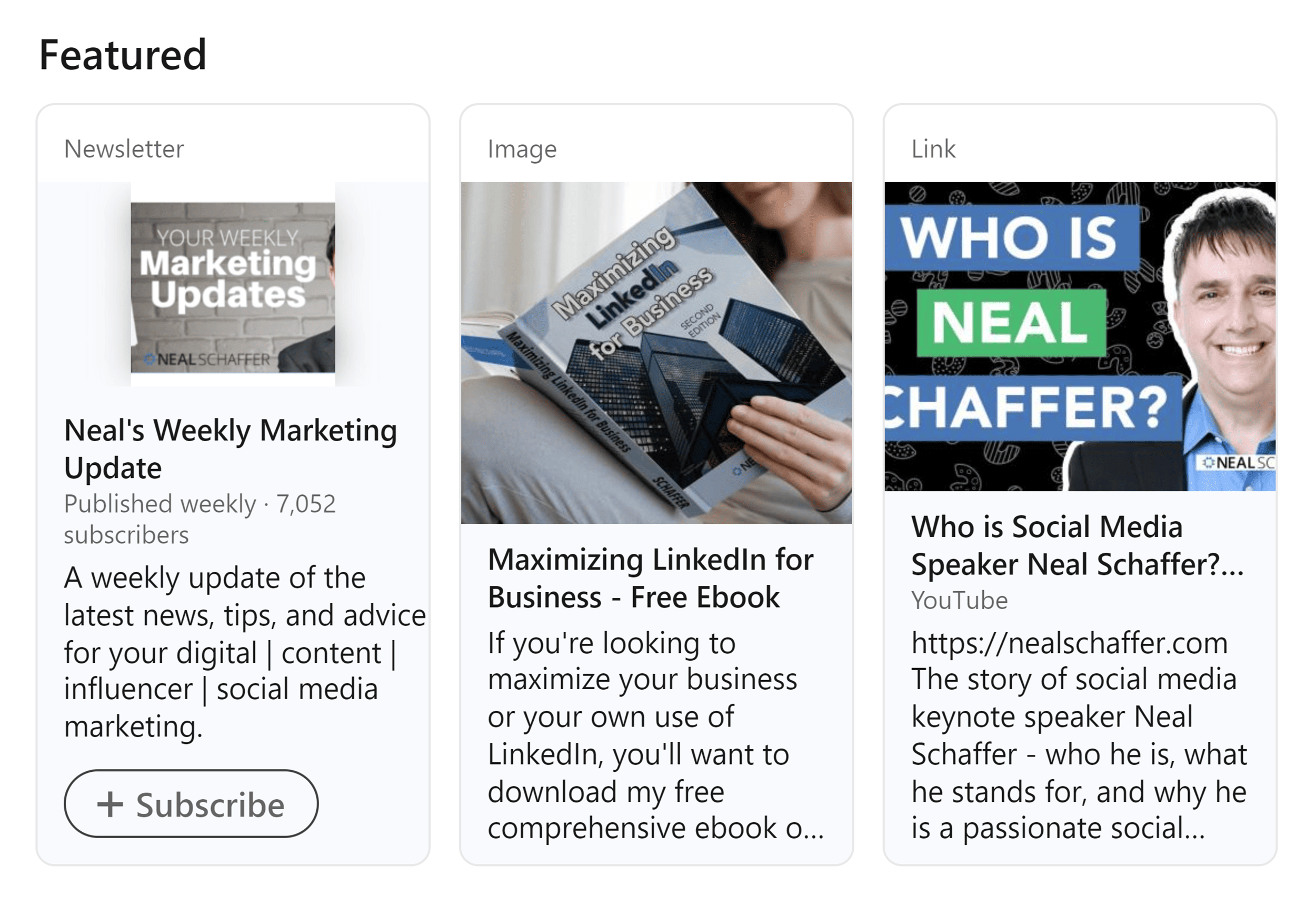
If you want to add featured content, all you have to do is head over to your profile, and click on the “Add profile section” button:
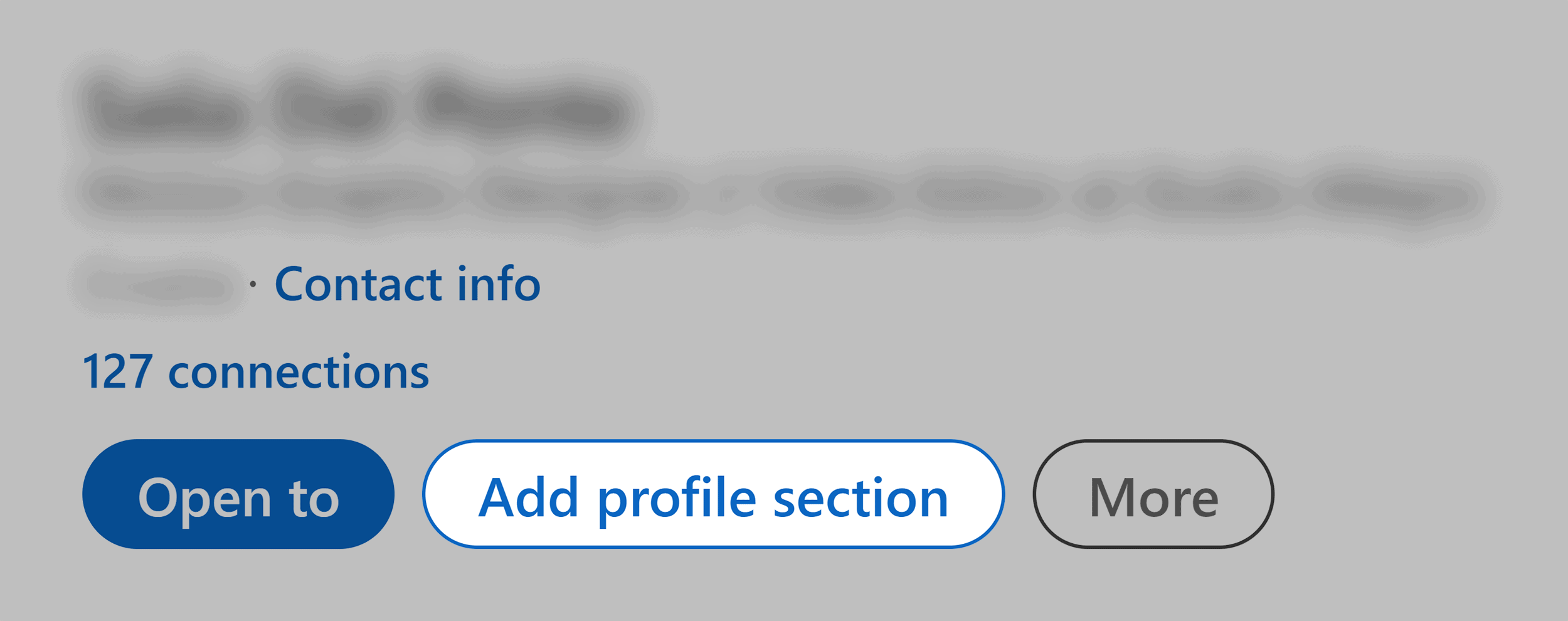
You’ll get a popup that lets you add sections to your profile. Go to “Recommended”, and click on “Add featured”:
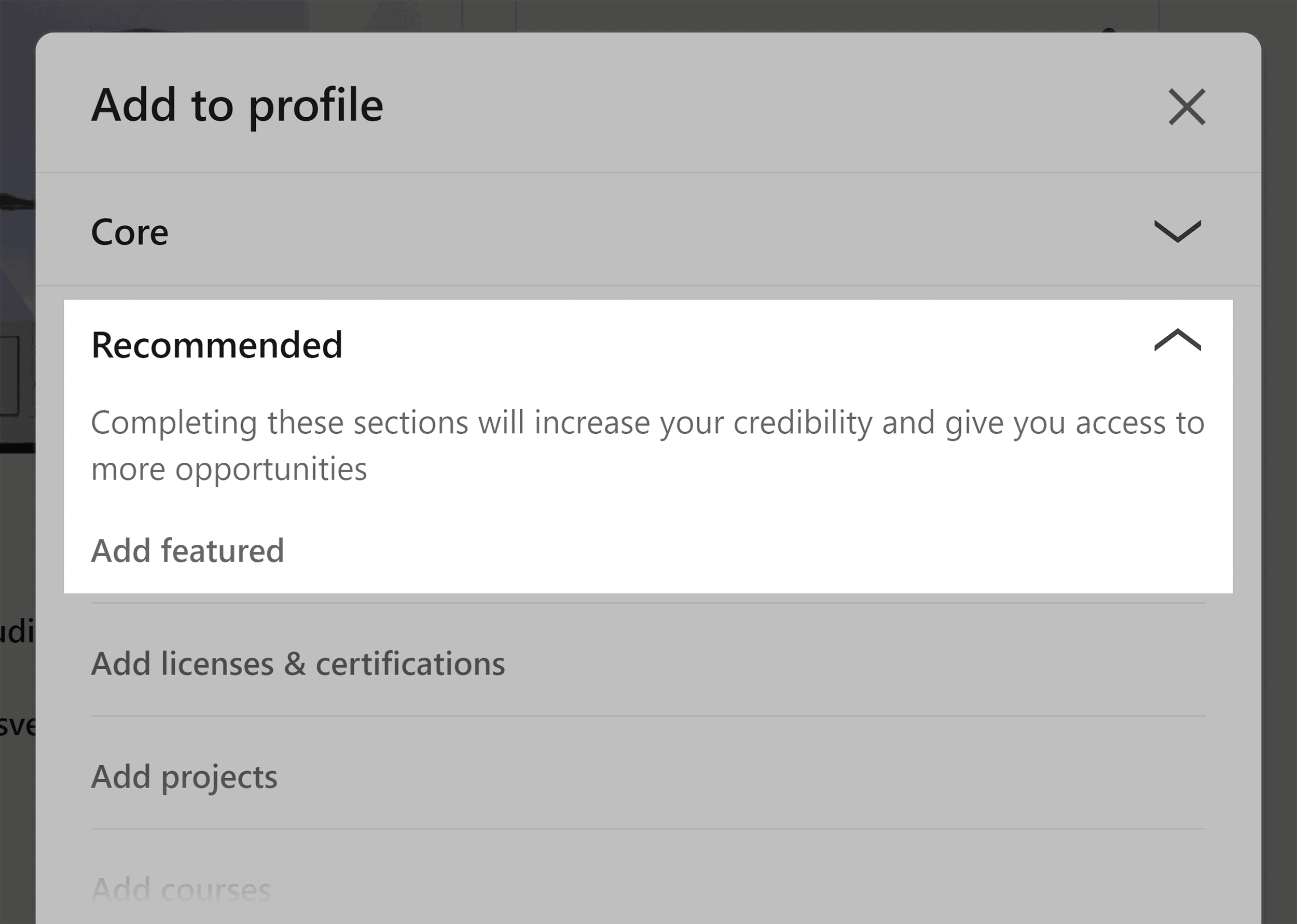
Now, scroll down until you see the “Featured” section:
Click on “+”, and you’ll see a dropdown menu appear.
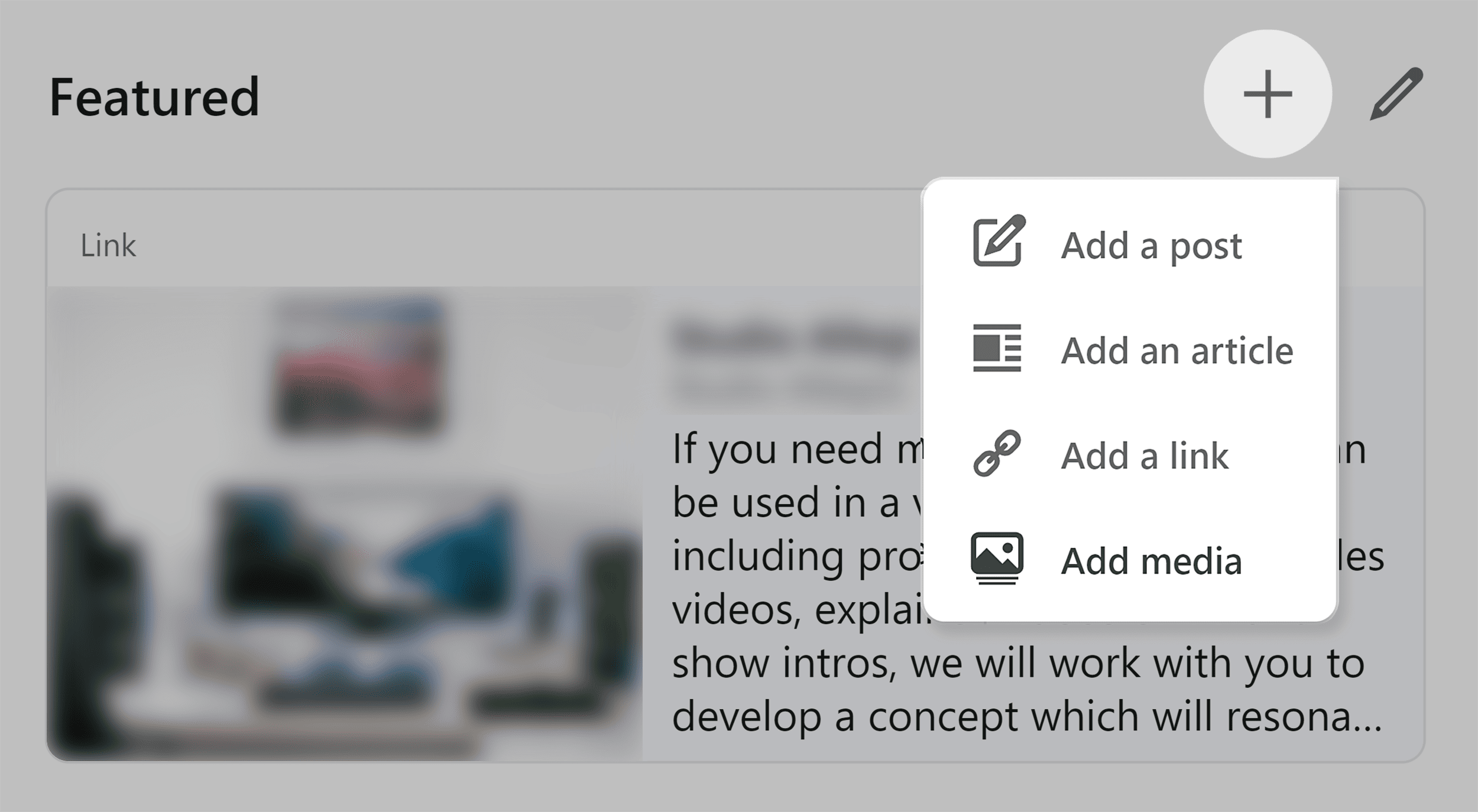
There are a bunch of options to choose from, but here are some recommendations:
- For business owners, prioritize links directing traffic to your site, articles discussing your company, or posts related to your products and services.
- If you’re looking for a job, consider adding articles highlighting your achievements, linking to a PDF of your resume, or showcasing a certification you recently achieved.
- If you’re trying to position yourself as a thought leader, add articles that showcase your expertise.
Featured content isn’t permanent, so you can change it up to include new content as regularly as you like!
About
Your “About” section is where you convince people to follow you.
You have around 2,600 characters to play with here, so this is a great opportunity to really optimize your profile and stand out.
Let’s look at an example, and break down why it’s great:

Your introduction should highlight what you can do for the reader.
The best way to do this is by targeting a pain point (in the image below, the pain point is that companies struggle to grow their online presence).
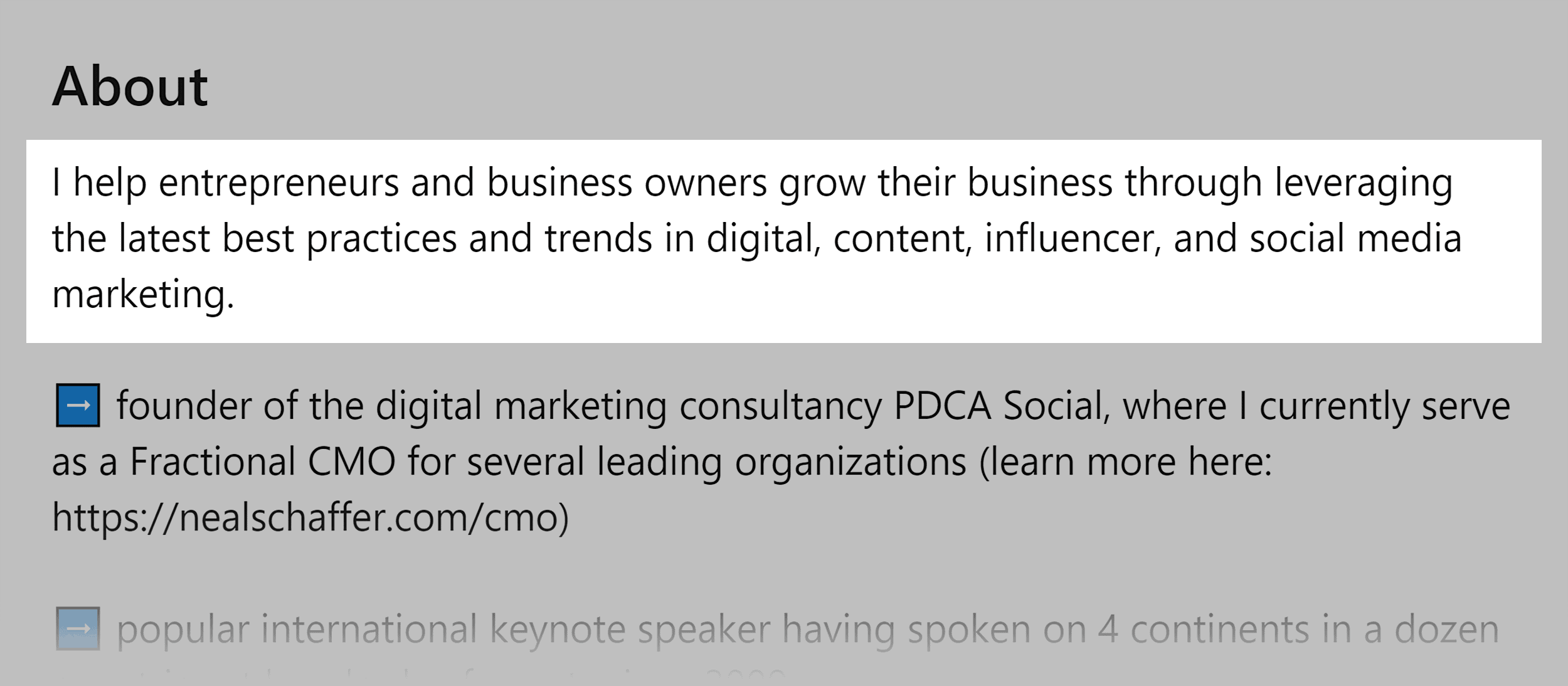
Your next few lines should showcase what makes you stand out above the rest. You can highlight achievements or qualifications. This is also where the majority of your keywords are inserted.
In this instance, we can see that Neal Schaffer has founded a company, is an international keynote speaker, author of 4 books, creator of a popular blog, host of a podcast, and has experience as a teacher:
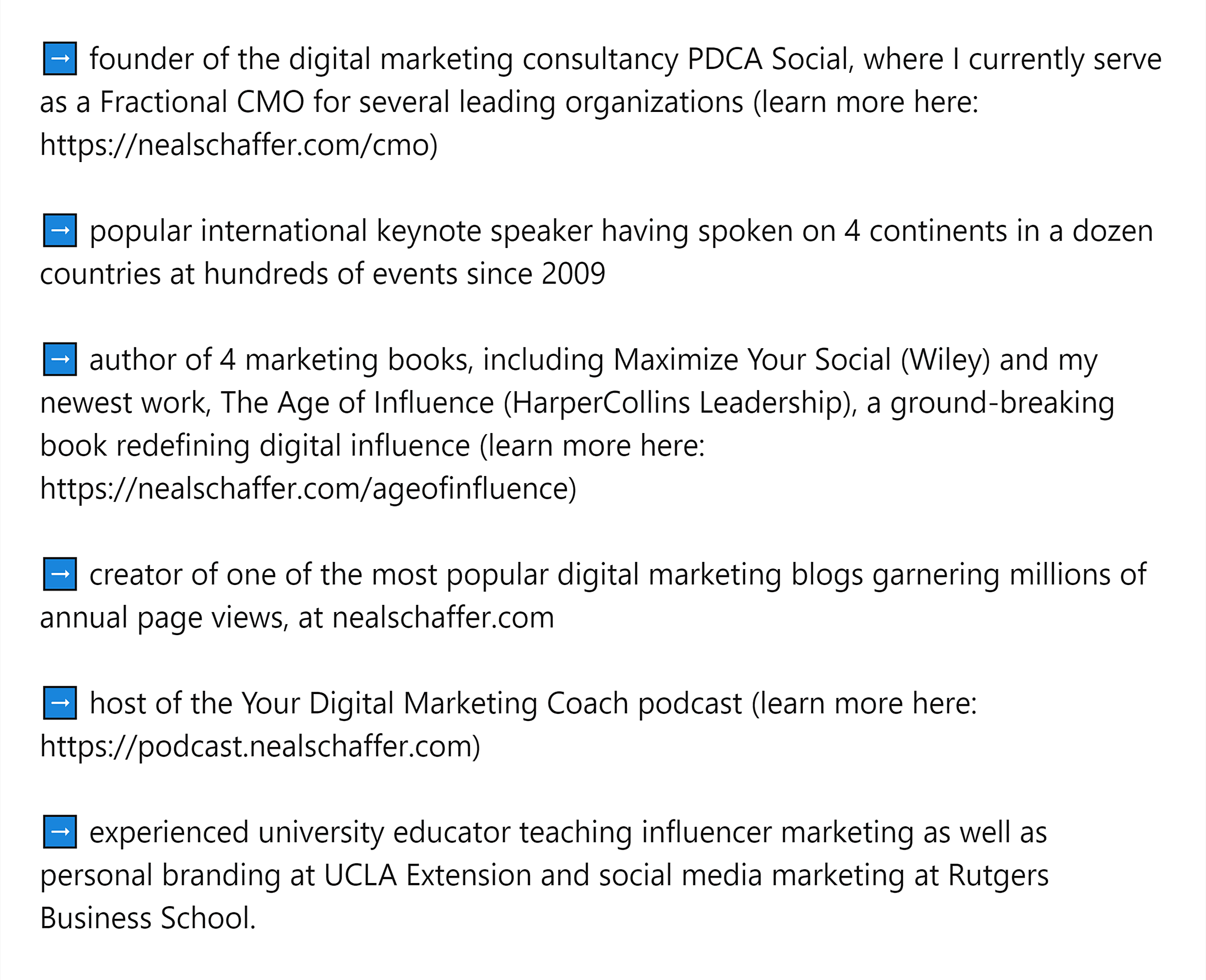
He’s also optimized the structure by breaking it up with arrows.
Using bullet points, arrows, and short paragraphs is a great way to make content easier to read, and to subconsciously help readers process information more easily.
Then, you need to close off by letting users know how to contact you. You should add some contact details (in this case, messaging on LinkedIn, and an email address).
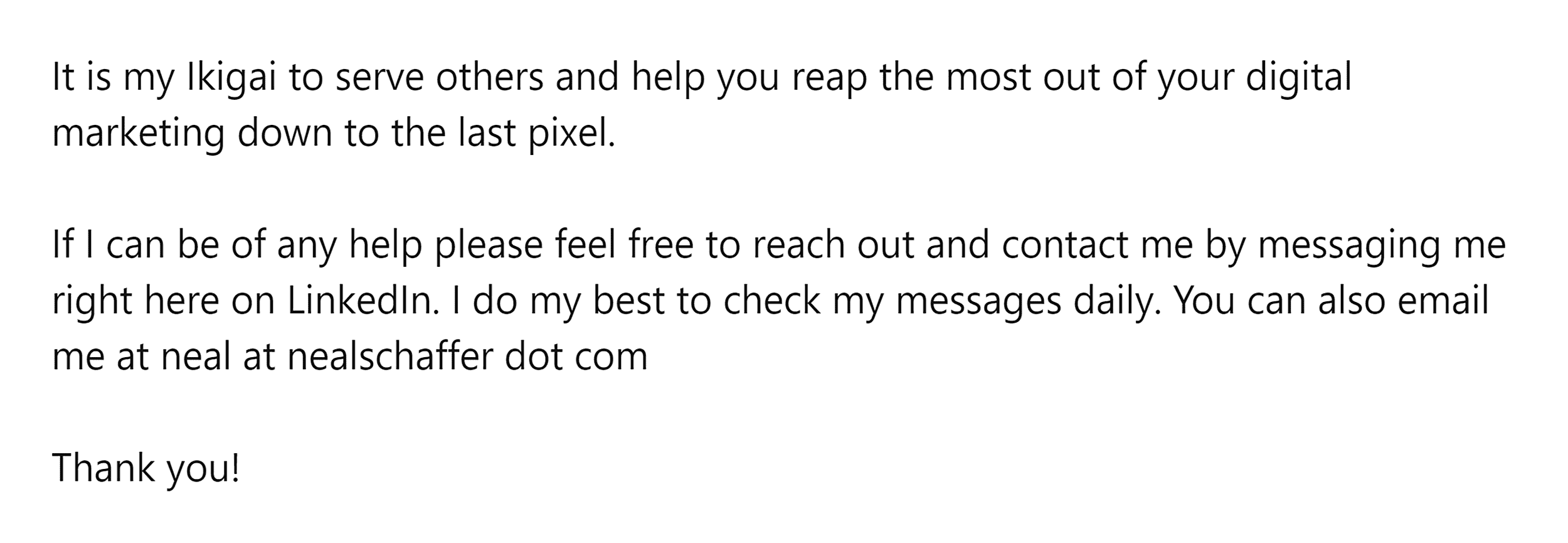
Finally, you can add in some “Top skills” as a way to remind readers what your services are. This also presents another opportunity to add in your keywords.
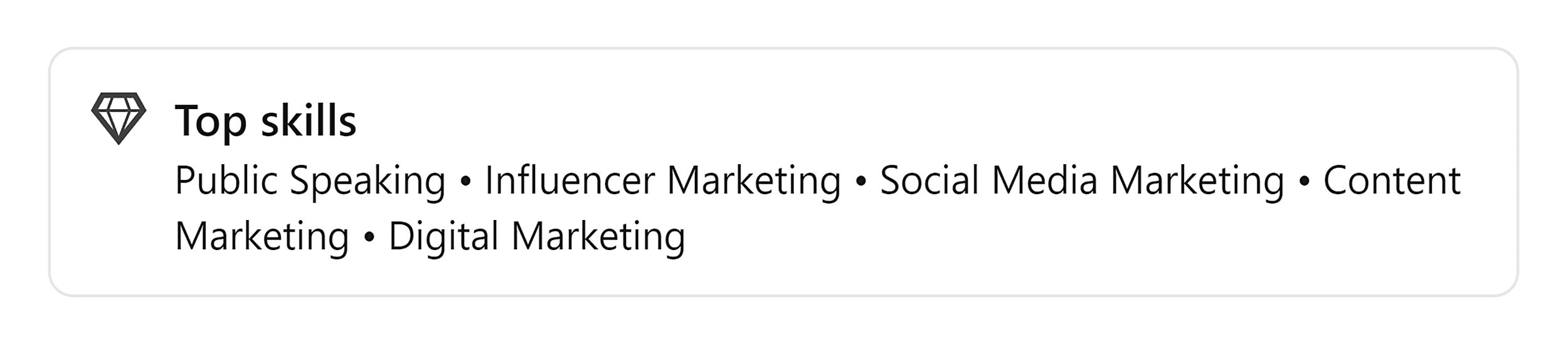
Work Experience
In a sea of professionals, you must stand out.
While generic job titles are good for search visibility, you need to make sure you describe your job and role so that people can get a good understanding of exactly what you do.
This section is also an excellent place to incorporate your keywords.
Here’s a perfect example.
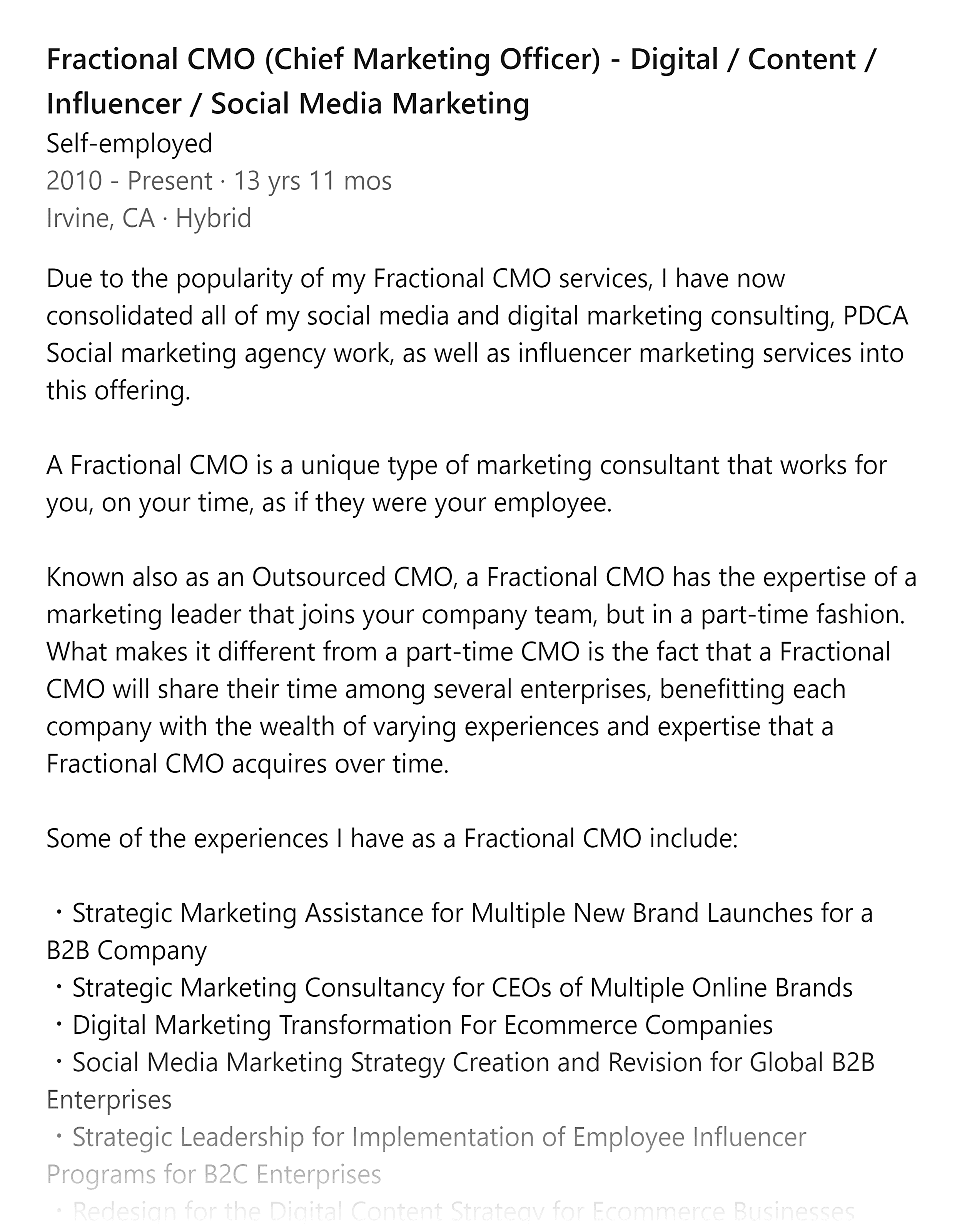
See what I mean?
Reading this person’s description offers a thorough insight into their role and responsibilities.
You can also see that this person used bullet points to enhance the structure of the content, making it more reader-friendly and digestible.
Skills and Endorsements
The Skills and Endorsements section is a great way to differentiate yourself from others in your niche.
Lots of recruiters and salespeople use this section to show people why they’re trustworthy.
It’s also an excellent place to incorporate keywords that can improve your visibility in search results.
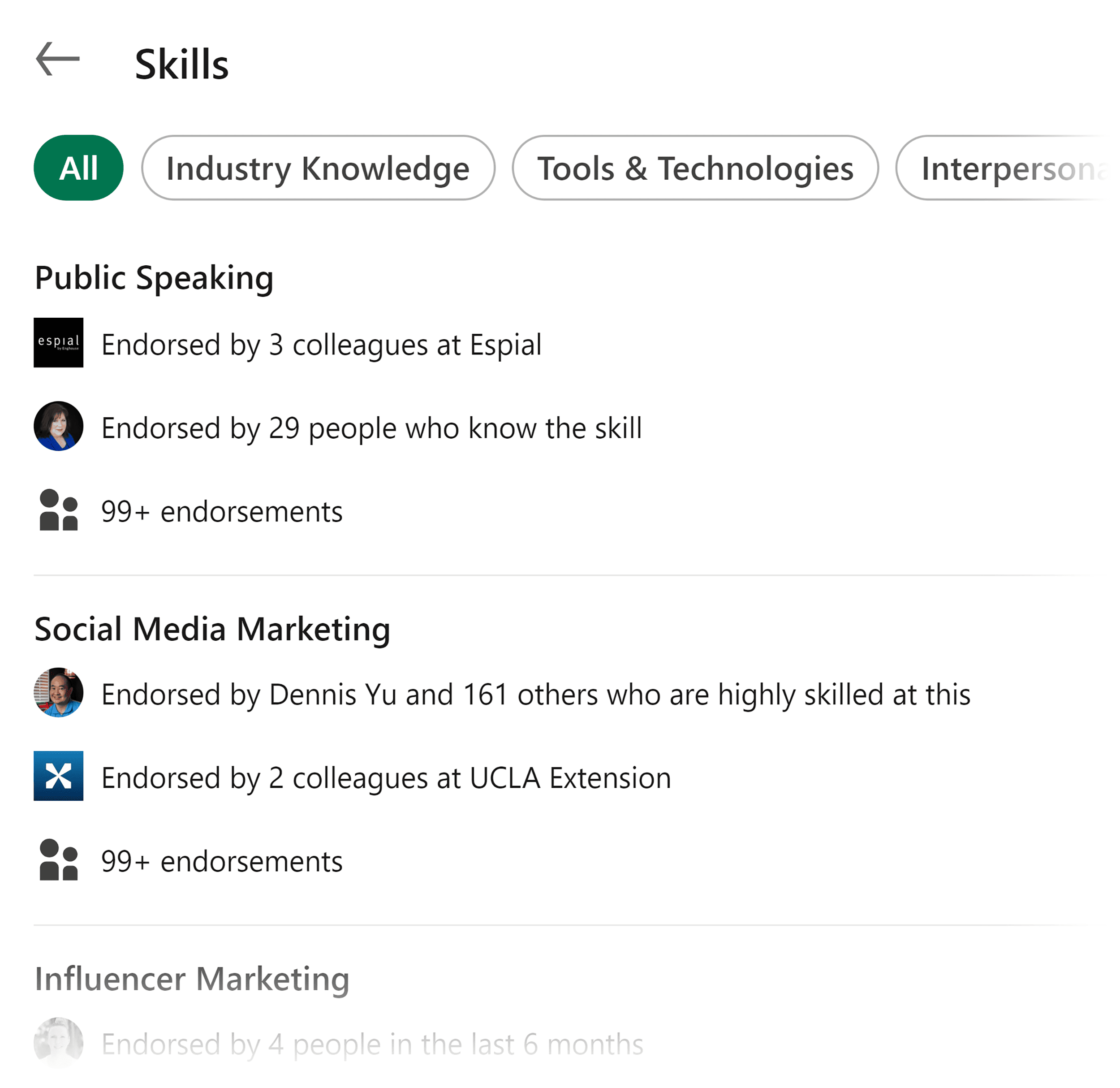
In the image above, you’ll see that some of the skills listed on this person’s profile have also been endorsed by others.
Endorsements are another great way to get some social proof of your abilities, which backs up your skill set.
You can reach out to your connections and ask them to leave an endorsement, which could bump up your rankings a bit more.
According to LinkedIn, profiles with more endorsements are ranked higher in search results.
Recommendations
The Recommendations section is where you let others talk about you and your skill set.
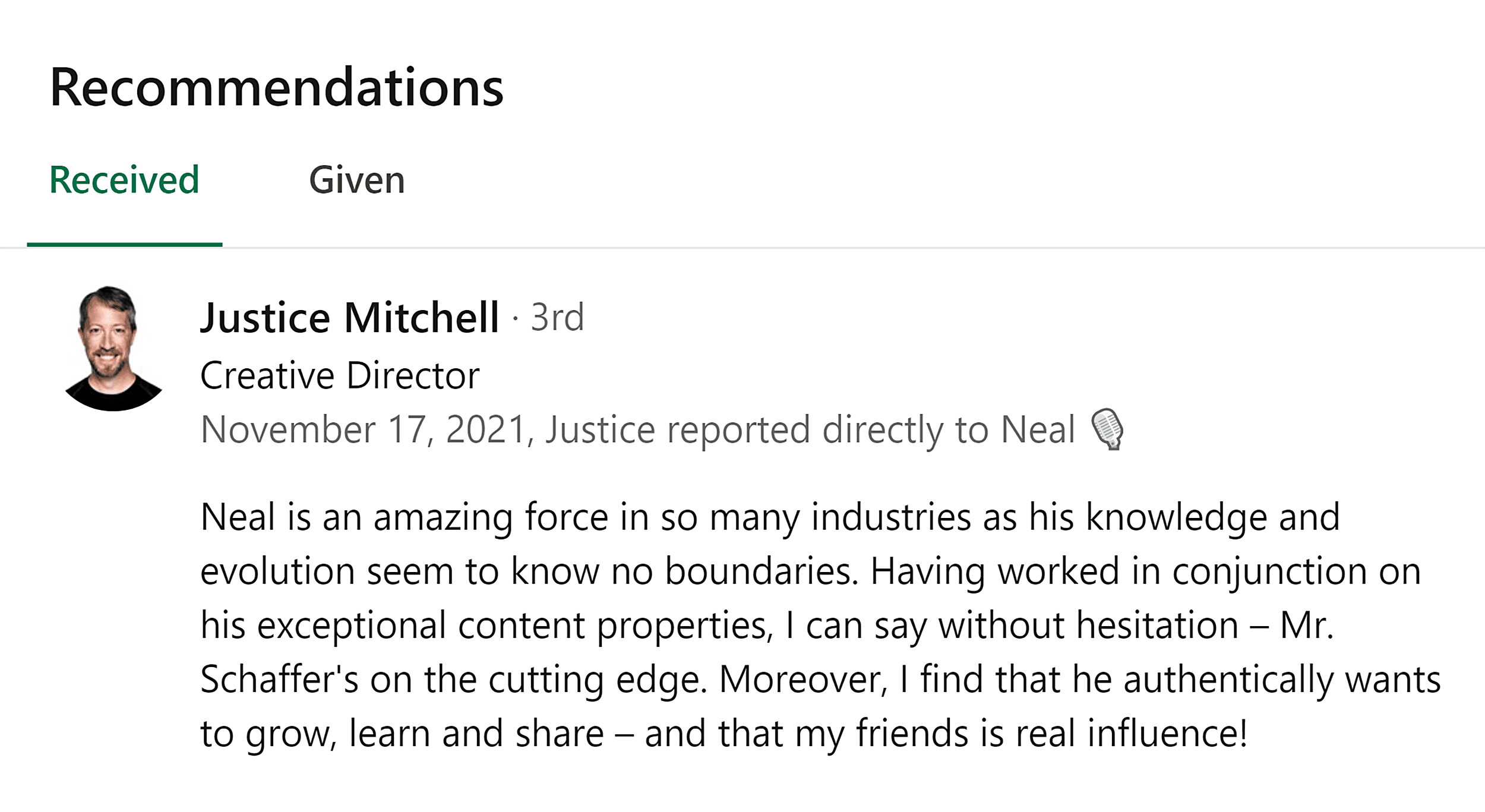
There’s not much you can do in the way of optimization here. Those giving you recommendations may insert keywords naturally. Otherwise, you can ask that they do when they leave one for you.
While recommendations are a great way to grow your visibility — they have a much bigger impact on conversions.
When potential customers see recommendations about your business, they are more likely to reach out to you.
URL
A custom URL is great for:
- Making your profile easier to remember and share
- Boosting your credibility and project professionalism by showing your attention to detail
- Giving your URL a cleaner look
Here’s an example of a clean, optimized URL. It’s simple, straightforward, and easy to remember:
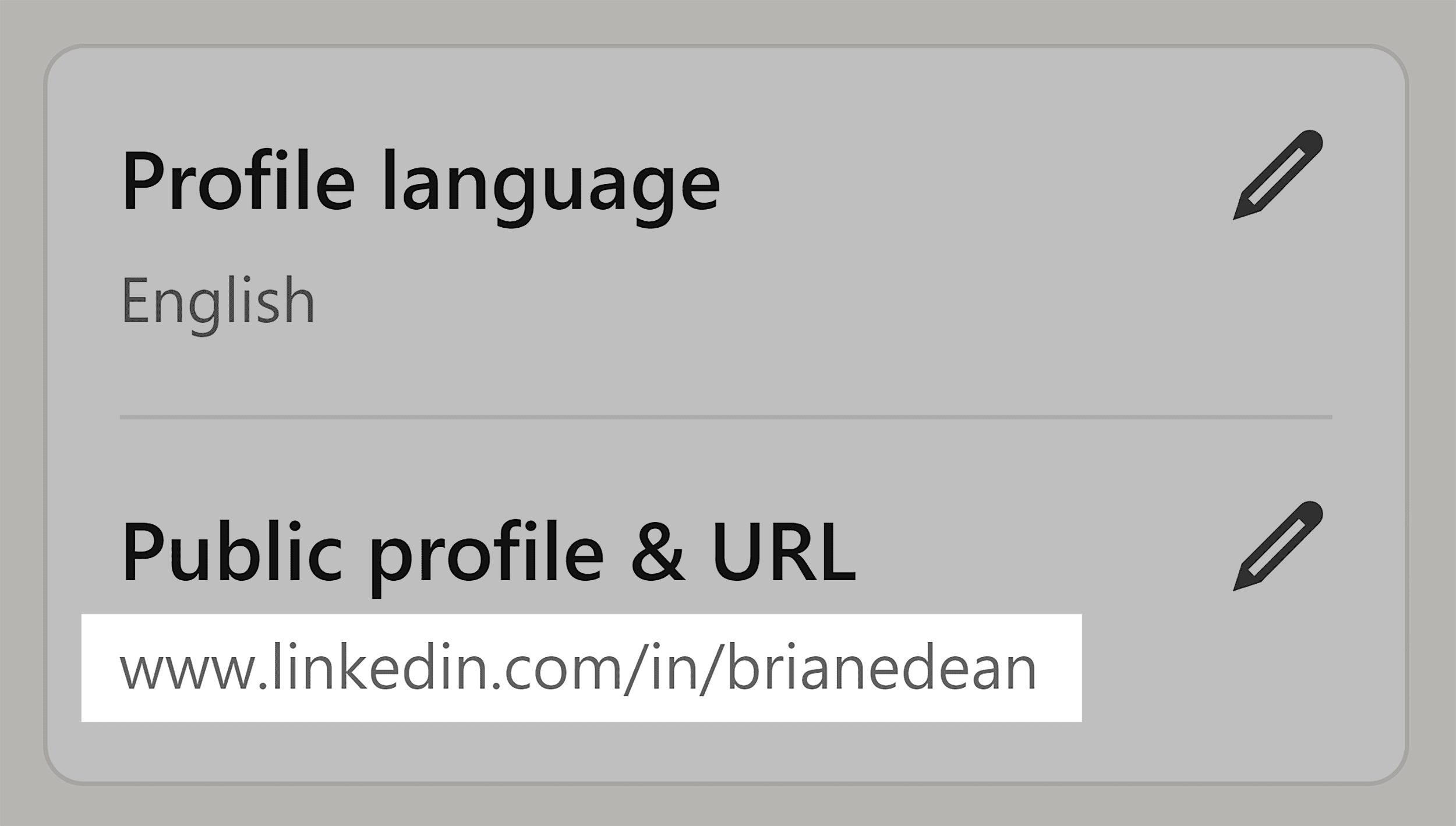
You can customize your URL by clicking on the pencil icon next to “Public profile & URL.”
Products
Many of the tips I’ve discussed can be applied to your company page.
However, there’s a unique aspect of your company page that deserves special attention – the Product page.
Showcasing your product should be top of the list for many companies.
Your product page provides an opportunity to convey what you’re offering. And, by localizing it all in your company profile, you can make it easy for people to find.
It’s also another opportunity to insert some keywords to boost your company page’s visibility.
Here’s a snippet of what LinkedIn’s Products page looks like:
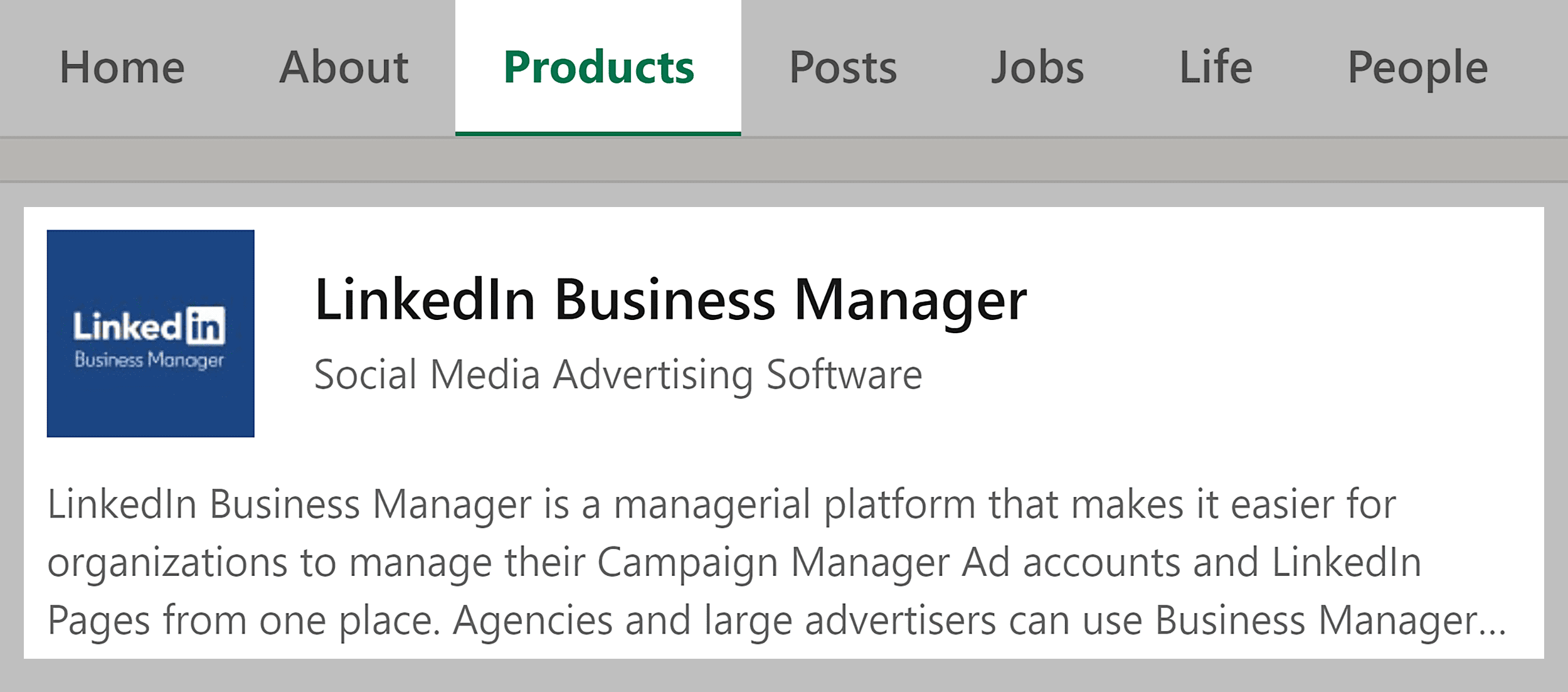
Let’s scroll down and take a look at one of their products — LinkedIn Pages:
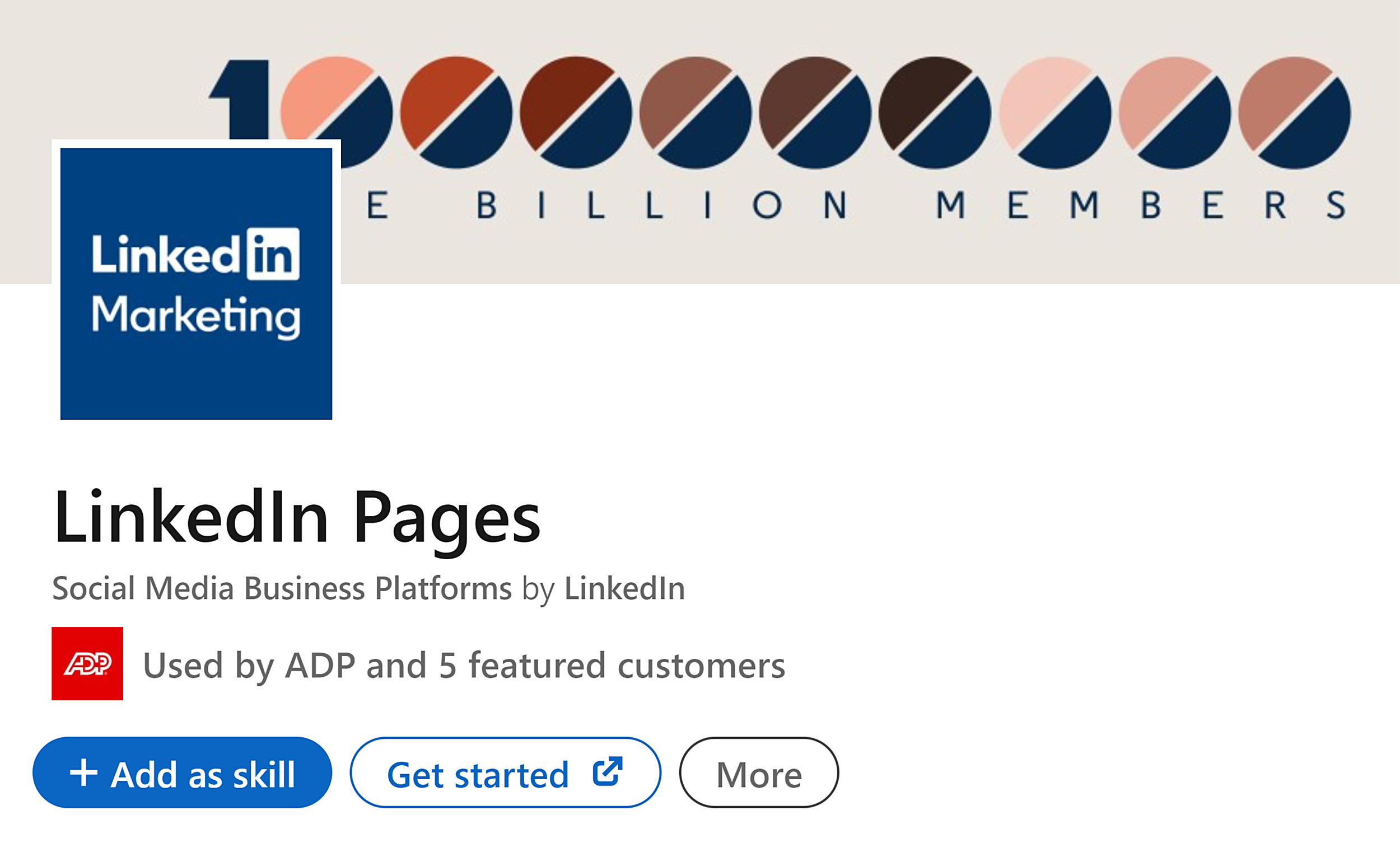
As you can see, LinkedIn has optimized this product page to promote specific features of their product, such as its ability to help grow your brand’s visibility and audience, all of which can speed up the decision-making process for customers.
They’ve also added a CTA to give people an extra push to check out the product.
You can talk about the product in the “About” section:

Here’s how to set up your product page. Click on the “+ Create” button on your company page:
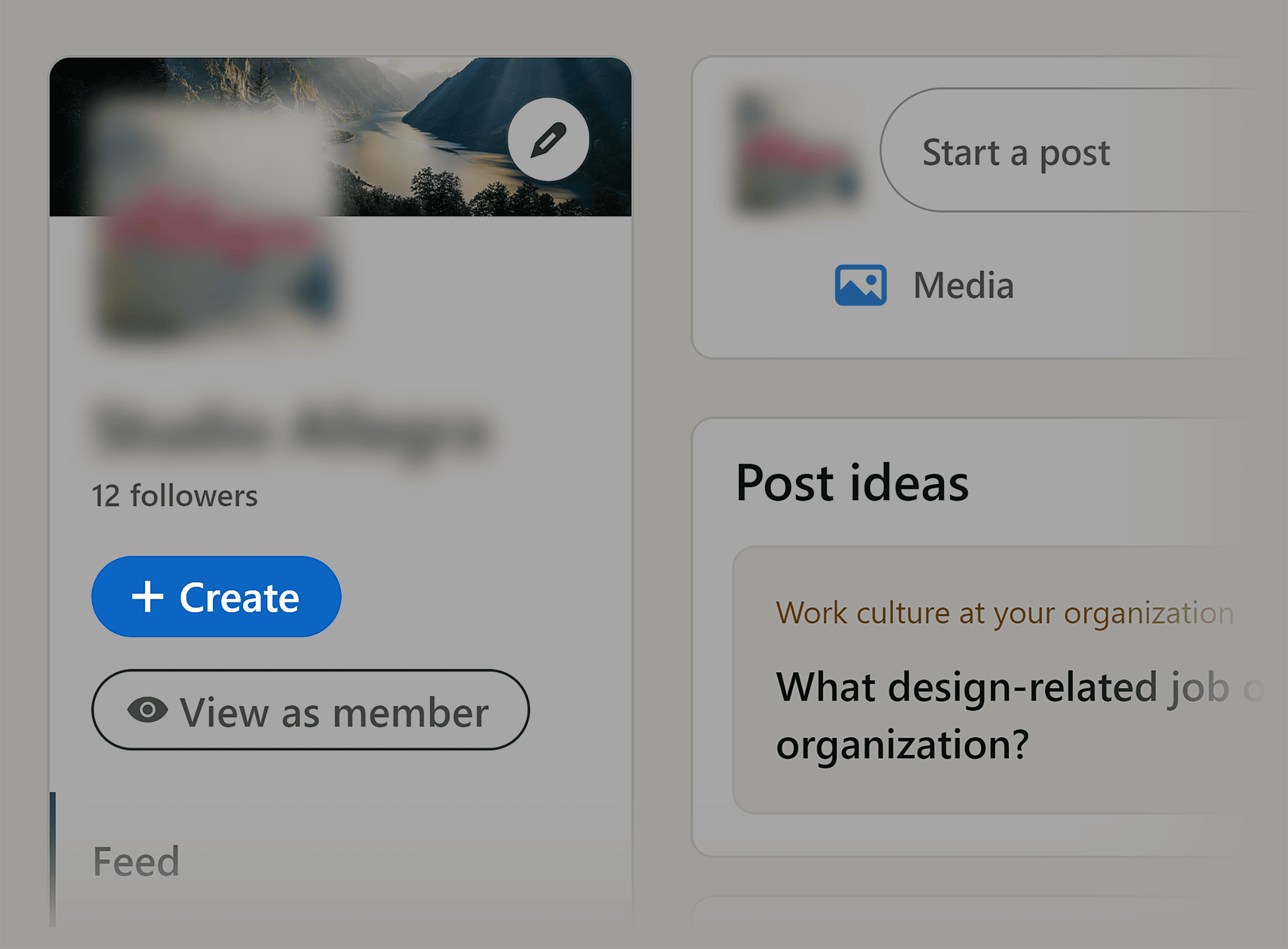
From there, click on “Add a product”:
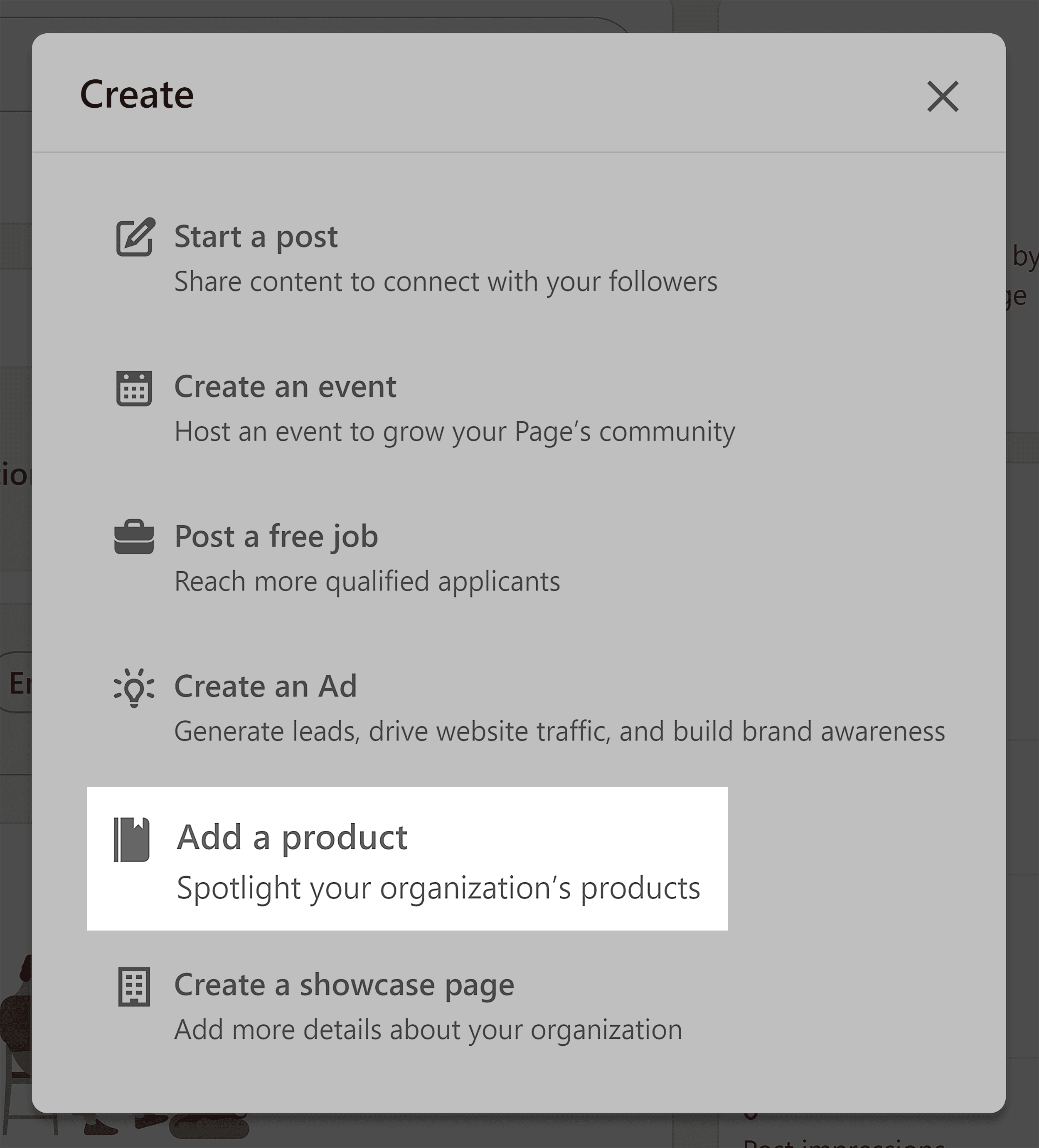
Enter your product’s name and hit “Get started”:
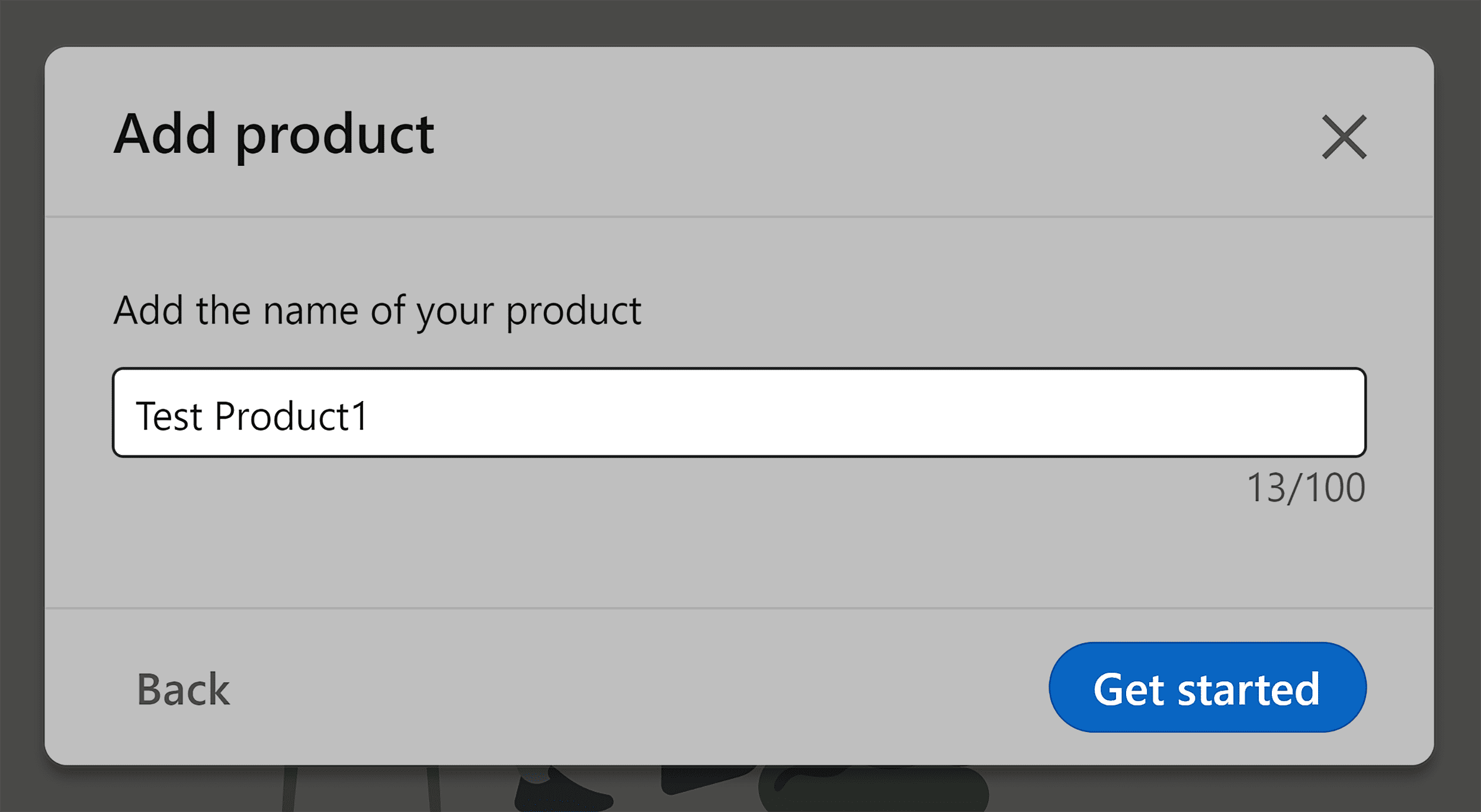
You’ll get taken to a setup page that looks like this:
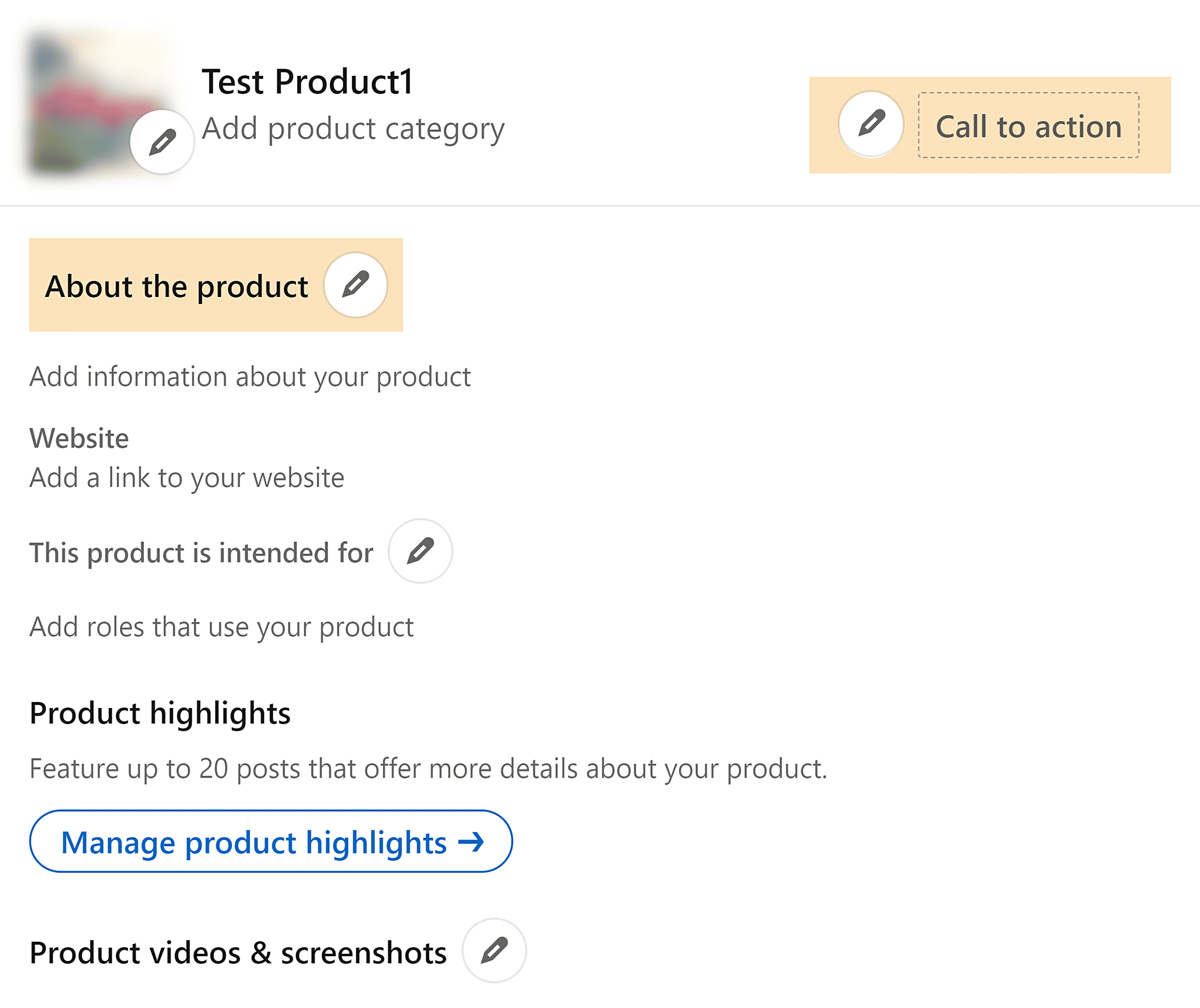
From here, you can add your product’s name, category, CTA, website link, product highlights, featured customers, and community hashtags.
When it comes to describing your product, you’ve got 1,000 characters to work with, so make sure you identify your product’s USPs, and weave in your keywords like you would in your About section.
To describe your product and set your product category, click on the pencil icon next to “About the product”:
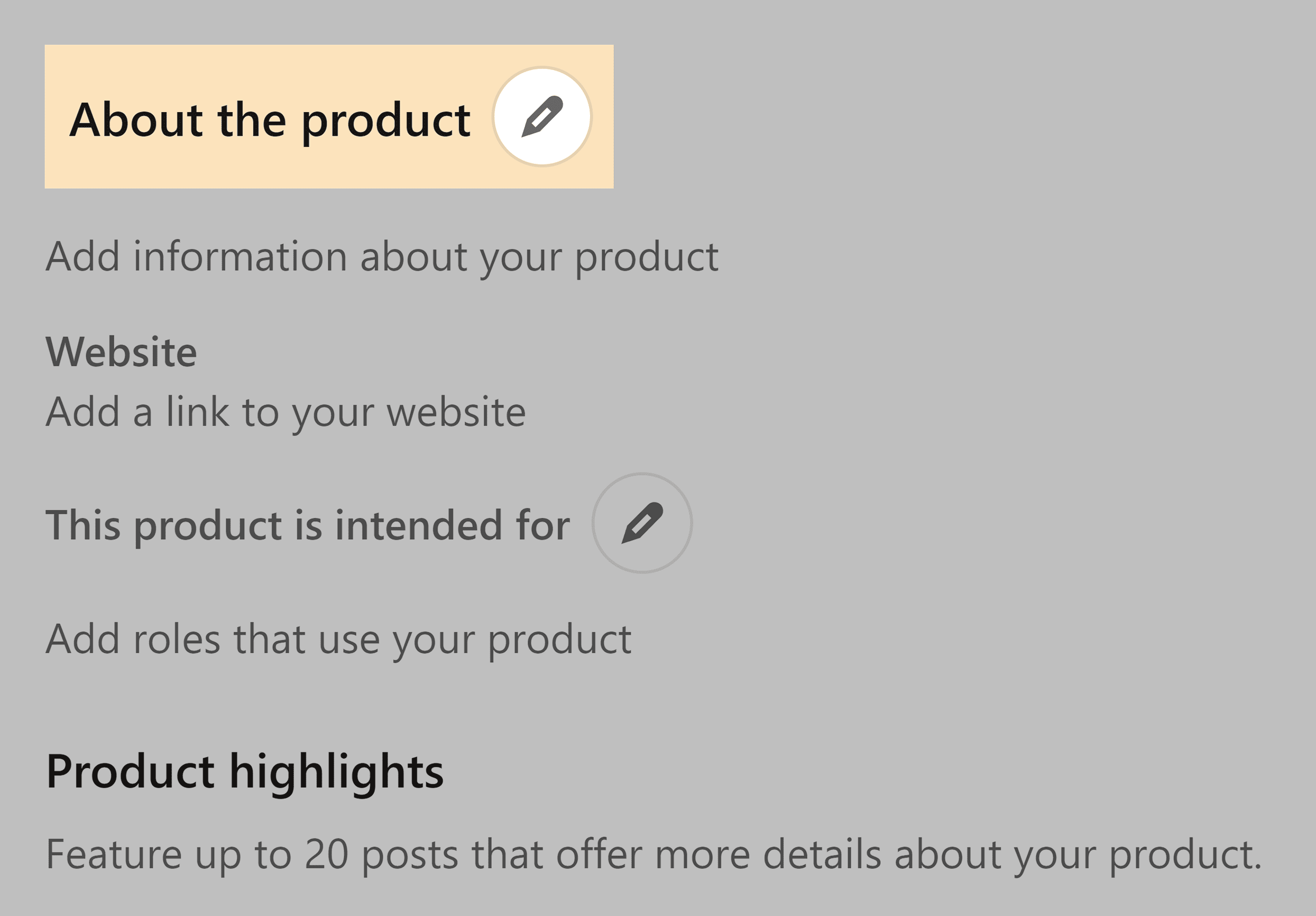
If you want to market your product to a specific audience, then head over to “This product is intended for”:
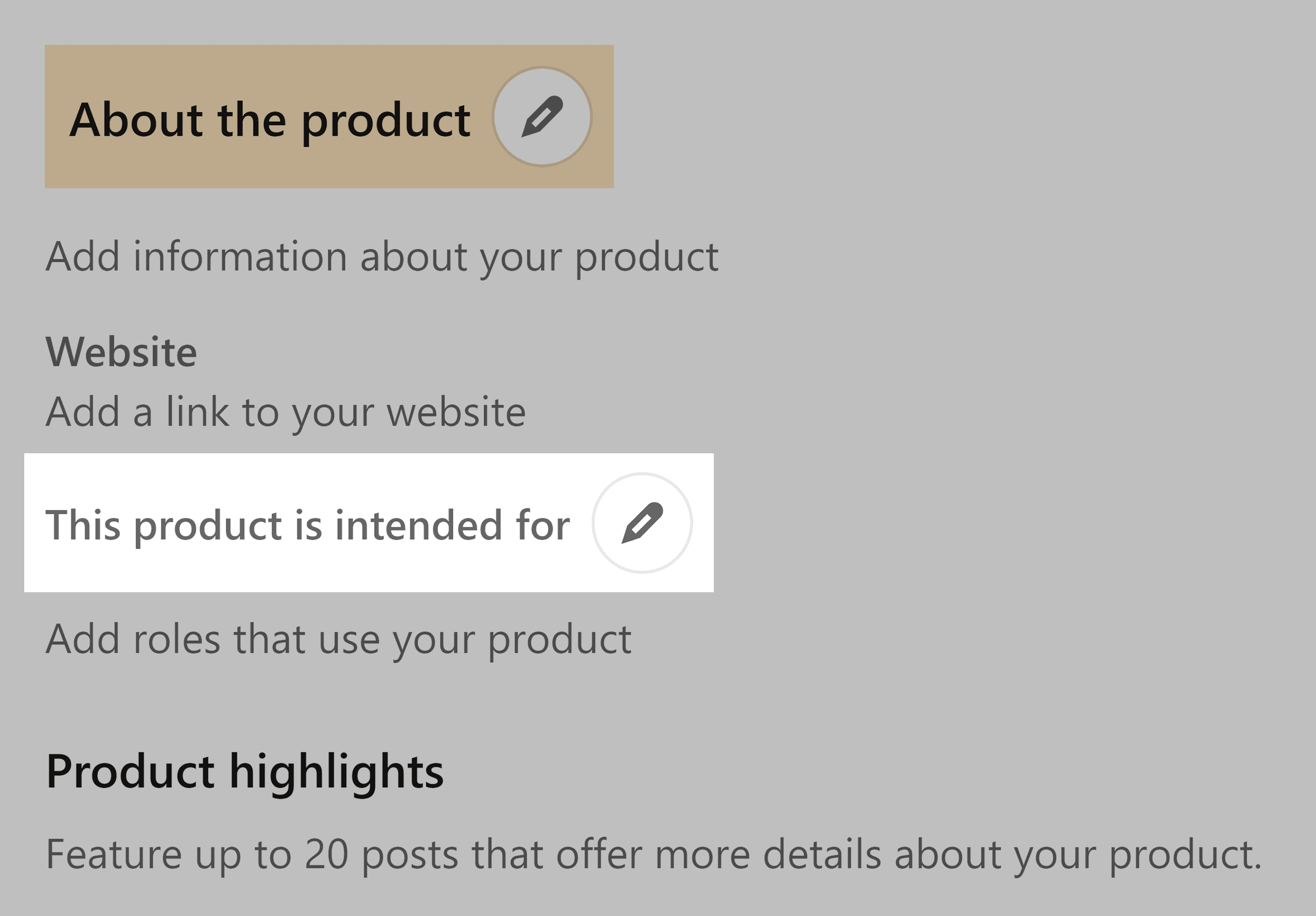
Click on the pencil icon, and you’ll get a menu that looks like this:

From here, you can click on “My product is for specific job functions”:
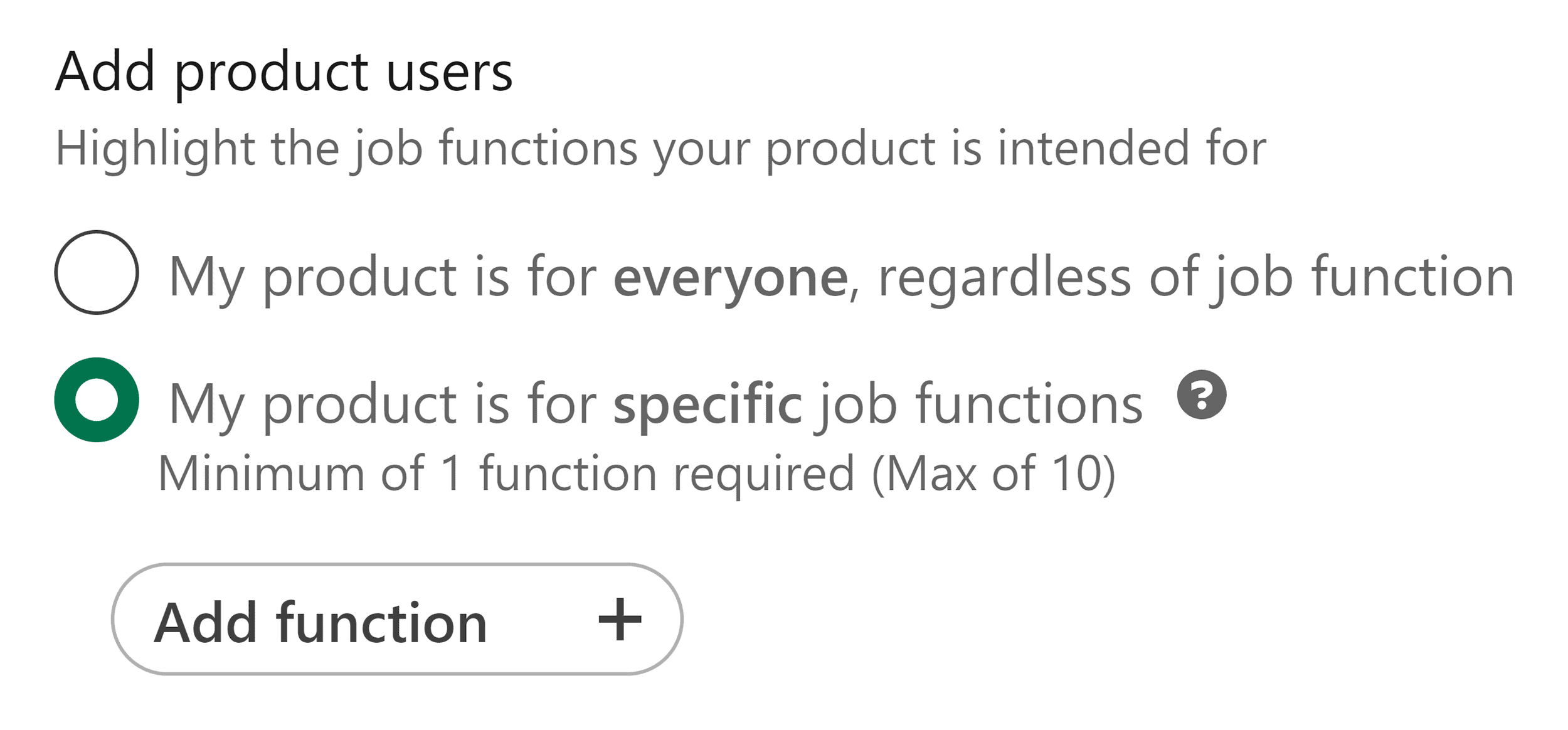
If you click on the “Add function” button, you’ll be able to input a role and get a list of roles that you can choose from.
For example, let’s say my product is an SEO tool. I’ll search for “SEO”:

I can see that “Search Engine Optimization Specialist” is on the list, so I’m going to select it and hit “Save.”
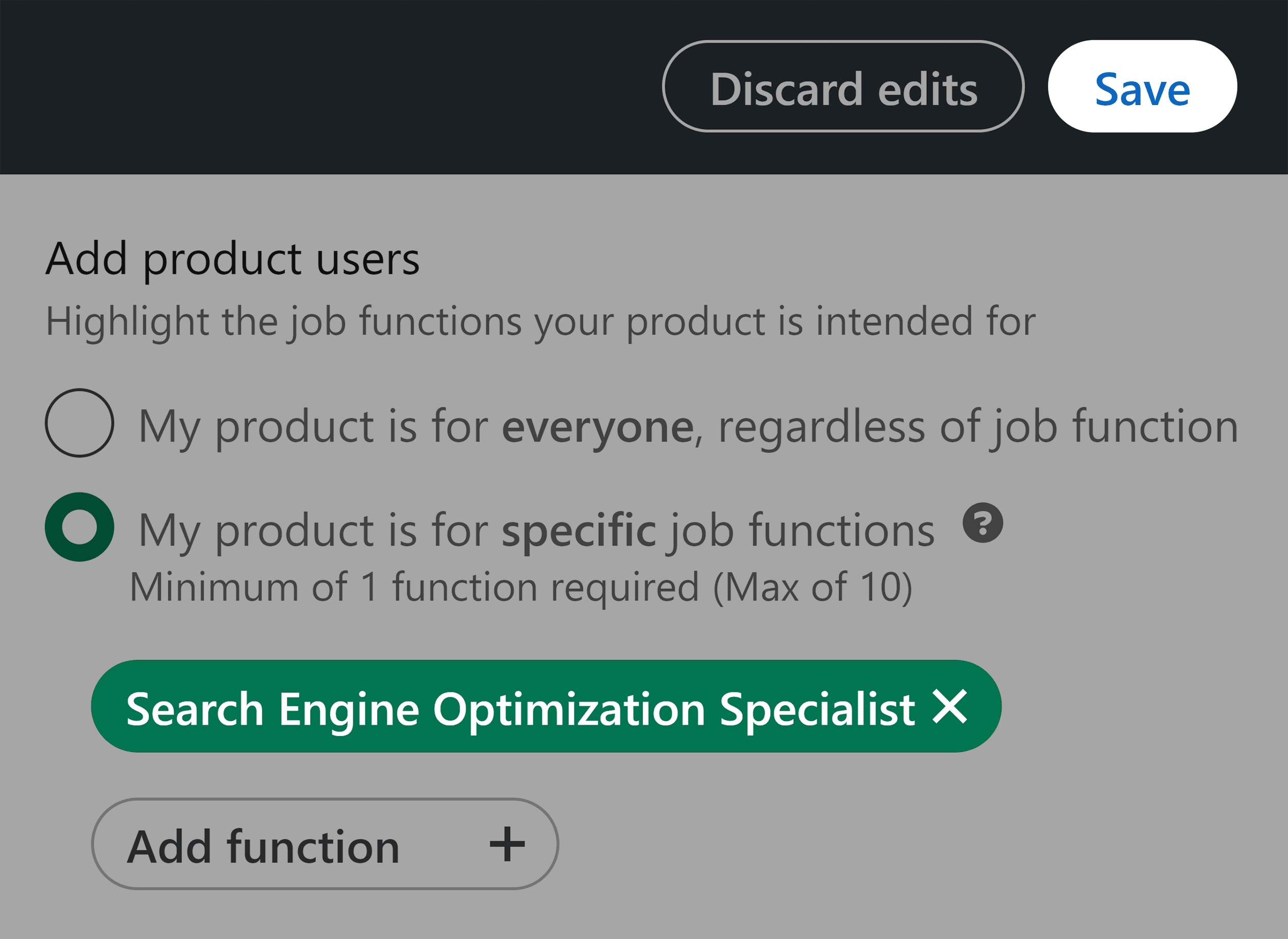
Now my product is targeted to show up for searches when anybody with the title “Search Engine Optimization Specialist” searches for an SEO product in the “Products” filter.
Once you’re done setting up your product, you’ll need to submit it for a review:
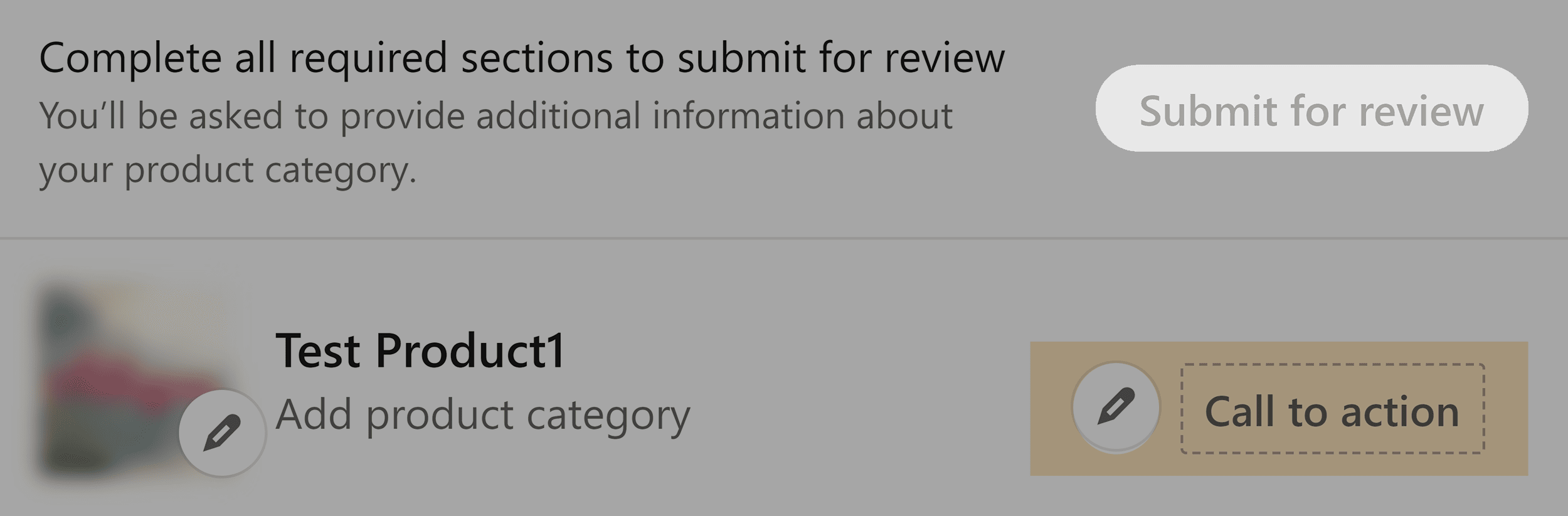
Write LinkedIn Content Optimized for SEO
Now that you’ve optimized your profile, it’s time to start putting out quality content.
As I mentioned at the beginning of this article, LinkedIn prioritizes relevant content.
Crafting Posts
Posts are great for boosting visibility and driving engagement on LinkedIn by providing tips and industry insights.
There are a variety of post formats all with different benefits:
- Text posts — great for driving engagement by summarizing content and asking questions.
- Single-image posts — effective at capturing attention and work well for content such as infographics and static visuals.
- Multi-image posts — showcase multiple static images or tell a story in a visually appealing way.
- Native videos — create a more personal connection between you and your audience.
- Carousel posts — are more interactive than multi-image posts and are super effective for “set up and reveal” posts.
- Video carousels — allow you to upload multiple videos, which is great if you’ve got a lot of information to share.
- Documents — allow you to easily share resources and information like reports and research as PDFs.
- Polls — effective for generating engagement and provide a direct way to gather feedback and opinions from your audience.
Once you’ve decided on your post format, it’s time to create some content.
You can post about a wide range of topics, including personal stories, opinions, or even something humorous you’ve come across.
Take a look at what kind of content and posts are popular within your niche, and see if you can replicate it.
However, if you want to get good engagement on your posts, then, you should perform some topic research to find out what your target audience is interested in.
Semrush has a tool to help you with that. Head over to “Topic Research.”
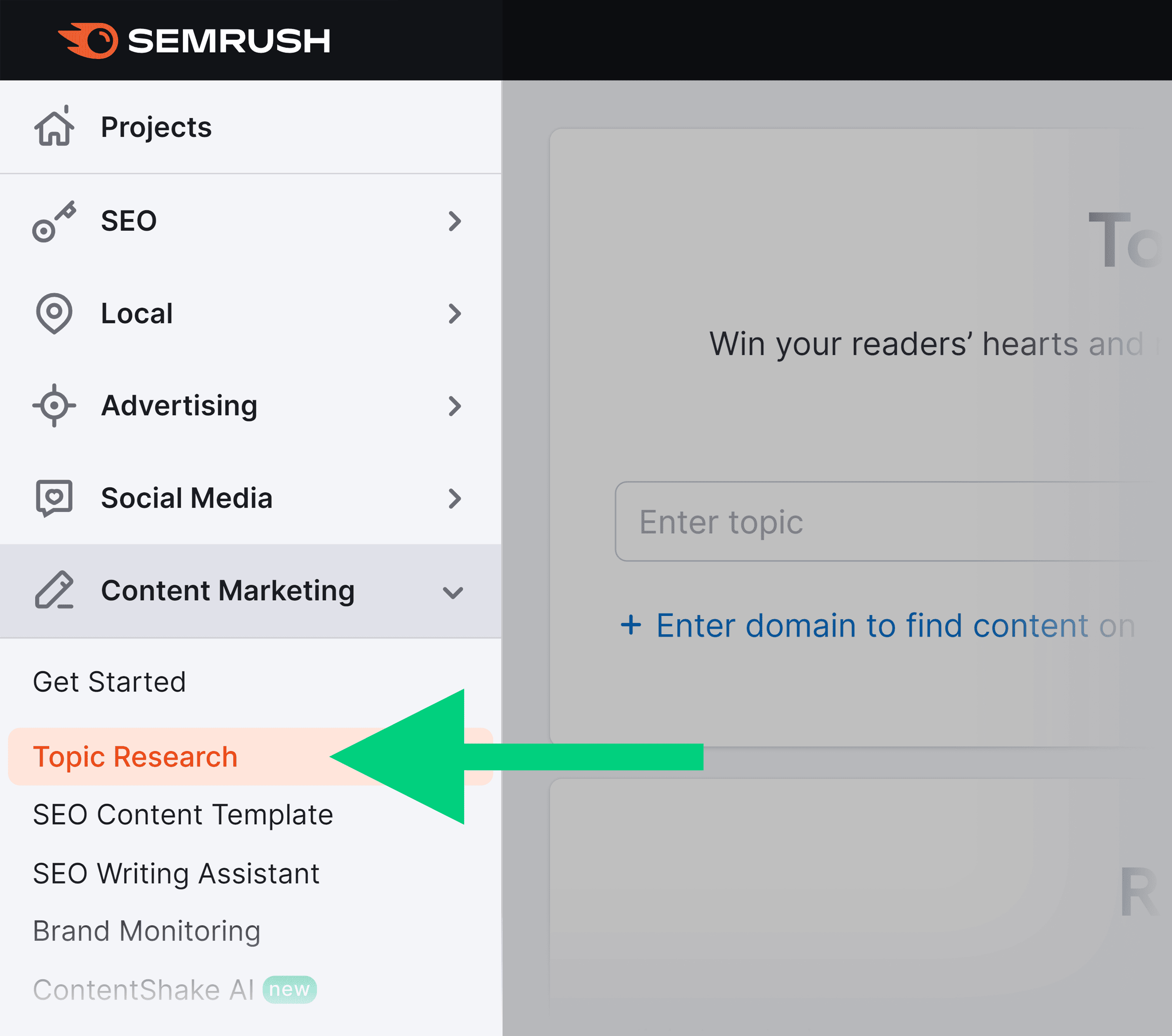
After you click on it, it’ll take you to the search bar.
Click on “+ Enter domain to find content on”:
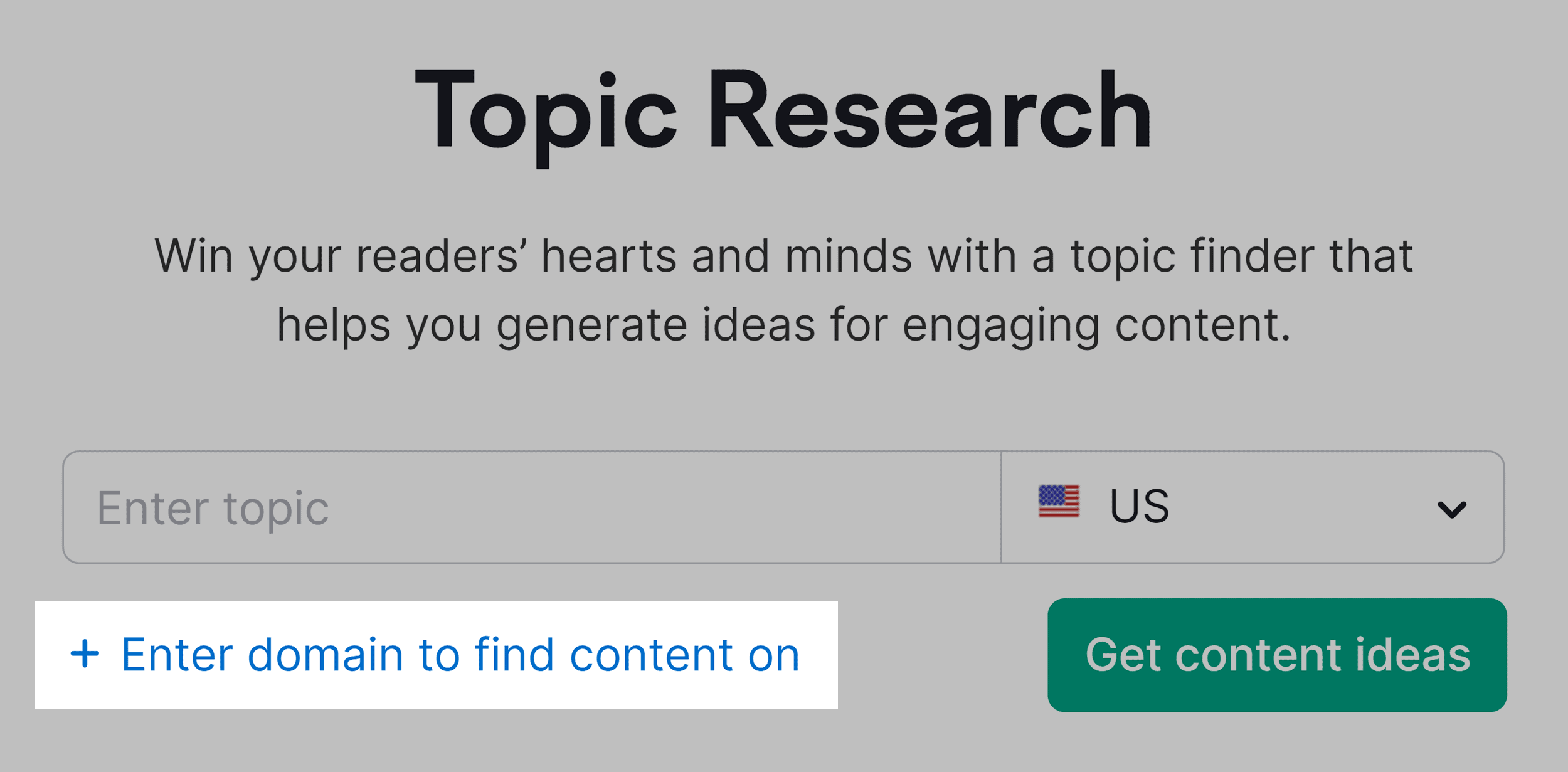
Next, add in your topic and your domain and hit “Get content ideas.” I’m going with “SEO” as my topic:
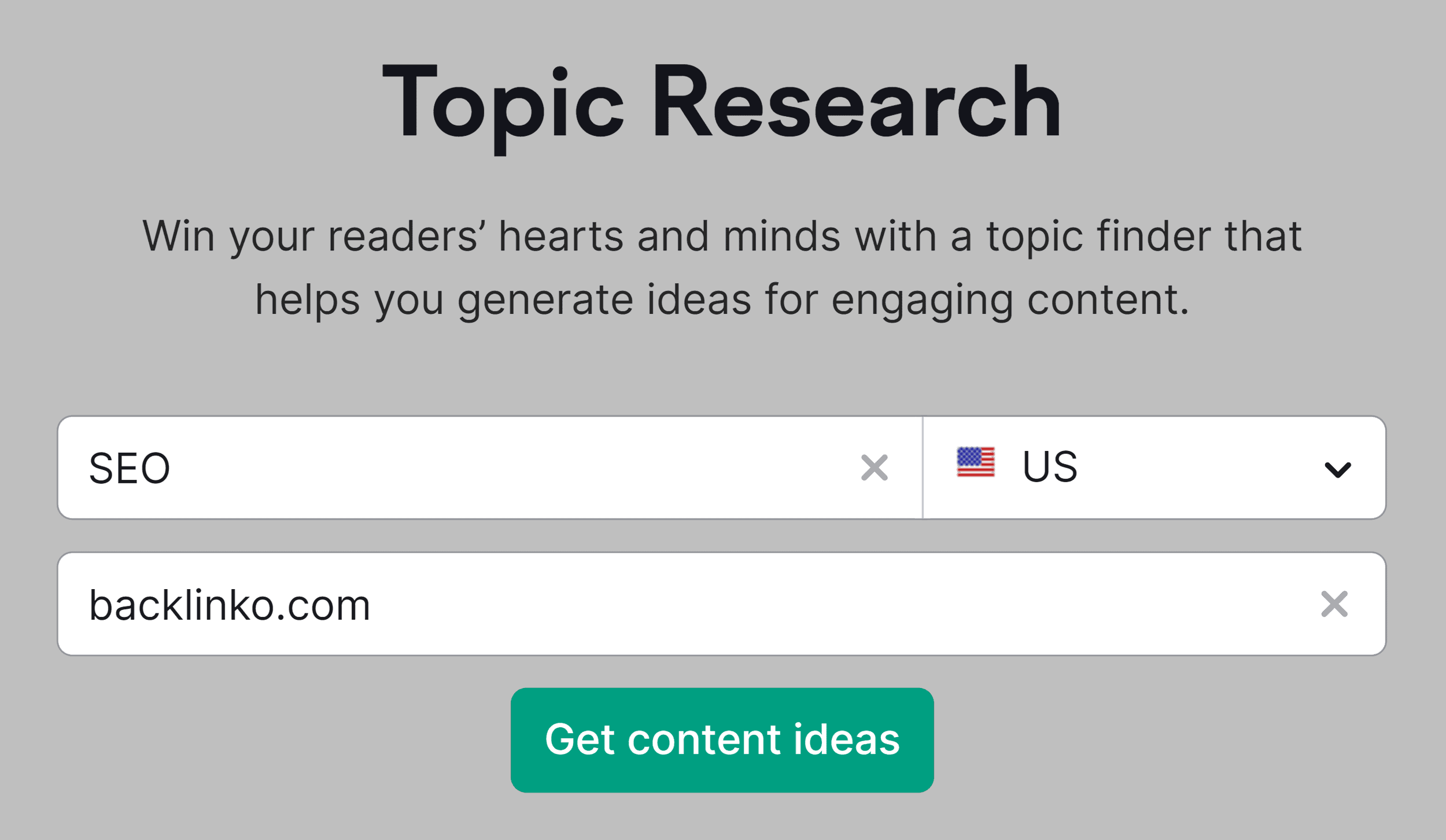
Now, it will take me to a dashboard filled with content ideas:
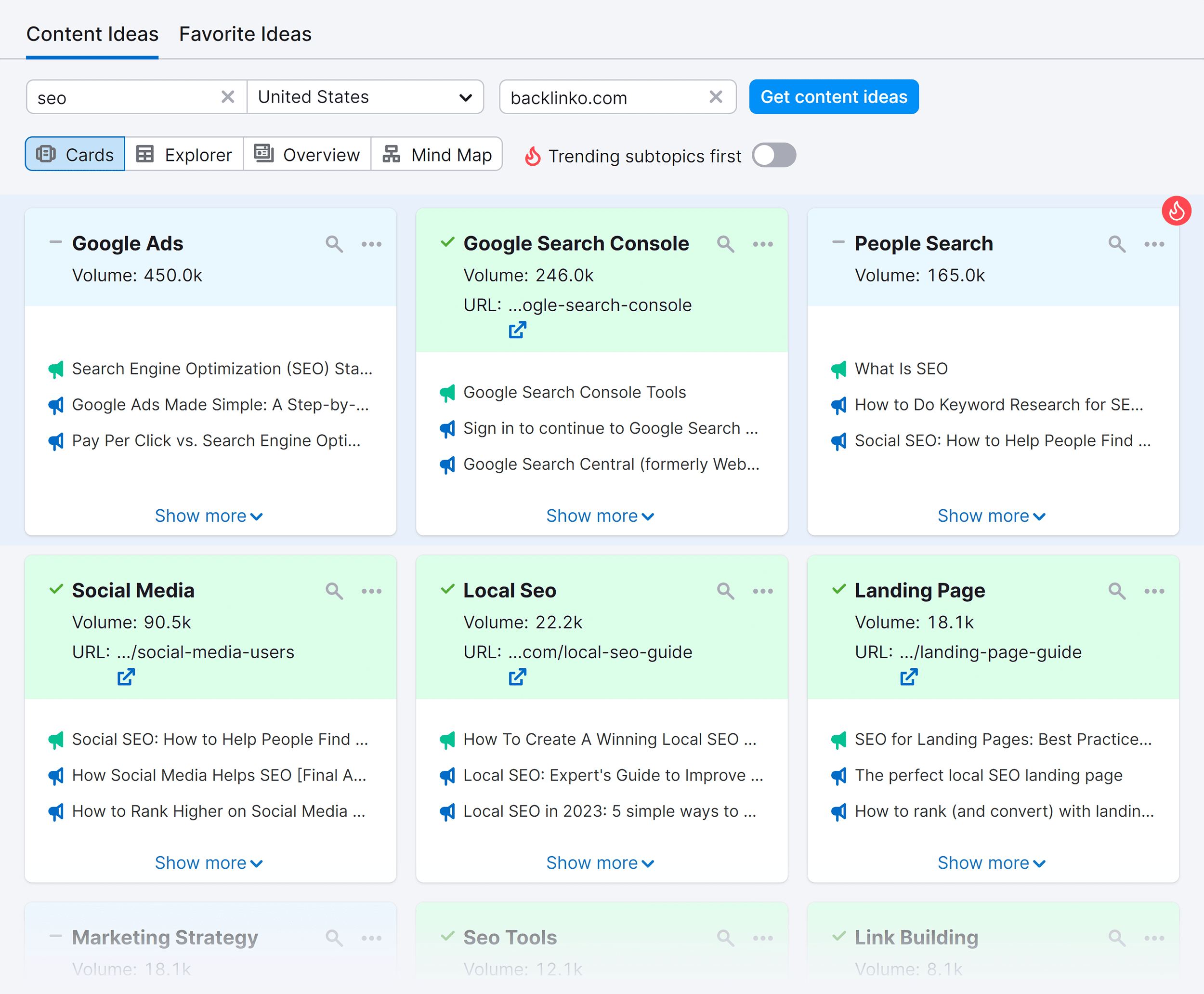
I’m going to prioritize these topics by difficulty, so I’m going to scroll down until I get one with a lower difficulty.
Here’s a topic I can use — Relevant Results:
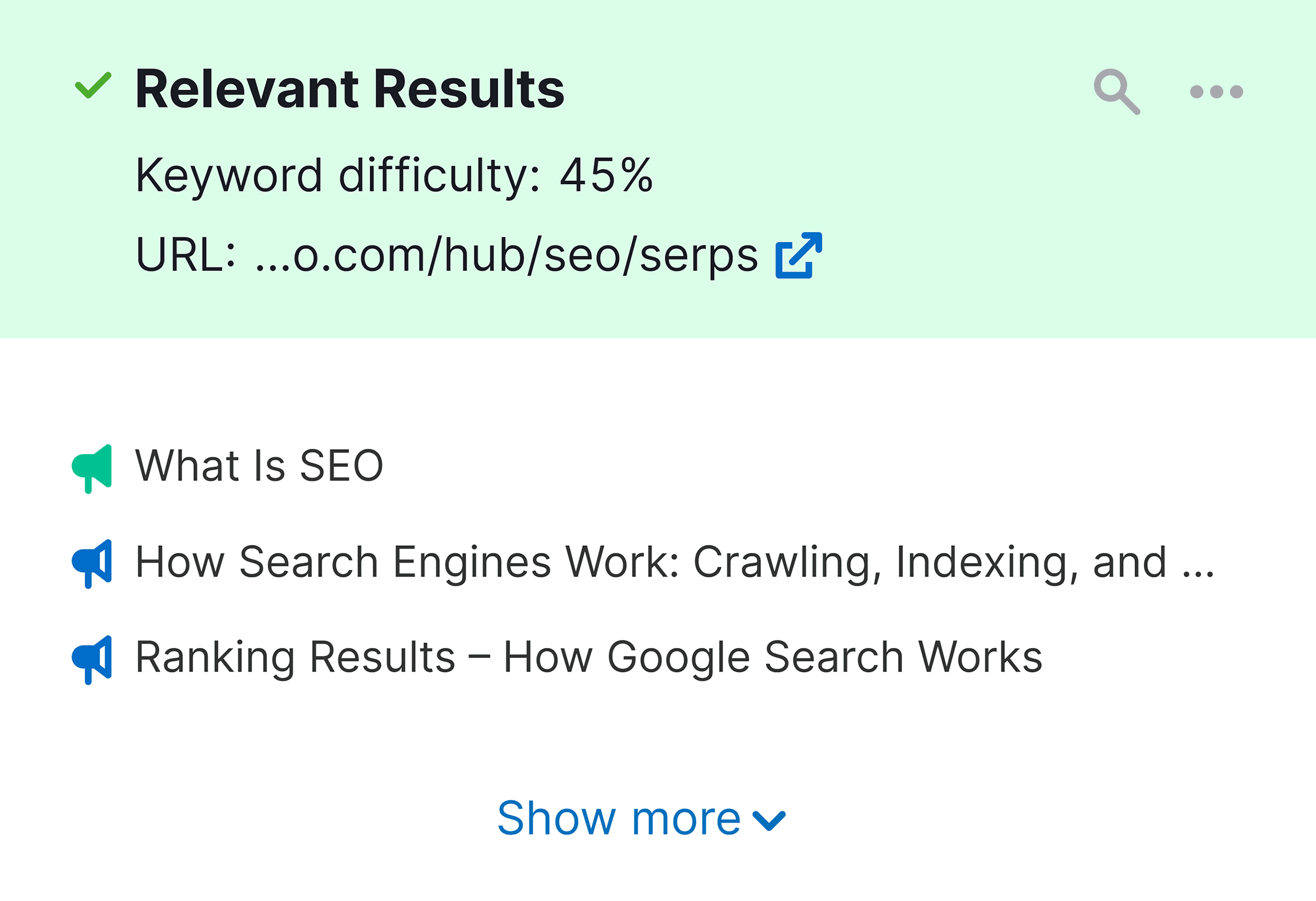
By clicking on it, I’ll get a list of headlines, questions, and related searches.
I can also see how many people are searching for it, and the Topic Efficiency.
Topic Efficiency refers to the metric that indicates how popular and in-demand a particular topic is.
It takes into account the number of people searching for the topic and how much visibility you can potentially gain by creating content around that topic.
A higher Topic Efficiency score suggests that a topic is more likely to attract a larger audience.
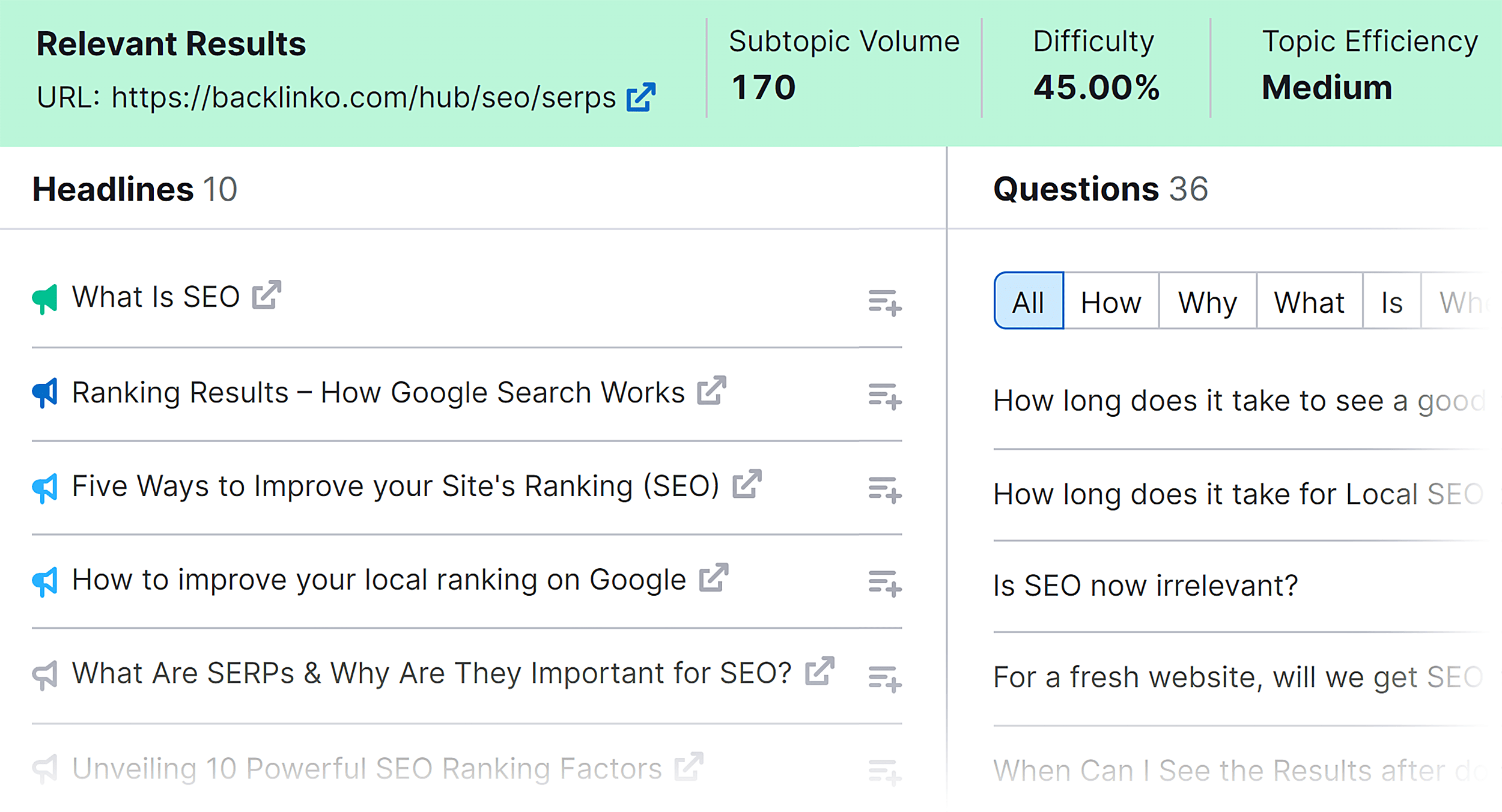
The best way to get noticed is by answering questions. Here’s one that I think could be a good topic — “Do SEO keywords need to be exact?”:
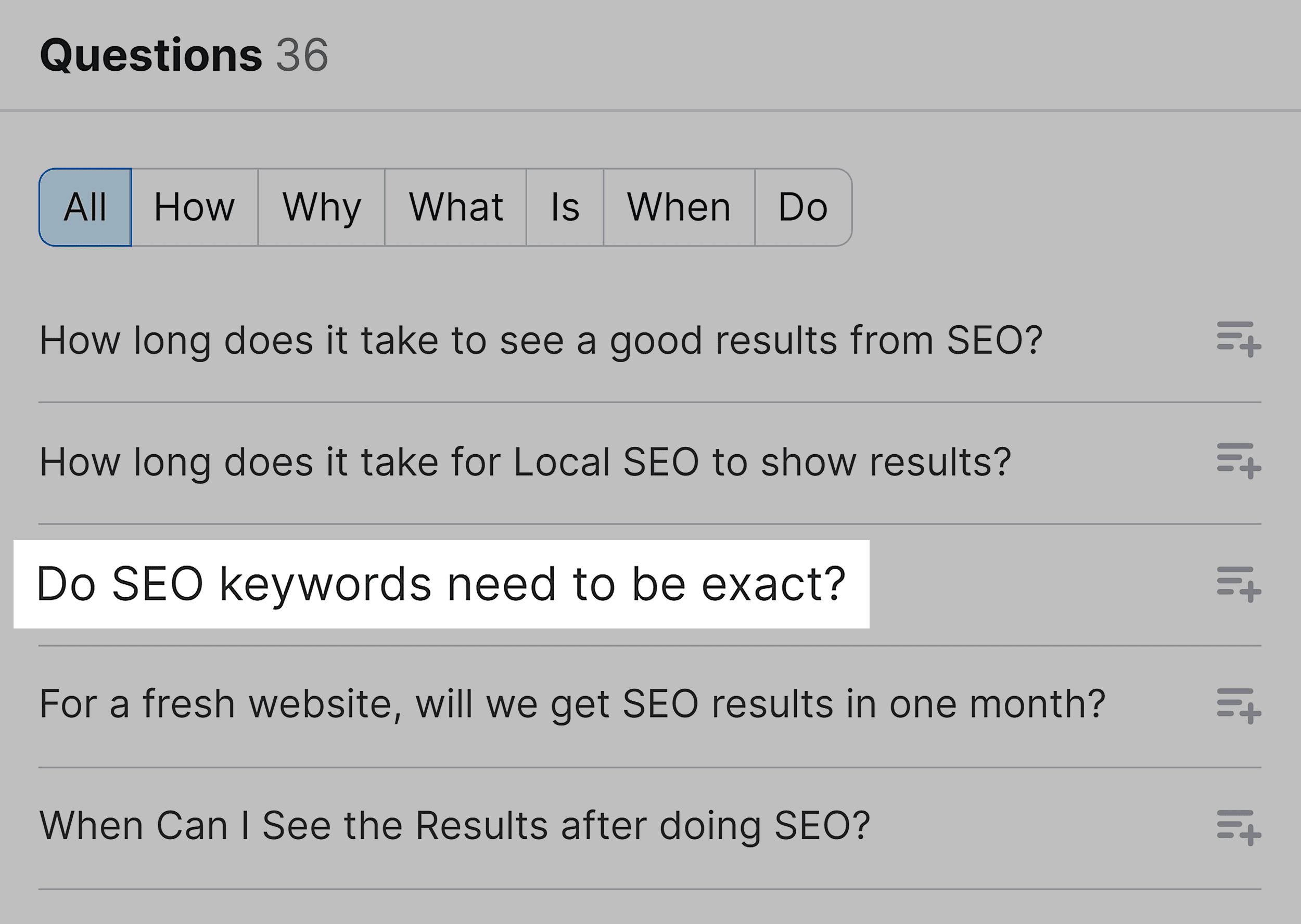
After you’ve found a topic, it’s time to create content.
With an app like Semrush’s AI Writing Assistant, you can generate entire posts and articles based on the topic you’ve chosen.
To get started, head over to the App Center and search for “AI Writing Assistant”:
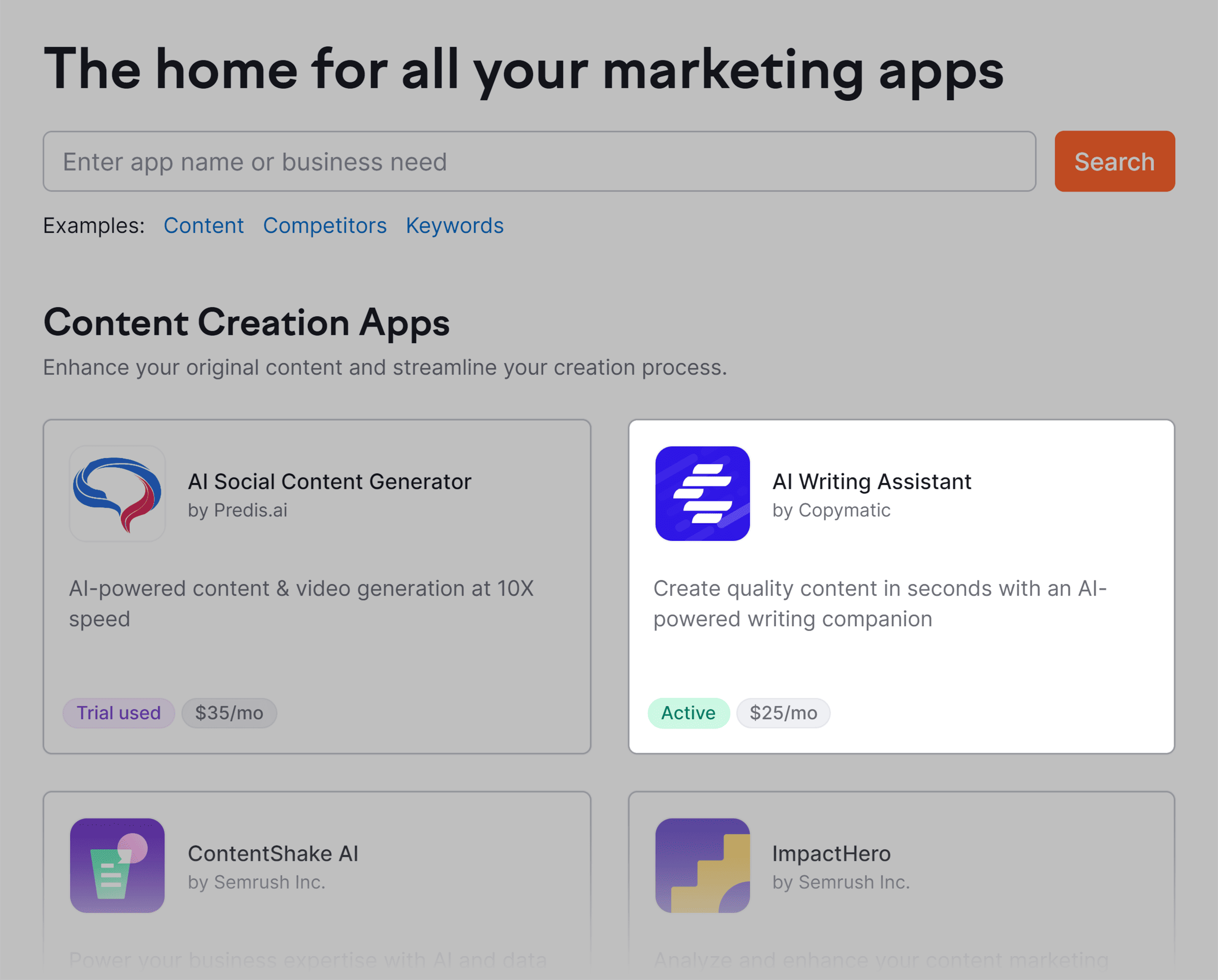
Click on “Get for free”, and you’ll get taken to the dashboard:
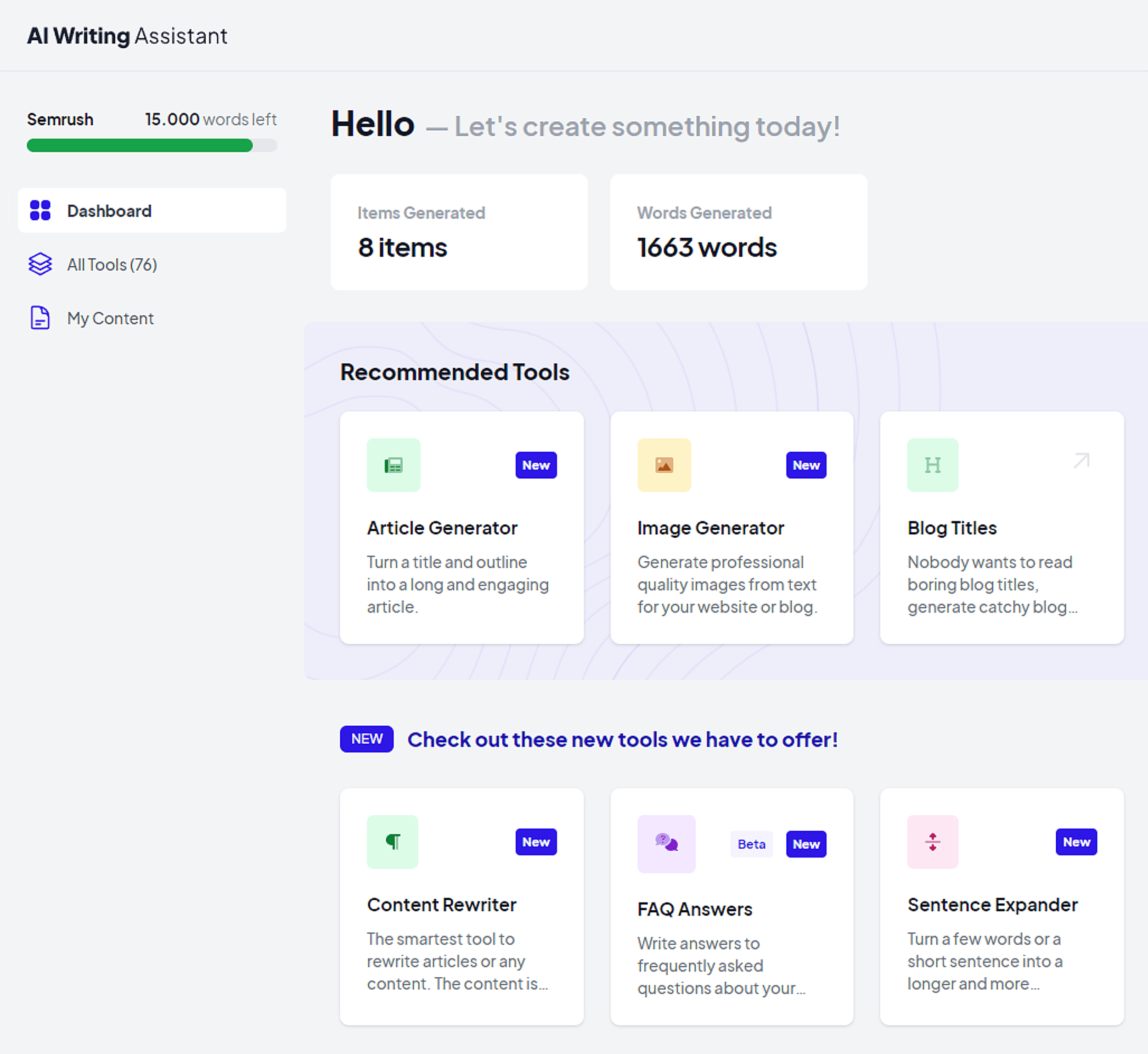
Now, click on “All Tools” and select “Social Media & Ads” from the dropdown:
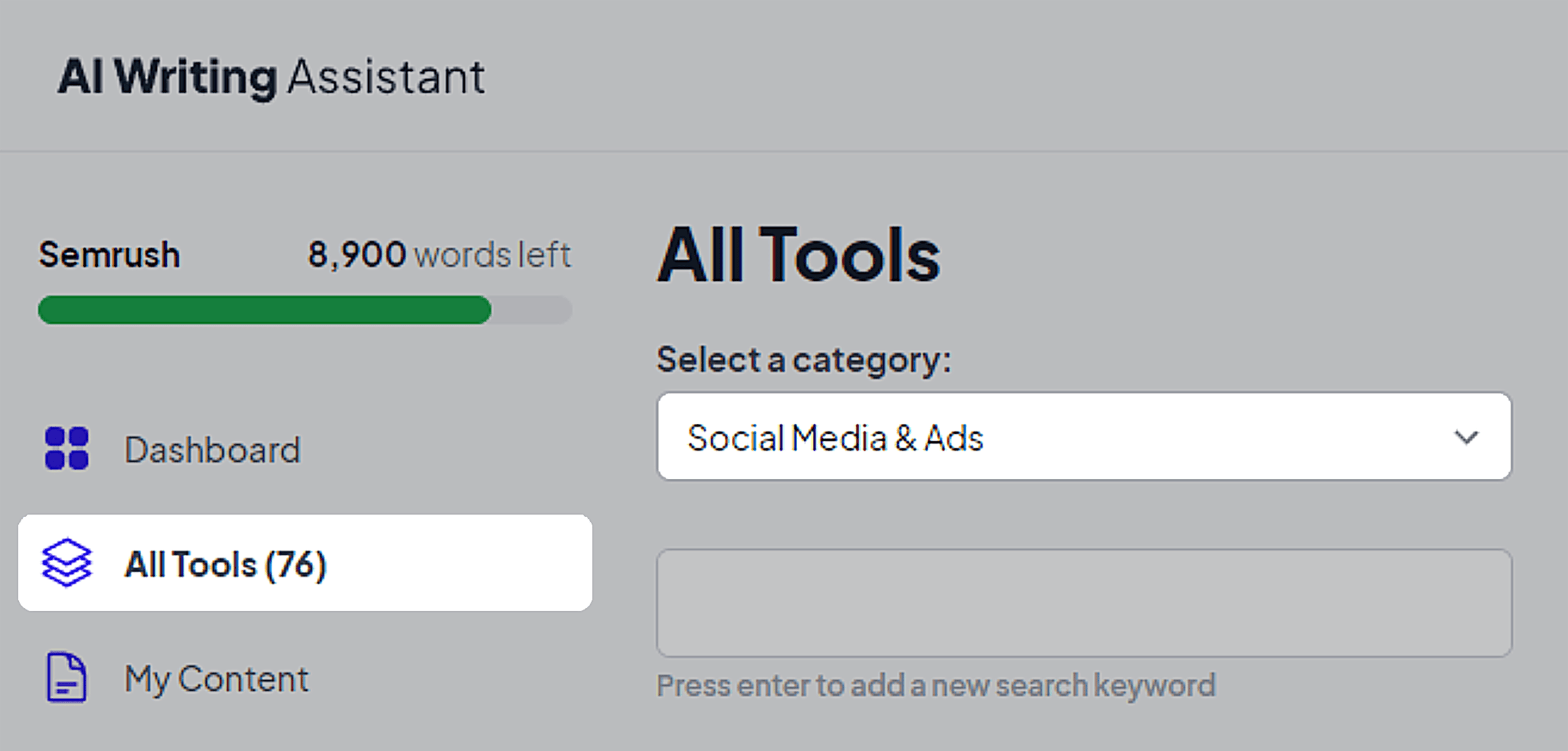
Now scroll down until you find the “LinkedIn Posts” tool:
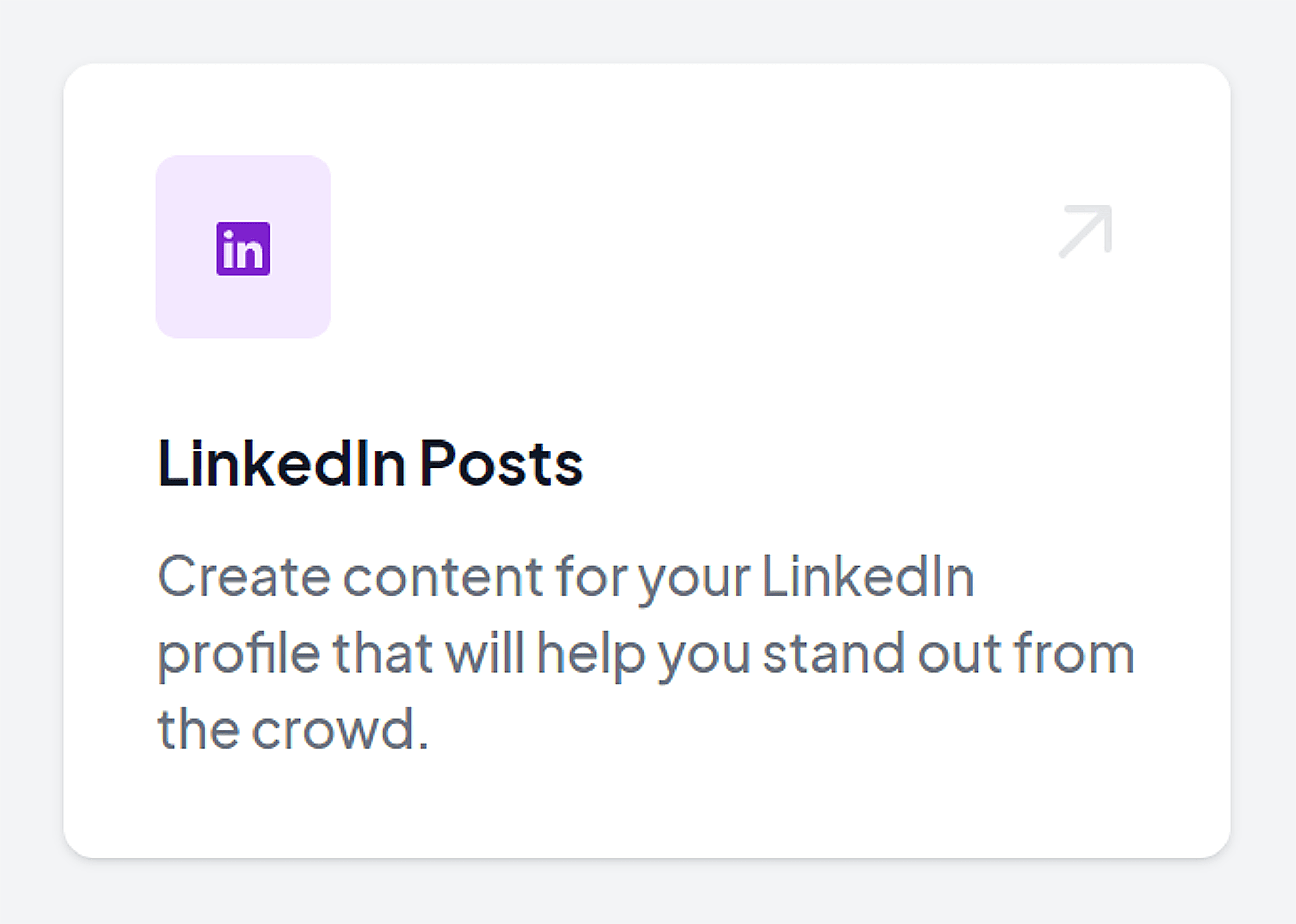
Click on it, and choose your language, audience, and paste your topic into the “What is this post about?” section. Then, click “Generate”:

And just like that, the tool generates post ideas based on what I’ve put in.
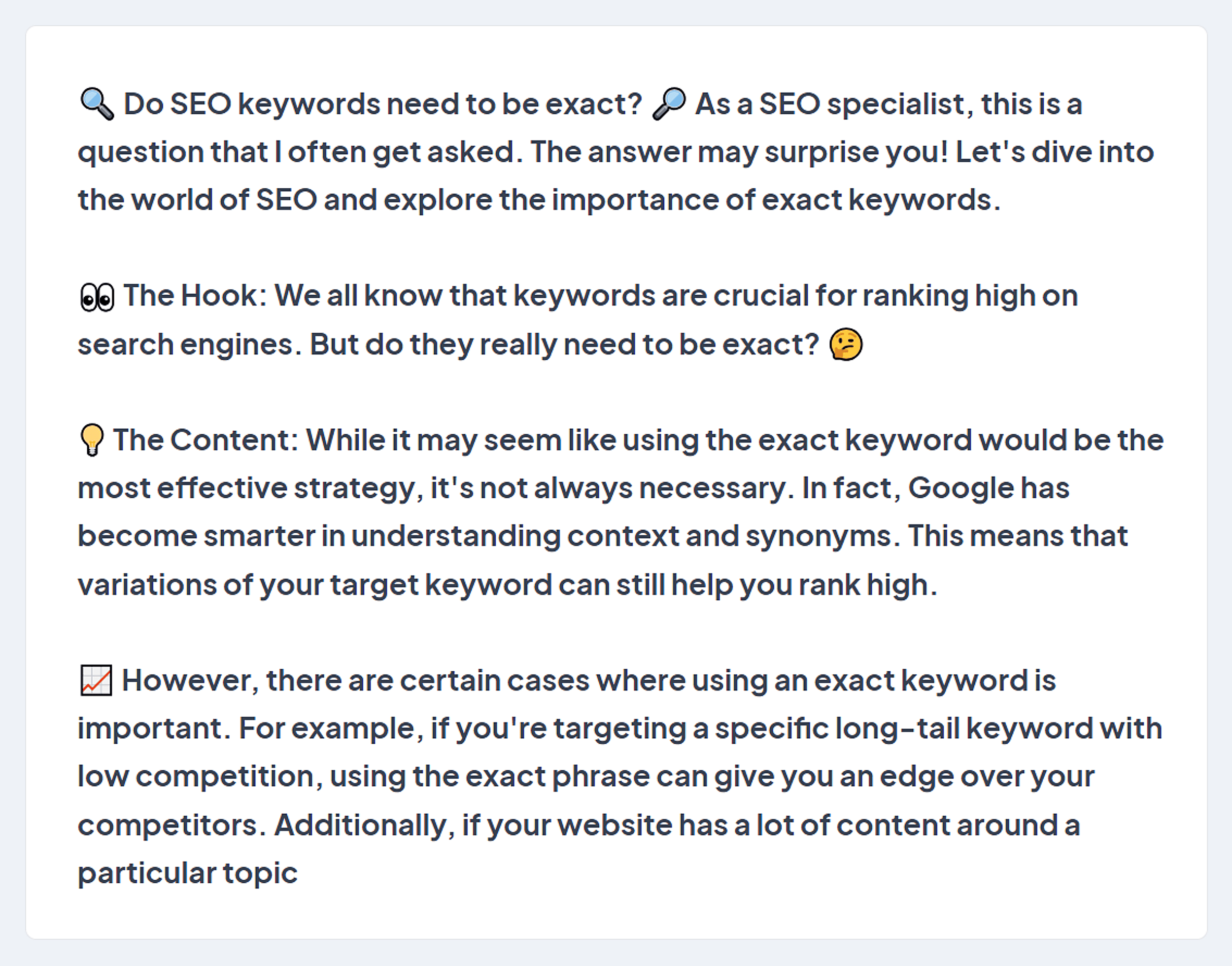
While this post contains valuable information and serves as a great starting point, it’s crucial to enhance it with your own expertise, insights, and relevant keywords.
It’s also important to keep in mind that posts are limited to 3,000 characters.
When it comes to formatting, make sure you break up large chunks of text.
Use emojis to add some color and visual appeal — but stick to a maximum of 10 per post.
Here’s a great example:
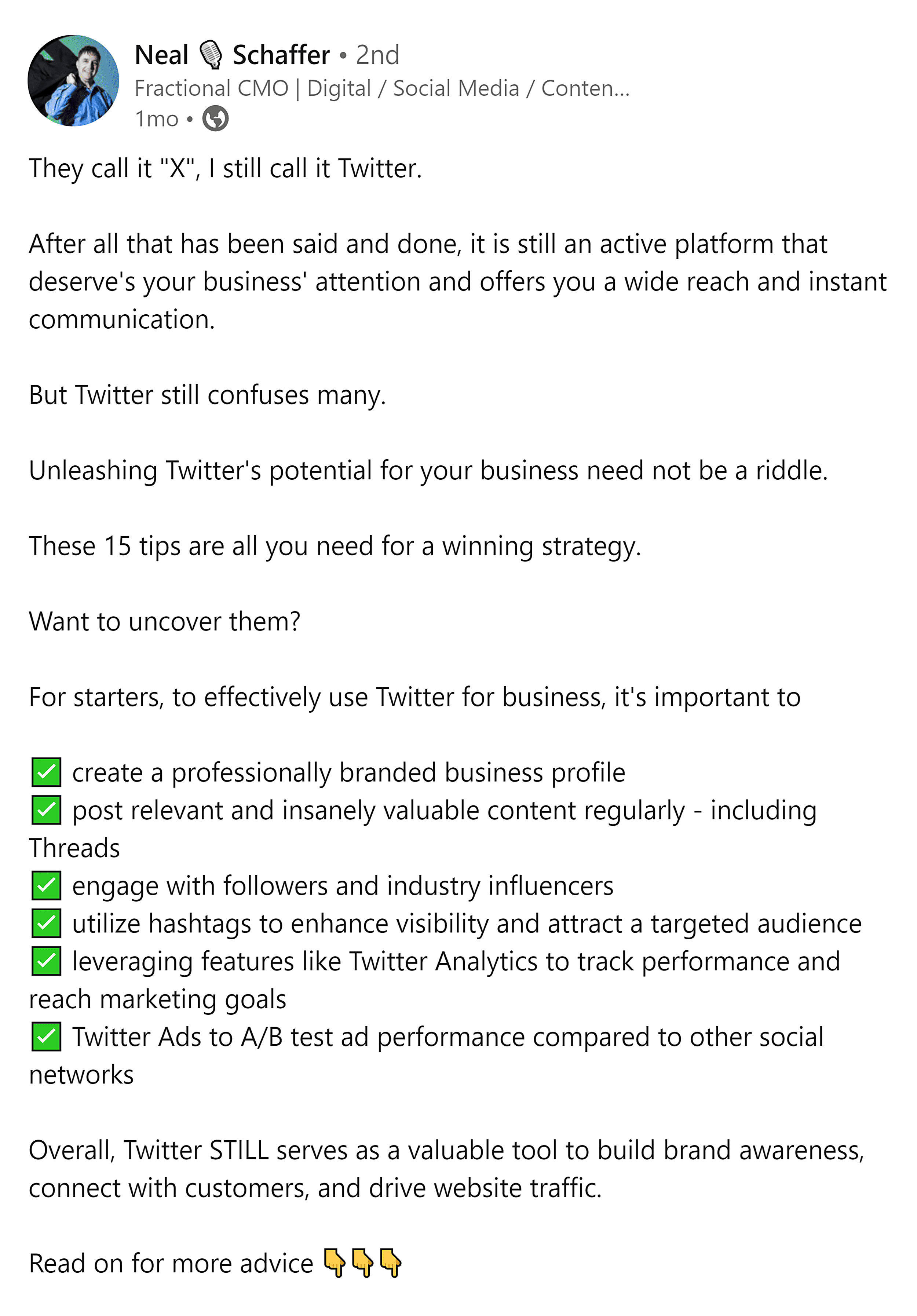
As you can see, Neal Schaffer has broken his post up into smaller, digestible chunks.
He’s also added emojis, which makes his points more visible and easier to consume. And he’s added in a CTA.
When it comes to images, here’s what you should keep in mind:
- Avoid text overlays where possible — they’re difficult to read on some devices.
- Use clean, concise visuals to convey your message effectively.
- Keep your photos relevant.
- Avoid images showcasing sensitive issues.
- Use infographics, graphs, and charts to make it easier to understand data and statistics.
- Your images should be PNGs or JPGs and should be 1200 x 628px.
Creating Articles
Articles are another great way to showcase your credibility and improve your visibility.
They are more suited for long-form content that goes super in-depth on a particular topic.
As a result, they present an opportunity to show off your expertise and position yourself as a thought leader.
Articles also provide a golden opportunity to drive more traffic to your website.
How?
By smartly linking to other relevant articles on your site.
But how do you come up with topics to write about?
You’ll need to pinpoint topics that really strike a chord with your audience and get them actively engaging with your content.
To do that, you’ll need to perform some keyword research to identify topics that your target audience is interested in.
For that, you can use Semrush’s Topic Research tool again, or the Keyword Magic tool.
I recommend using both tools together because you’ll find a ton of great topics.
Once you’ve created your content, it’s time to take it over to LinkedIn.
Head to your Home page. From there, click on “Write article” below “Start a post”:
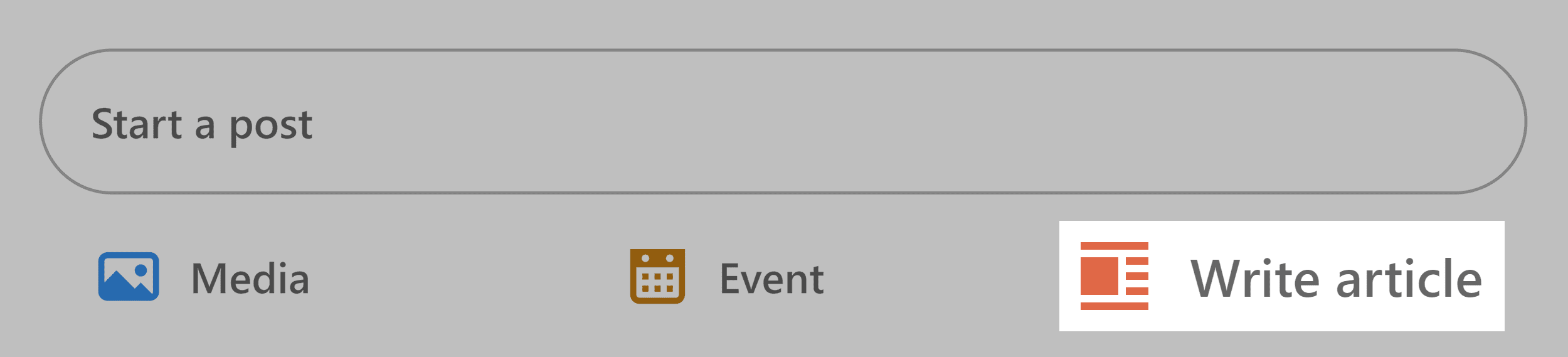
In the article dashboard, head over to the “Manage” button and click on “SEO settings”:

You’ll get taken to the settings popup, where you can insert your SEO title and description:
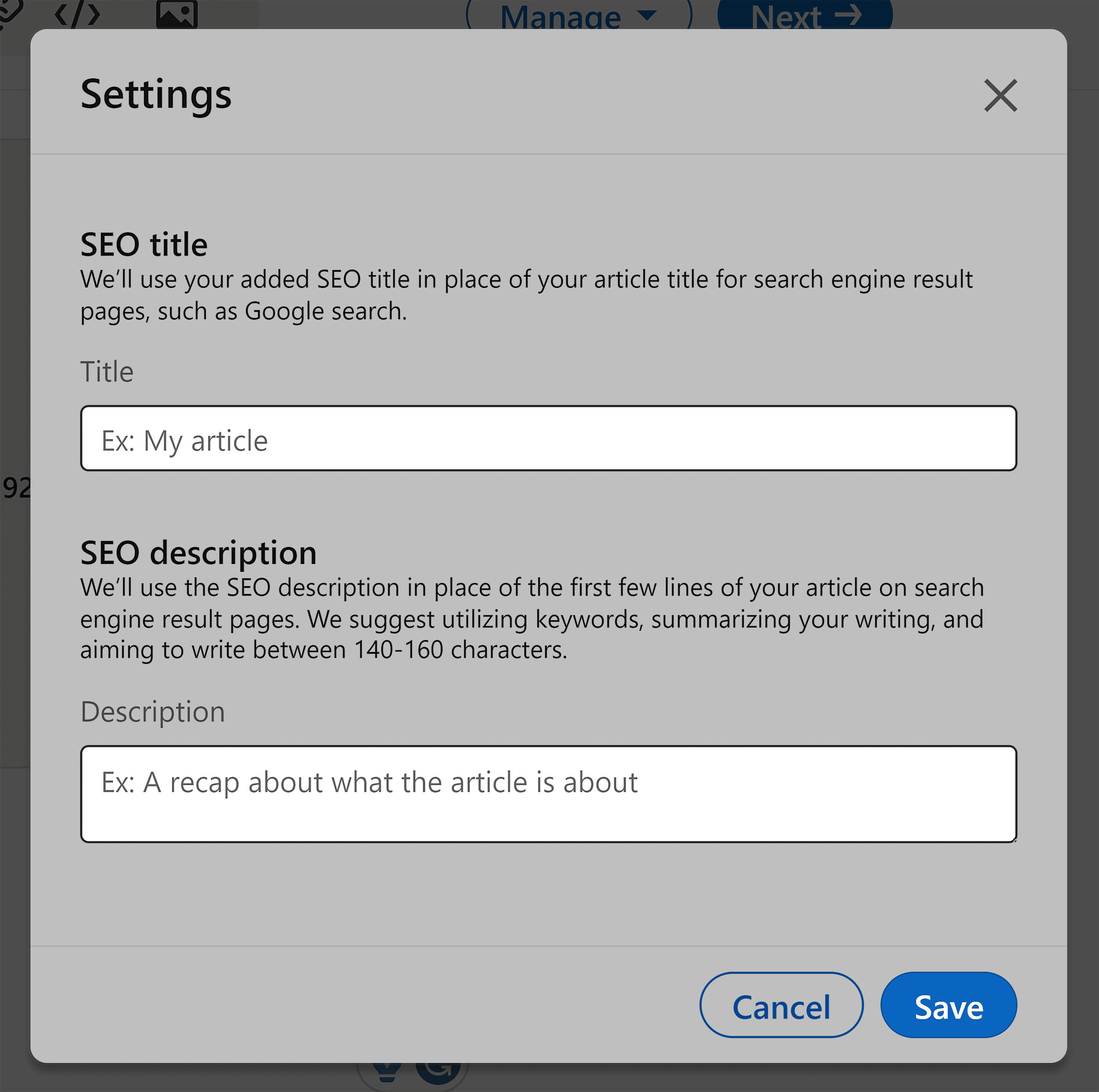
Make sure to incorporate your keywords to enhance your chances of boosting the visibility of your article.
Once you’re done, hit “Save”, and you’re good to go.
When it comes to your articles, you should follow the same best practices as you would when creating content for your blog.
If you want to learn about the specifics, have a look at my Blog SEO guide.
A lot can be applied to your LinkedIn articles, but here’s the most important information:
- Article headlines are limited to 100 characters.
- Article bodies are limited to 110,000 characters.
- Every article should be optimized around one seed keyword.
- Your keyword should be inserted in your H1 and at least one H2.
- Use short paragraphs and sentences to keep your article easy to read.
- Incorporate images to highlight points and break up large walls of text.
- Use a compelling headline that grabs attention and contains your keyword.
- Use internal links to guide users to engage with your other LinkedIn articles or posts you’ve written.
When it comes to your posting strategy, you should aim to post at least 1 – 3 times a week – but the more the merrier.
The Power of Engaging
One of the best ways to get ahead as far as LinkedIn goes is engagement.
As you begin to receive reactions and comments, make an effort to respond as promptly and frequently as you can.
You should also engage with others by commenting, liking, and sharing posts within your niche.
This is a good way to show up on other people’s feeds.
The more you engage and actively participate, the greater your odds of improving your visibility.
Essentially, you’re riding off of somebody else’s visibility.
So if you’ve got a clever comment or interesting point to add, users may be more inclined to connect with you.
Tracking and Analytics
All of the points above are great ways to boost your visibility.
But you need to be able to analyze how your efforts are going.
There are two ways you could go about tracking your analytics to gain insights into your efforts: on LinkedIn or via Semrush.
Let’s start with LinkedIn.
LinkedIn Analytics
Head over to your LinkedIn profile page, scroll down to the “Analytics” table, and click on “Show all analytics”:
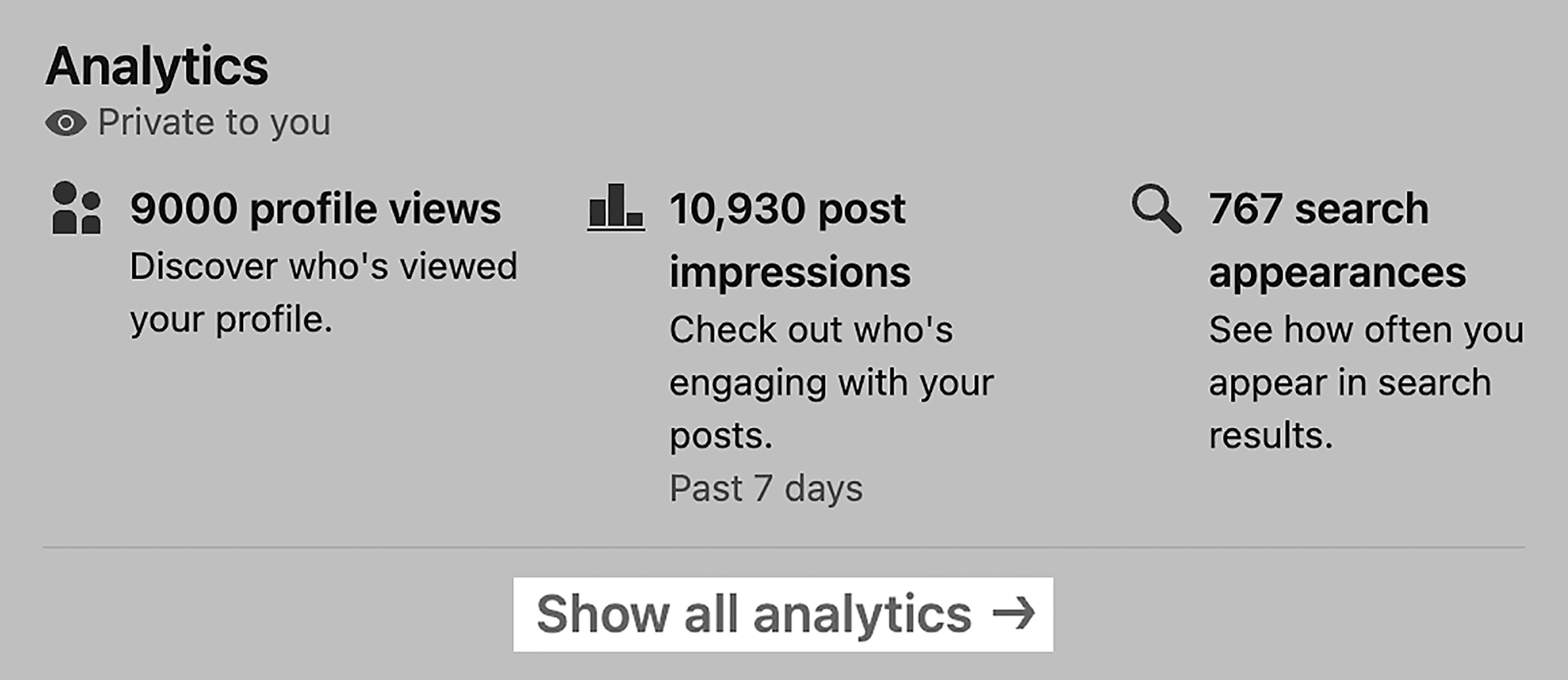
Then, you’ll be taken to the Analytics dashboard:
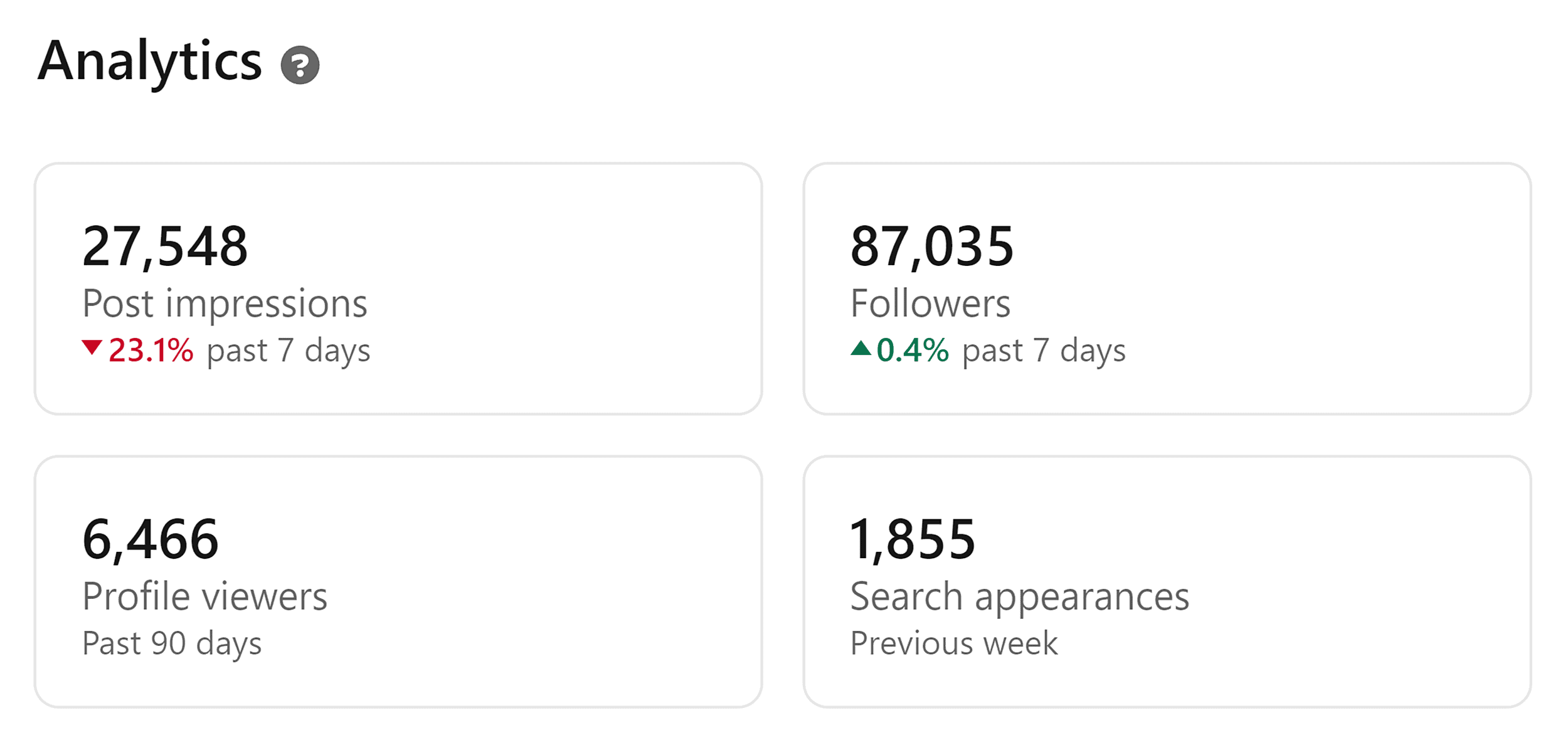
Each of these stats can be clicked on to get more information. If I click on “Followers” for example:
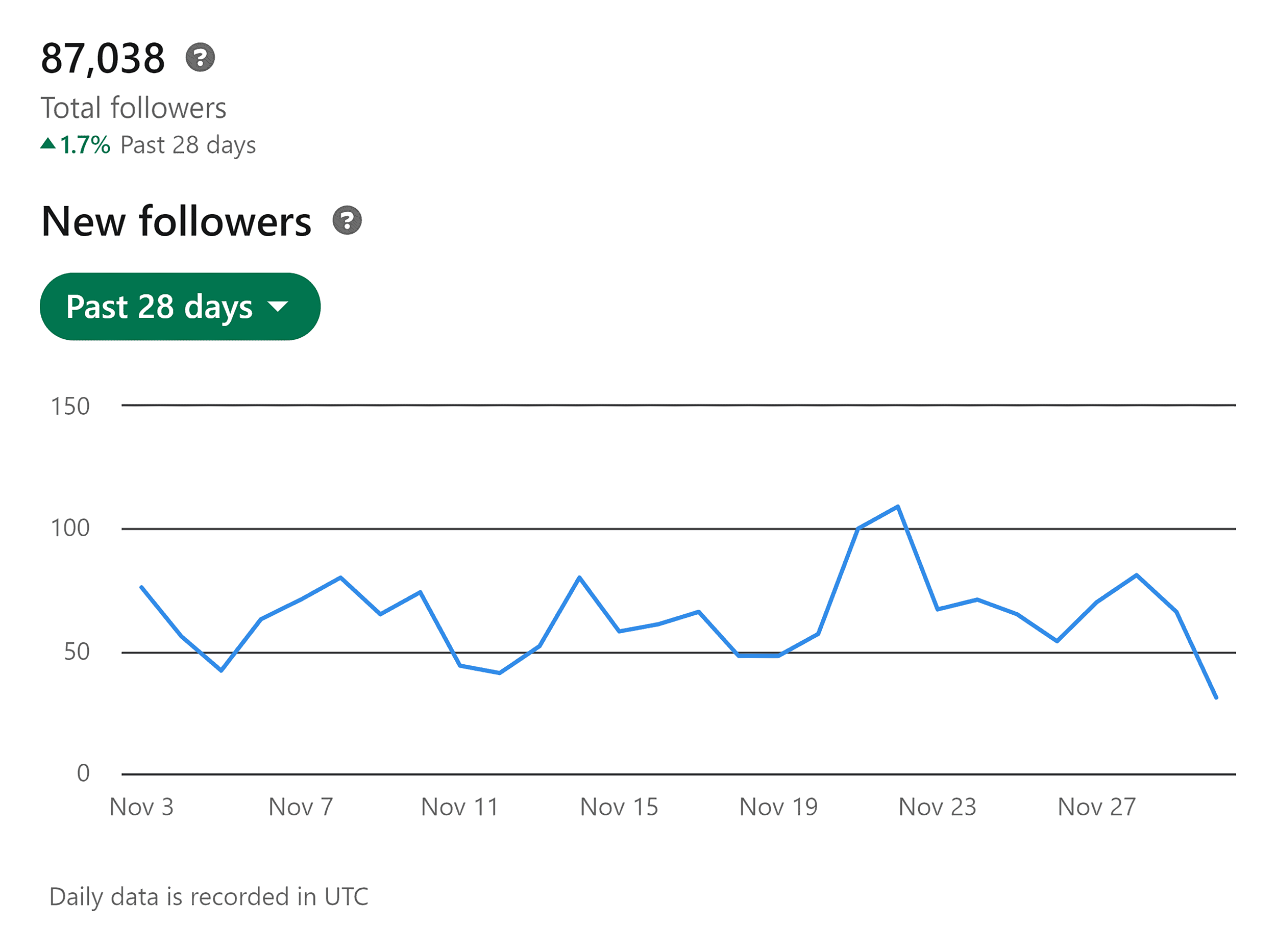
I can see if my post impressions have changed over 7, 14, 28, 90, or 365 days. This is an excellent way for me to track trends in my post impressions.
Here’s a quick breakdown of the other reports:
- Followers — This shows the number of new followers, as well as the top demographics.
- Profile Viewers — This shows how many people have viewed your profile. If you’ve got LinkedIn Premium, you can access more details such as names and companies, and get much more extensive data. You can also change the time range.
- Search Appearances — This will tell you the number of times you’ve appeared in LinkedIn’s search results, the companies where the people searching for you are employed, and their respective job titles.
As far as articles go, you can find who’s liked, commented on, and shared them by scrolling down to the bottom of the article itself.
If you’ve got a company page, you can also check out your analytics on LinkedIn.
Just go to your company page, and click on the “Analytics” section.
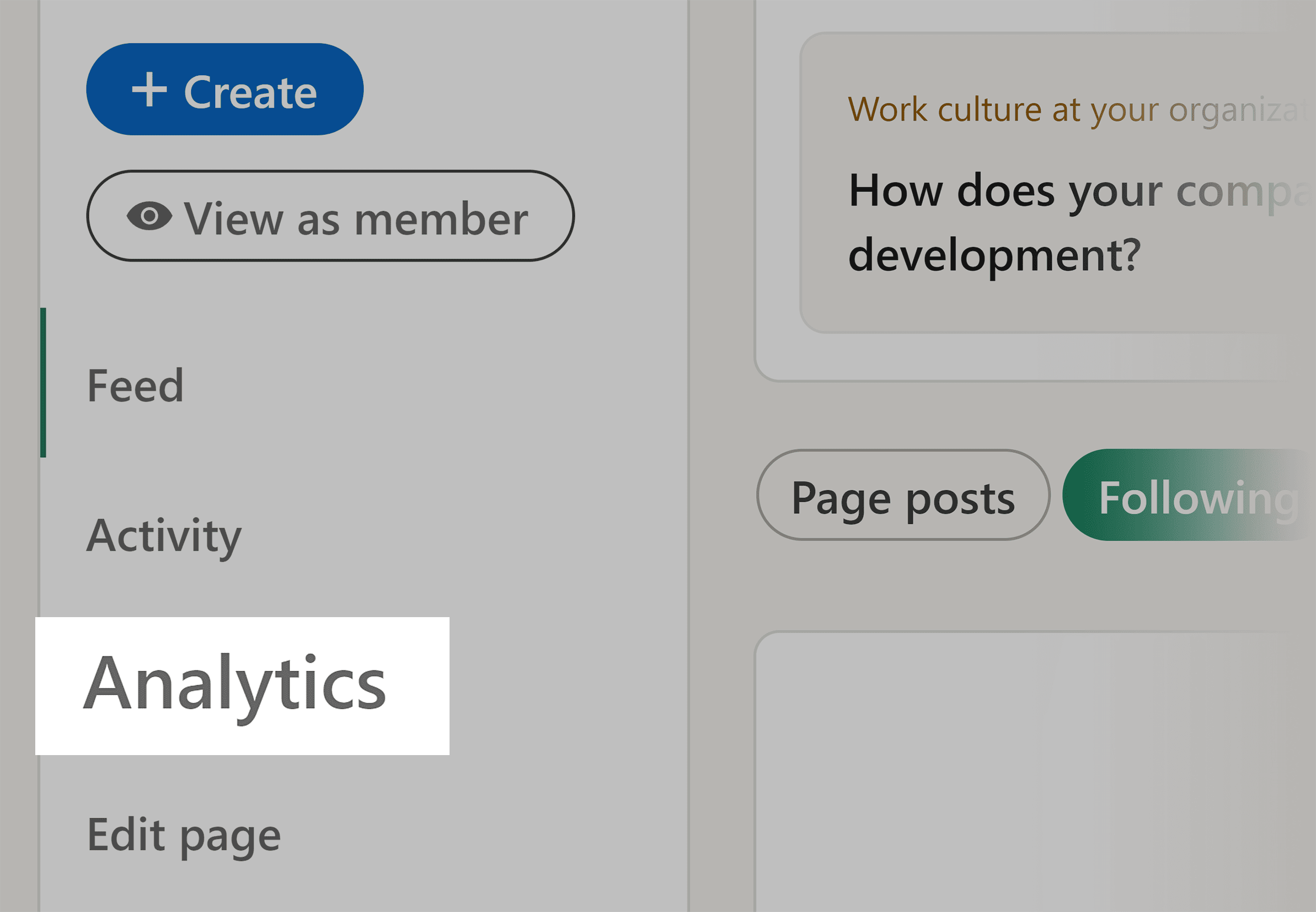
The data here is very similar to your personal page. You’ll be able to see your post analytics, your visitors, and your followers.
You can also include competitors you want to keep an eye on and measure your performance against them.
If you’re using a lead form, you can track its performance too.
Using Semrush
To get more in-depth insights into your company page, I highly recommend using Semrush.
The Social Dashboard feature lets you track your company page’s activities, audience, and user engagement.
Here’s how to use the tool.
Click on “Social Dashboard”:
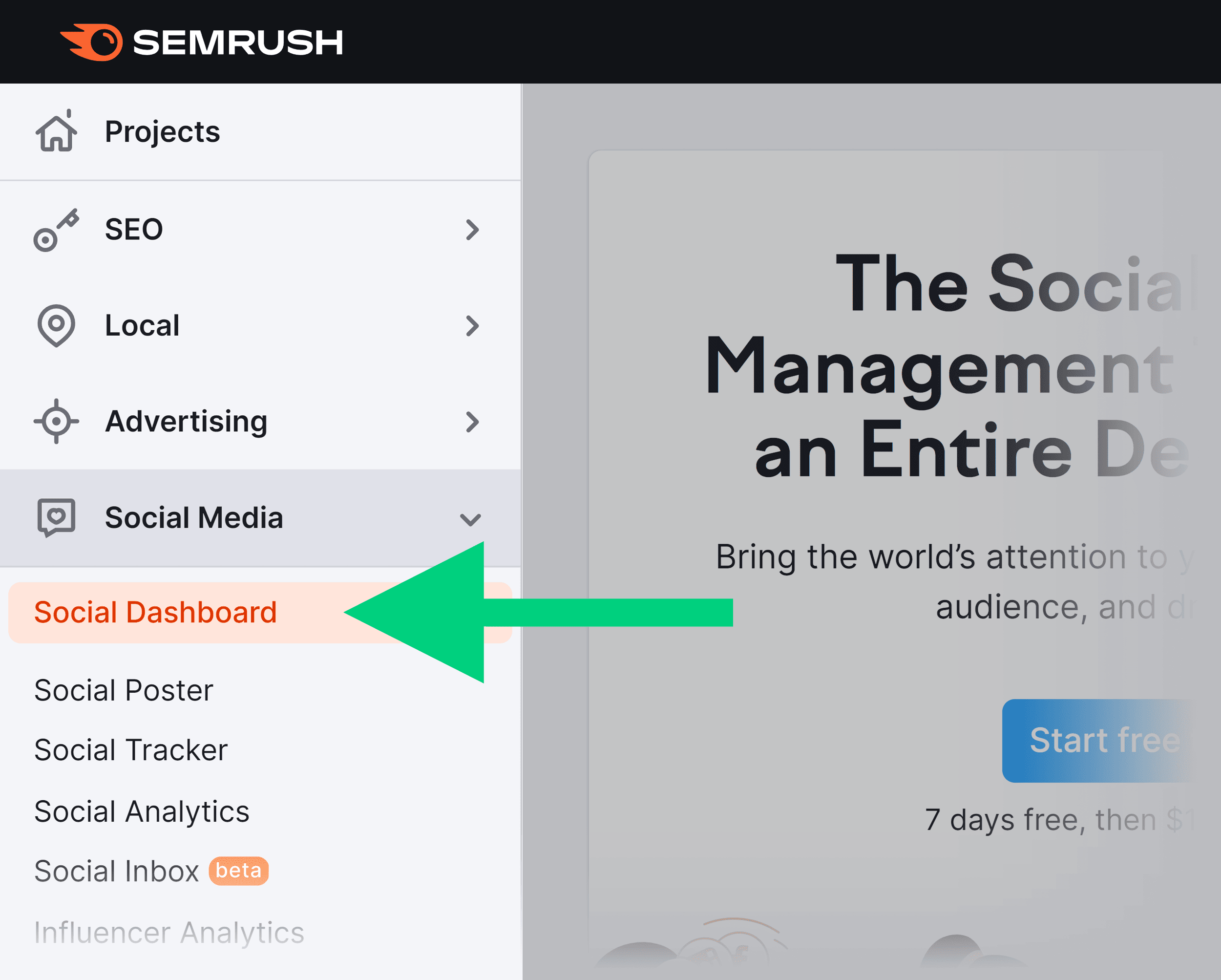
This will take you through to the Social Dashboard, where you can find your social media accounts.
Here, you can track some basic stats, like:
- Your audience size
- Your number of posts
- Your engagement rate
- Your top content
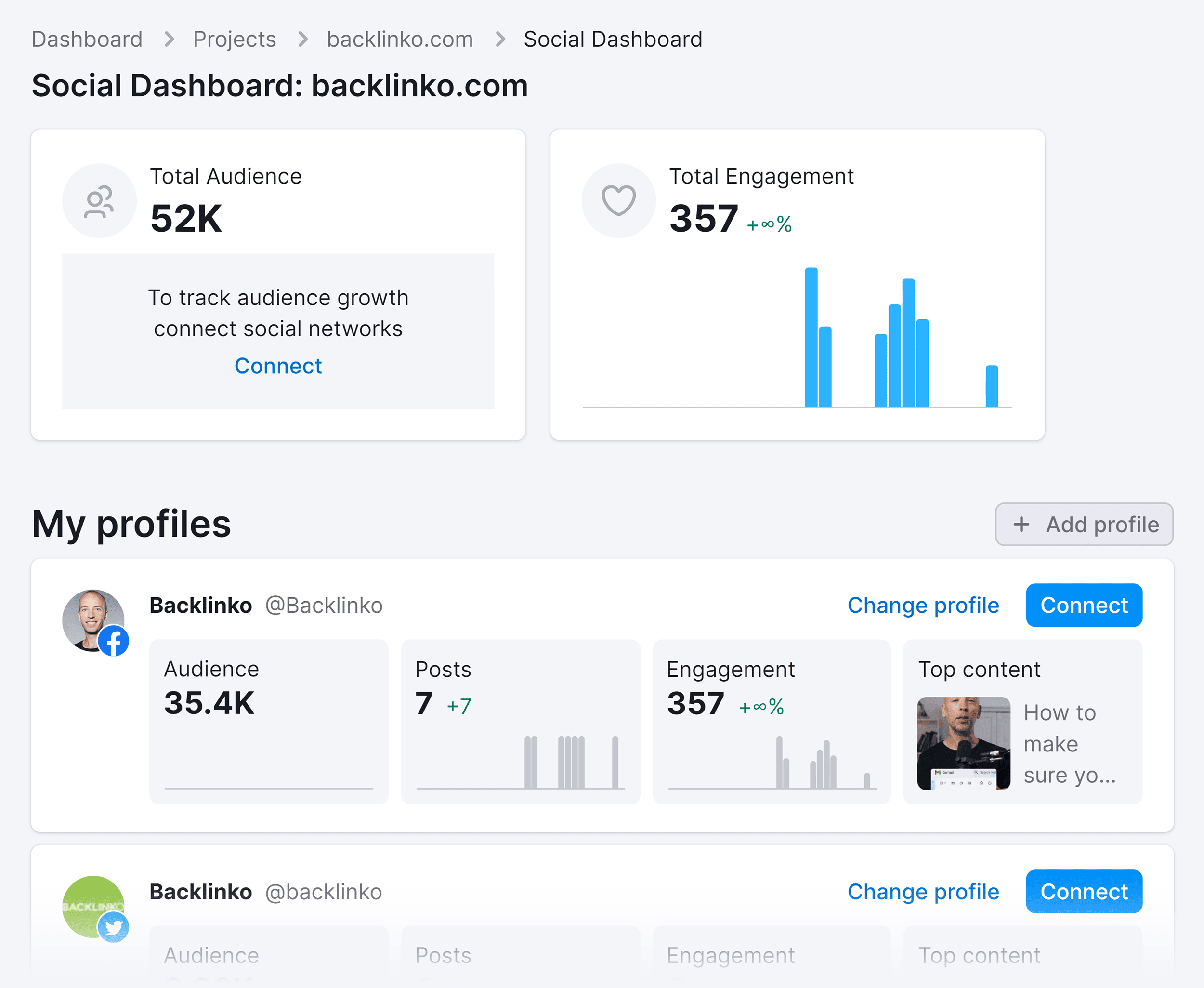
To monitor your company page’s metrics such as engagement, followers, and post reach, click on the “Social Analytics” tool:
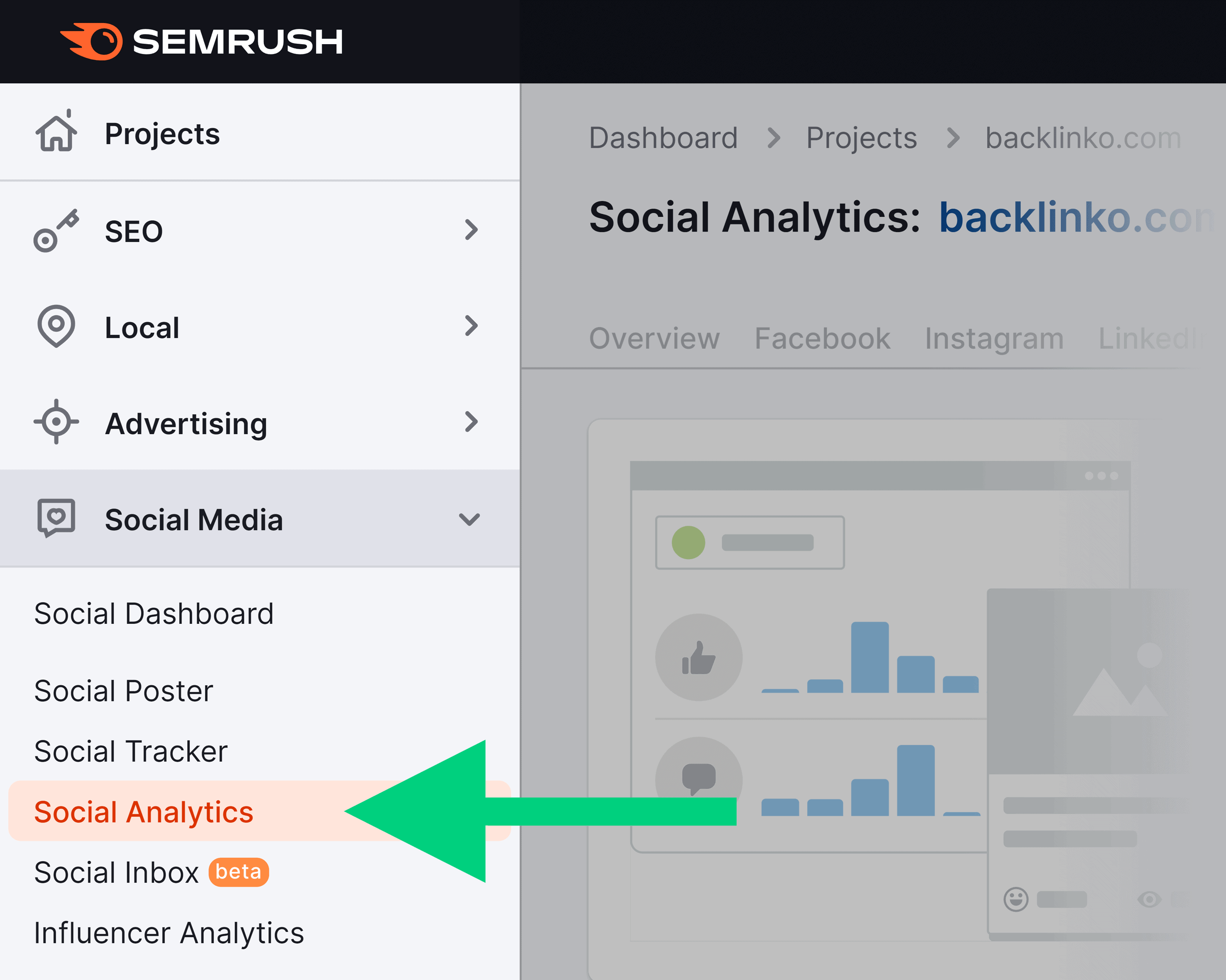
When you click on the “+ Add profile” button, you’ll then get a dropdown menu where you can choose your social media account.
Click on “Connect LinkedIn”:
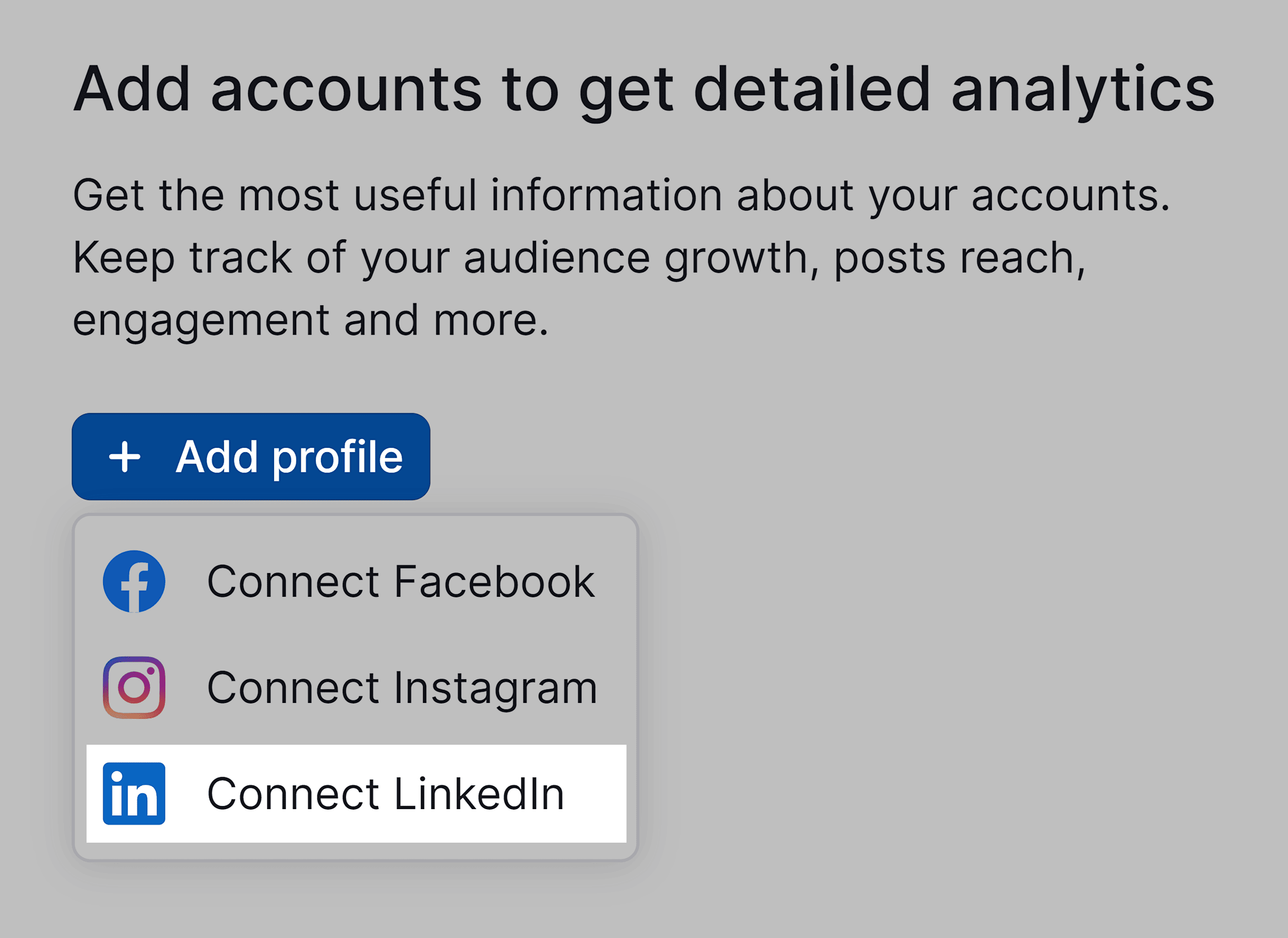
Next, select the company page you’d like to connect, and hit “Add profiles”:
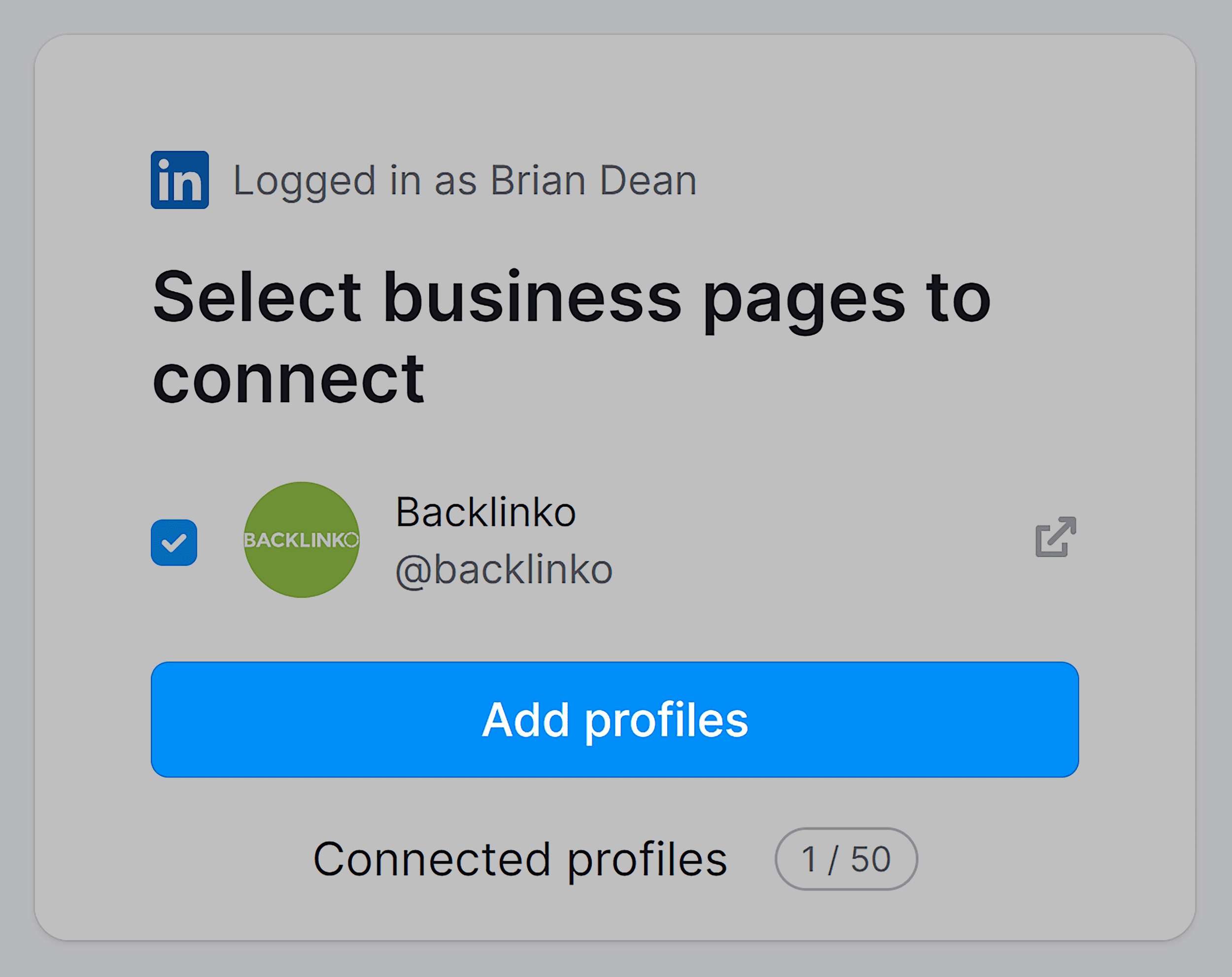
Now it’ll pull through the following data:
- New followers — All of the new followers over a certain period of time
- Organic post reach — The reach of my organic posts
- Organic post engagement — The average engagement rate on my posts
- Organic engagement rate — The average engagement rate across all of my posts, comments, and profile

If you click on “LinkedIn” at the top of the page:

It’ll take you through to your Audience dashboard.
From here you can see where your followers are from, their industries, company sizes, and job functions.
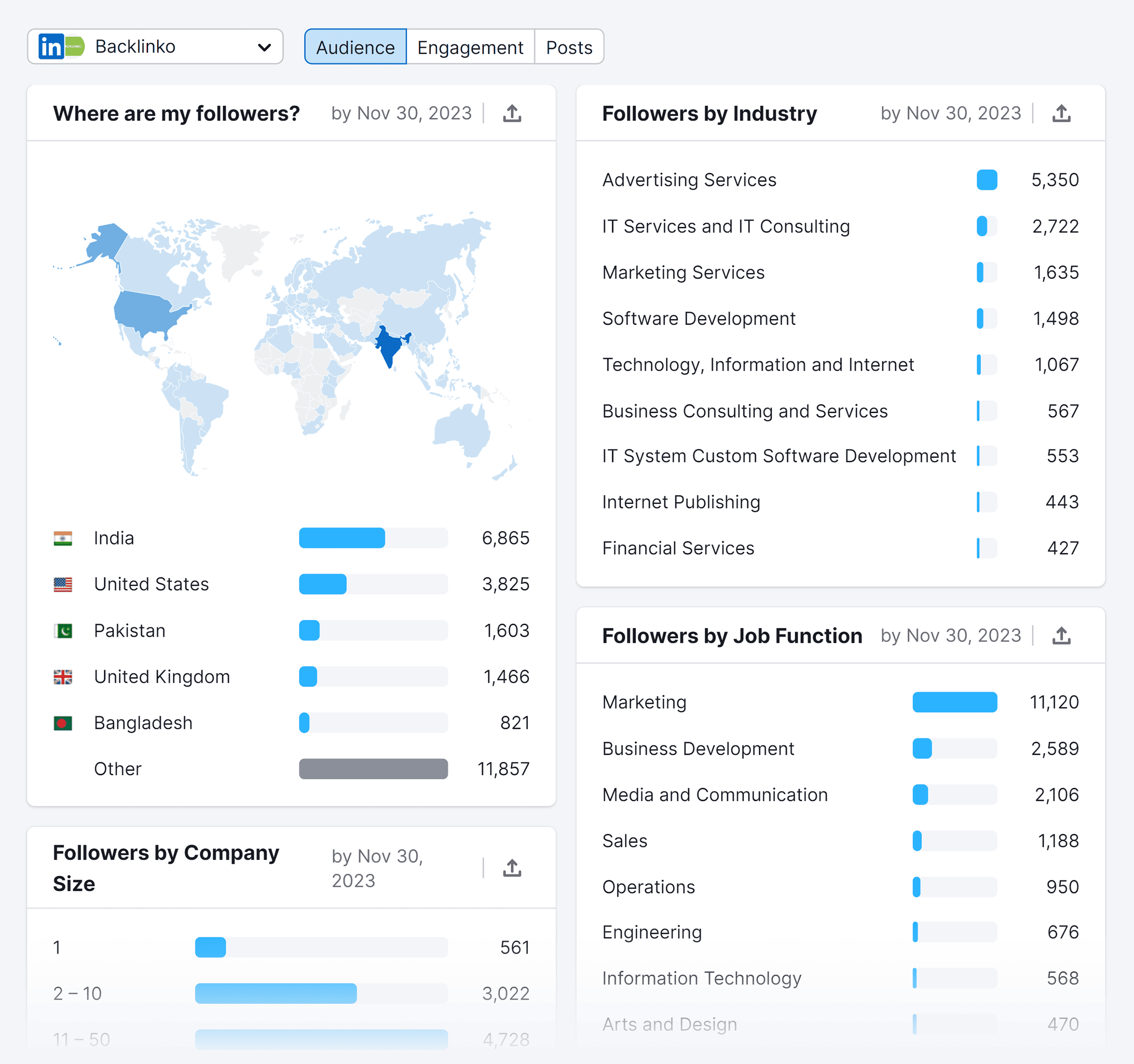
If you click on “Engagement”:
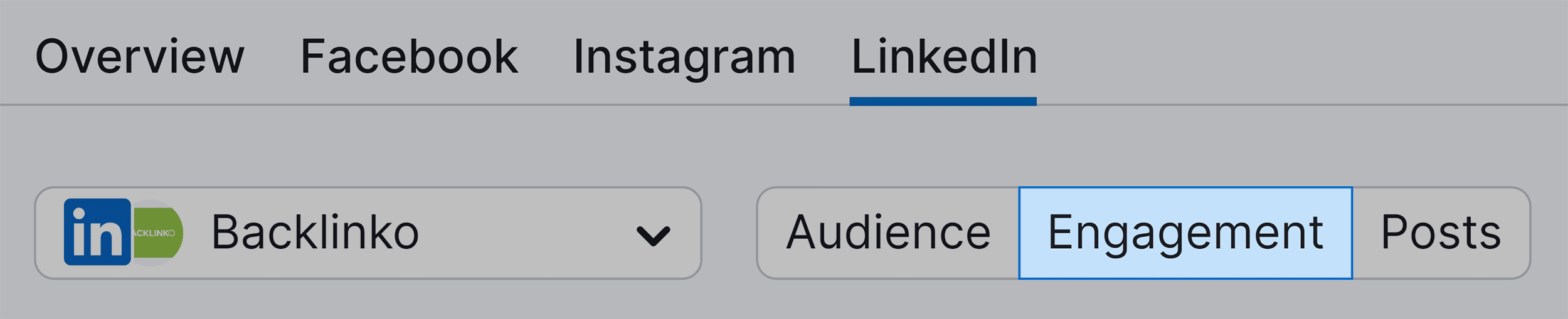
You’ll get a bunch of stats about types of engagement, engagement rates, reach, clicks, reactions, and impressions for your company page.
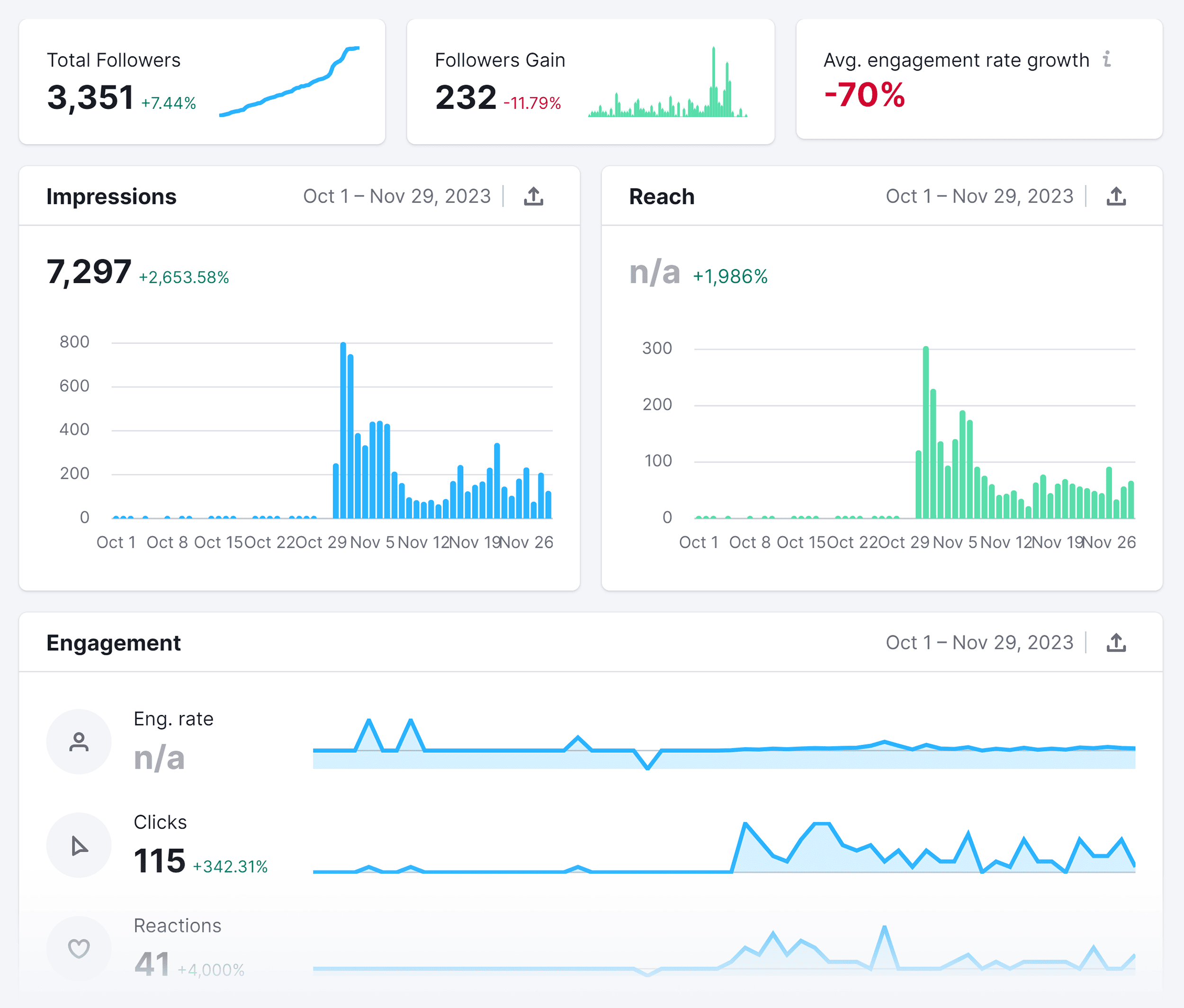
If you click on “Posts”:
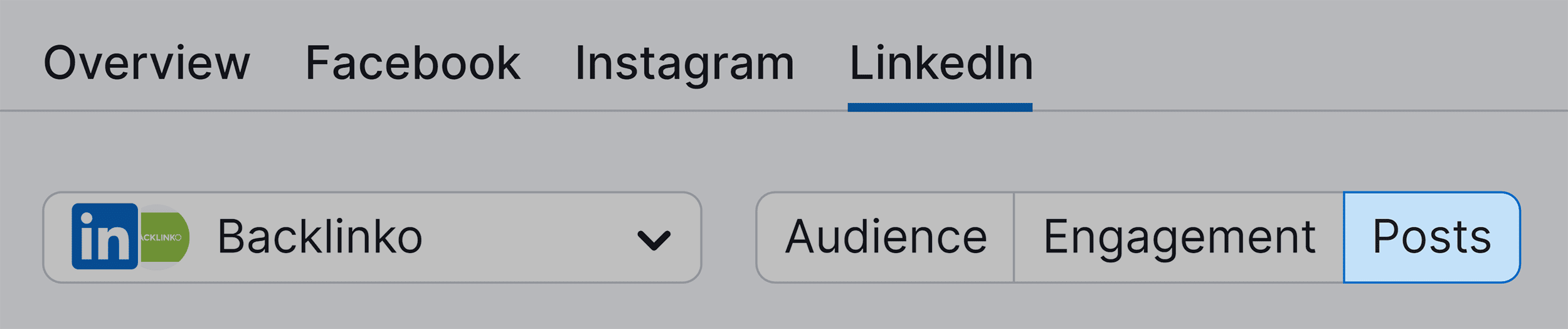
You’ll be able to see your posts, their engagement rate, likes, shares, comments, clicks, and impressions.
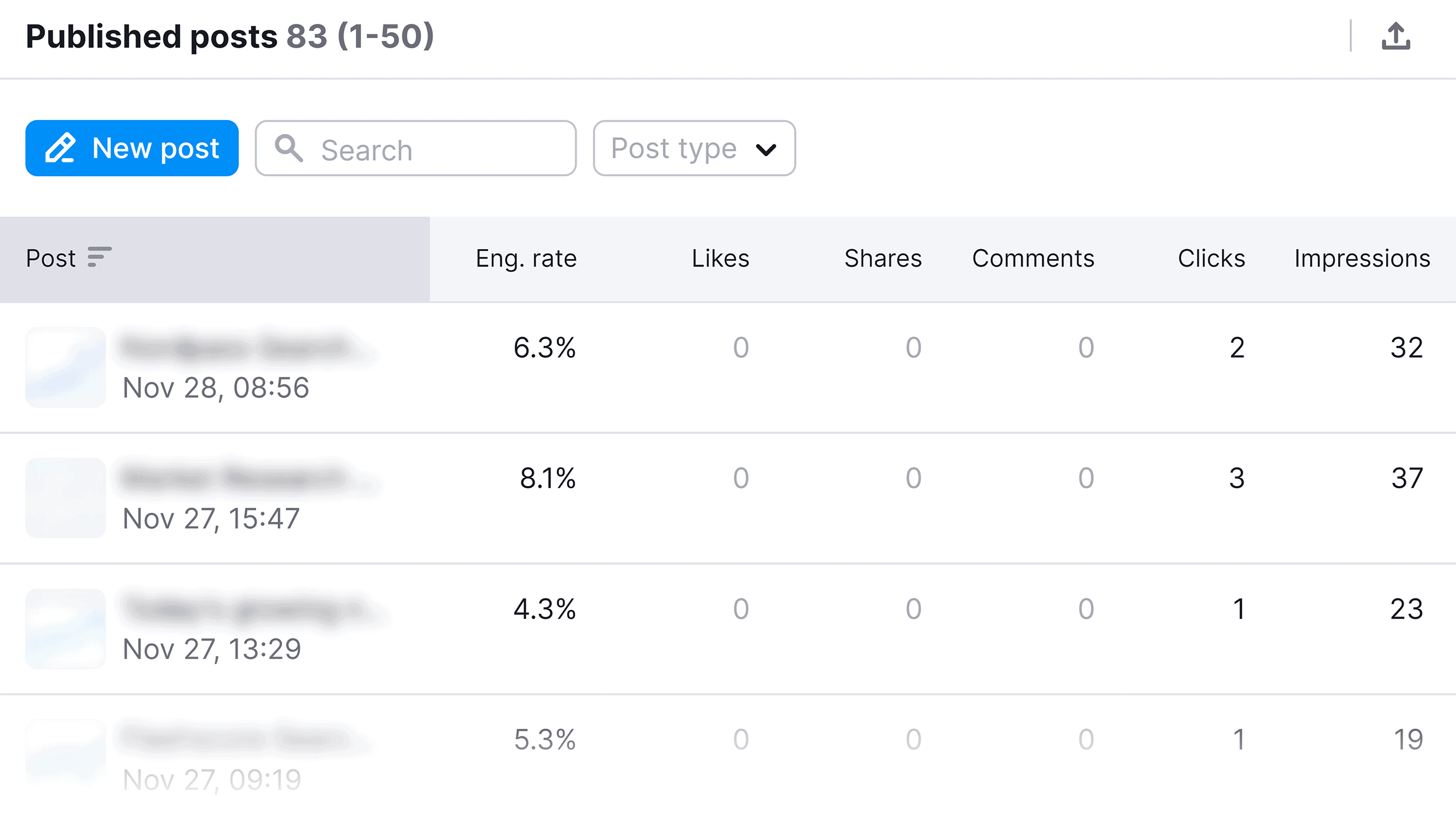
The Future of LinkedIn SEO: AI & Machine Learning
As we move forward in the age of AI, it’s clear that LinkedIn’s algorithm will become more sophisticated.
With all of its data and resources, LinkedIn will continue to leverage AI and machine learning to better understand user behavior and needs.
Let’s explore what this could mean for users and businesses in the future
- Tailored user experiences — LinkedIn’s algorithm will continue evolving to deliver more personalized content. This could show in more niche content recommendations, more personalized networking suggestions, and more precise job matches.
- Real-time adjustments — In the future, LinkedIn’s algorithm may have the capability to adapt in real-time, tailoring responses to user behavior within each session. For example, if a user begins to show more interest in content related to a specific topic during a particular browsing session, the algorithm could promptly prioritize and display more of that relevant content.
- Analytics forecasts — LinkedIn has the potential to utilize its extensive data and advanced AI to forecast insights. These insights could include identifying upcoming in-demand skills and forecasting industries poised for growth. Information like this could be a game-changer for folks hunting for job opportunities and businesses mapping out their growth plans. It’s the kind of insight that can really make a difference.
- Better searches — By implementing language processing, LinkedIn’s search could better understand user queries and deliver more relevant results. This could mean shifting from keyword searches to semantic searches.
- Recognizing expertise — By looking at your professional profile and past successes, LinkedIn’s algorithm could determine whether or not you’re an expert, and boost your post visibility if you are.
- Engagement quality — AI could start measuring not only what type of engagement you get on posts, but also how meaningful the comments are. This could mean that more in-depth responses would give posts better visibility.
- Content classification — Posts could be classified into specific categories based on whether it’s informative, personal, or insightful.
Now It’s Your Turn
Don’t miss the chance to stand out in the vast LinkedIn landscape – start implementing these strategies today for a profile that truly shines.
Now I’d like to hear what you have to say.
What LinkedIn strategies have you found to increase your online visibility?
Either way, let me know in the comments section below.